[EN] Support for the login process
Get the most out of your login process
Do you offer software that your prospects can test free of charge for 30 days? If so, you have the option of supporting this process with an automated workflow to ultimately turn prospects into customers. The best way to do this is to link your software to the e-mail marketing tool, the eworx Marketing Suite.
Important information, such as access data or other login details, can be exchanged between the systems, thereby promoting the efficiency of the process. We will show you how you can solve such a challenge with the eworx Marketing Suite Workflow Editor – fully automated.

What preparations do I need to make for this workflow?
Before you start creating the workflow in the eworx Marketing Suite Workflow Editor, we recommend that you prepare all the necessary elements, such as forms, email campaigns, etc. In our practical guide, we summarise these elements for you in a checklist.
- Interface to external system: Transfer of access data / login information / account activation
- Email campaign: Welcome email including access data
- Email campaign: “How’s it going?” email
- Email campaign: "Test phase expiring" reminder
- Email campaign: Activate account
- Email campaign: Login reminder
- Subscriber field: Login YES/NO
- Subscriber field: Account activated YES/NO
- Subscriber groups: Login took place/did not take place
- Subscriber groups: Account activated/not activated
Have you created all these elements and, if necessary, integrated them into the website, activated them or set email campaigns to “Ready to send” status? Then you're ready to go!
What information needs to be transferred to mailworx via the interface?
To ensure that this process can be implemented as efficiently as possible, you need an interface between your system and mailworx. Important data for your process is available in the database of your software product. For example, the other system generates the access data and login information is also stored in the external system.
The data required for your workflow can be transferred to the eworx Marketing Suite subscriber database via an interface. To do this, create a corresponding subscriber field in the eworx Marketing Suite, into which the required data can be written. For our current use case, this could look as follows:
- Login information: Yes/No field
- Account activation: Yes/No field
You can use this information in the next step of your workflow. This allows you to differentiate your communication based on the behaviour of your subscribers. You do not necessarily have to create a separate subscriber fieldin the eworx Marketing Suite for the respective access data. The transfer of information also works with text components or placeholders in your mailings. For more information, please refer to our whitepaper on individualised trigger emails.
How do I create the process in the eworx Marketing Suite Workflow Editor?
Have you created all the additional elements? Then switch to the eworx Marketing Suite Workflow Editor. You can find this in the navigation bar under “Automation”. Add a new workflow and give it a meaningful name. In our application example, we process the registration for a free trial period via the eworx Marketing Suite form – for this reason, we also select this as the trigger for our workflow.

If the registration process for the trial phase takes place in your own system, it is advisable to transfer a date field to eworx Marketing Suite. When a prospective customer registers for the trial phase, you set a date field in your system with the current date, which is synchronised with eworx Marketing Suite. In this case, you use the function “Date reached in subscriber field” as a trigger.
Regardless of which option you choose, the next step is to send your prospective customers a welcome email including the requested access data. Use this email campaign as an opportunity to introduce yourself and your software – this will help them get started with the trial phase. If any of the interested parties who have signed up for the trial phase are not subscribed to your regular newsletter and are therefore set to “Unsubscribed”, don't forget to tick the box “send to opt out subscribers as well”.
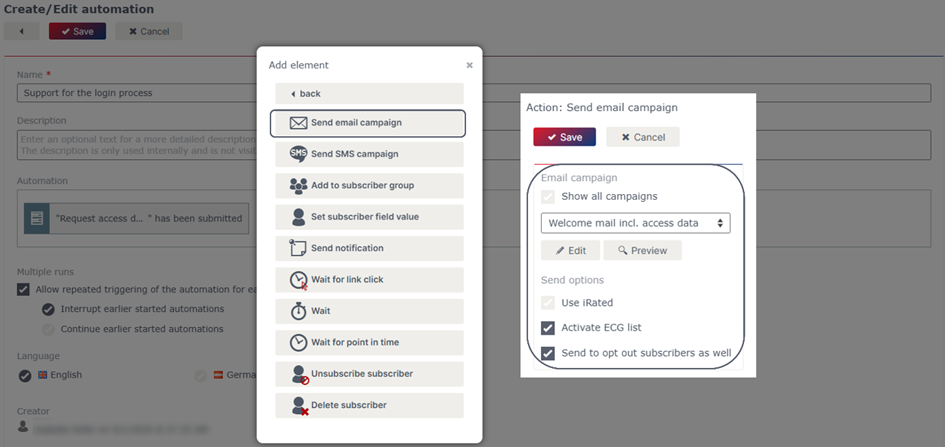
After that, it is best to let a few days pass – this gives the testers a chance to familiarize themselves with your software before you contact your prospects again. To do this, use the wait element in the eworx Marketing Suite Workflow Editor.
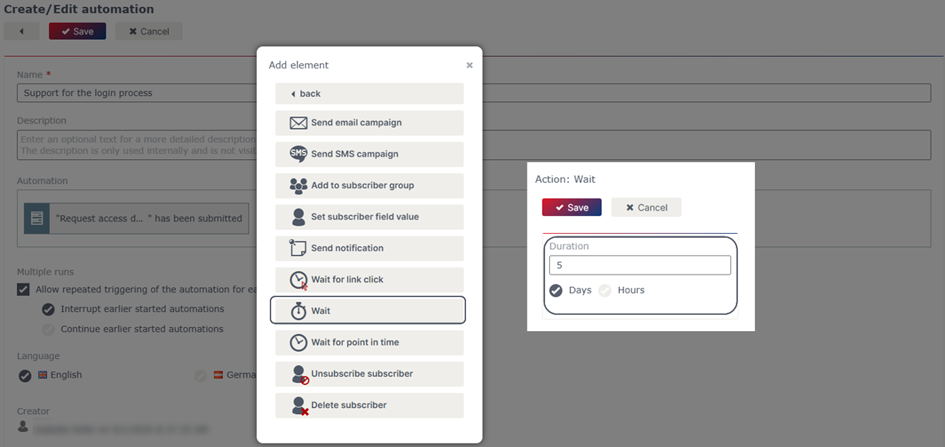
After the defined period of time has elapsed, there are two different options for how the workflow can proceed. Check whether the test user has already logged into your system or not. Based on this information, you can customise your further communication with the respective subscriber.
Option 1: User has already logged in
Use the information that is transferred to the eworx Marketing Suite via the interface. A dynamic subscriber group allows you to select which users have already logged in and which have not. Use this group as a filter for the further course of the workflow.
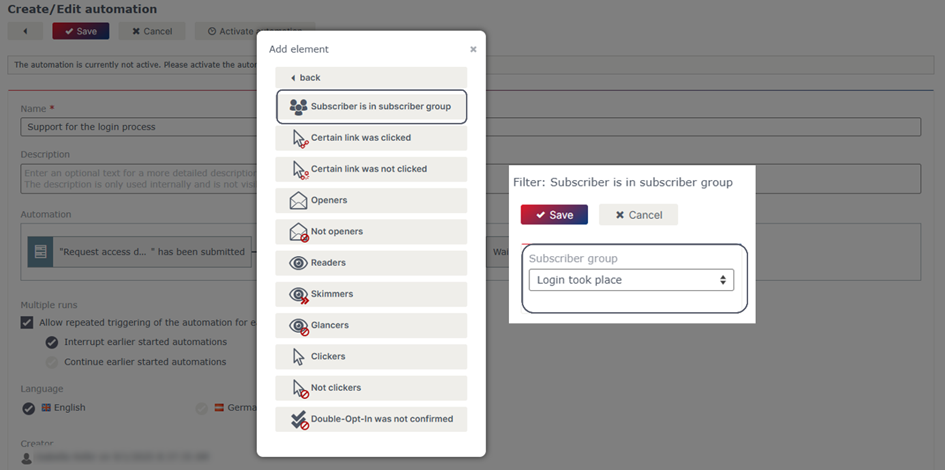
Once the user has logged in, you can ask them how the trial period is going. Link an email campaign directly to your filter element. Again, don't forget that these may be subscribers who have unsubscribed in your system, so activate the appropriate setting.
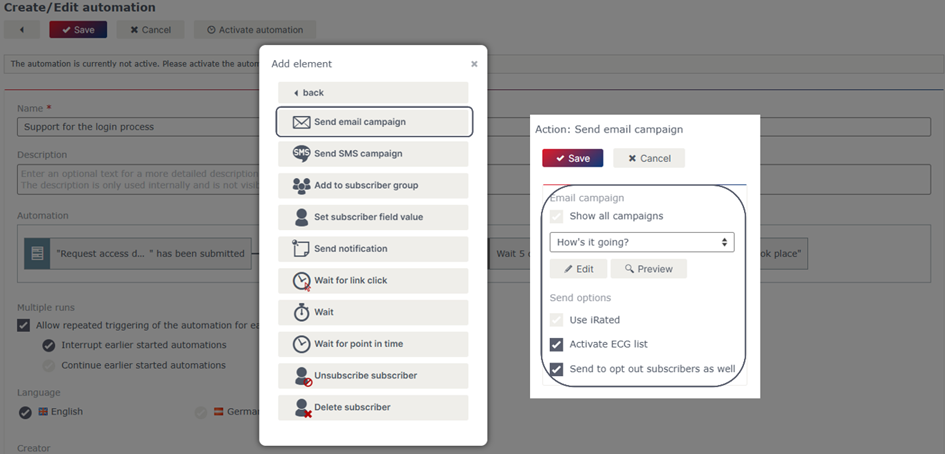
Depending on how often you want to contact your potential customers during the trial period, you can easily string together wait elements and email campaigns in this process. Once the trial period has expired, you can, for example, send another appealing mailing with information about the paid version of the software.
It is best to wait a few days and check how many of your test users have not yet activated a paid account. To do this, use a dynamic subscriber group based on the information via the interface to your external system.
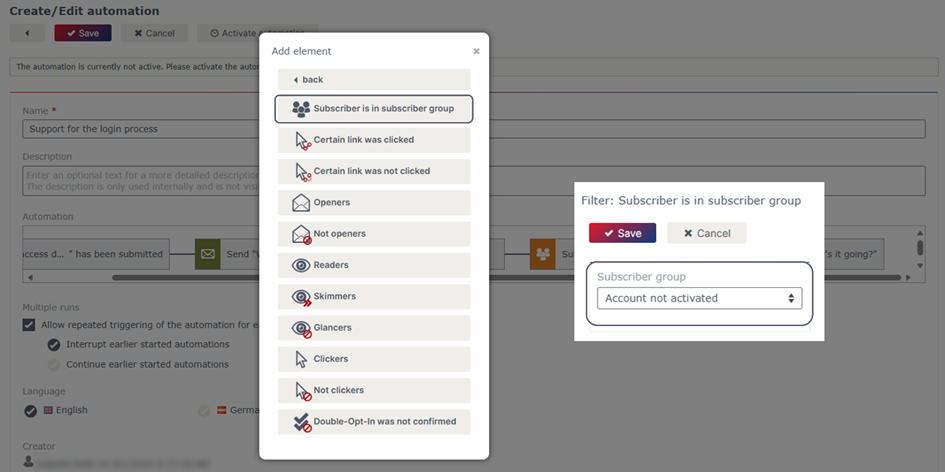
All those who have not activated their account themselves should be contacted again by the responsible sales representative in our application example. The best way to do this is to use the “Send notification” function. This allows you to write an individual email to the subscriber's sales representative informing them that the user's trial period has already expired and the account has not been activated – ideally, the sales representative should contact the user again by telephone. Use personalisation elements for this purpose.
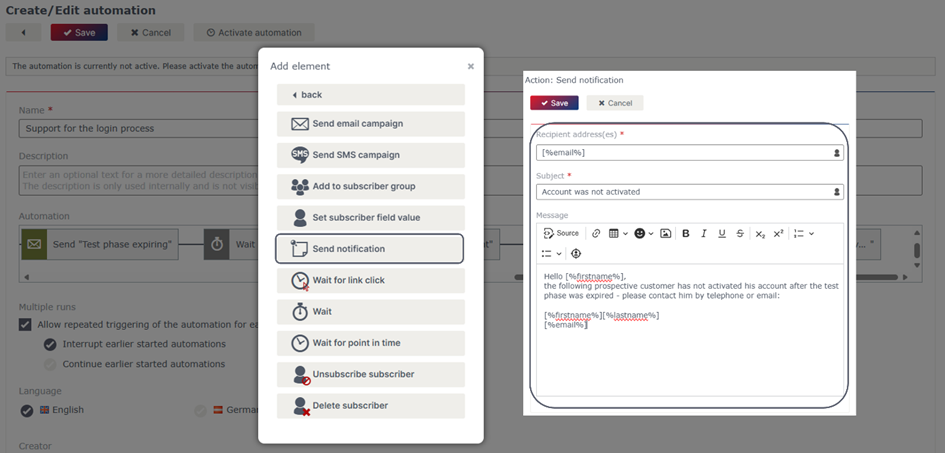
Option 2: User has not logged in
By using a dynamic subscriber group that includes all subscribers who have not yet logged into your system, you can define an individual process for these subscribers. To do this, use the filter “Subscriber is in subscriber group” directly after the wait element.
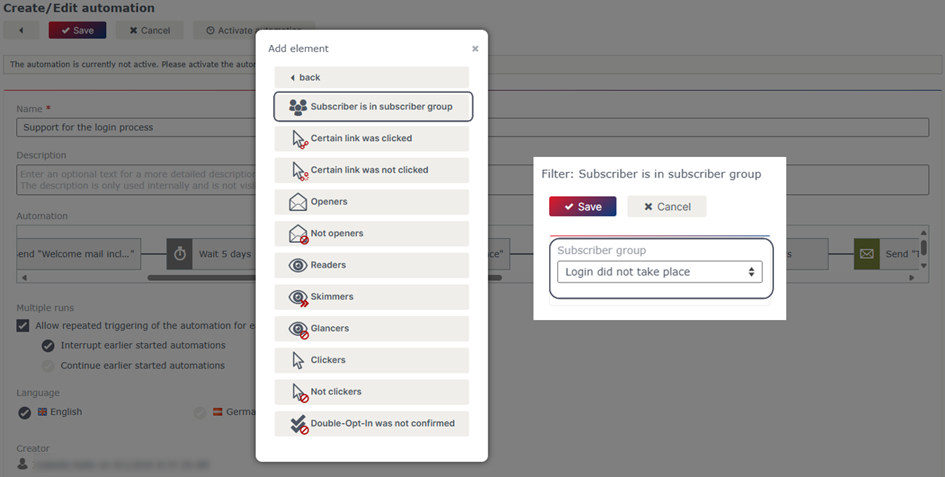
All those who have not yet logged into your software should receive a reminder to do so. Remind your test users of their respective login details and reiterate important selling points so that you can still convince prospective customers of the benefits of your software.
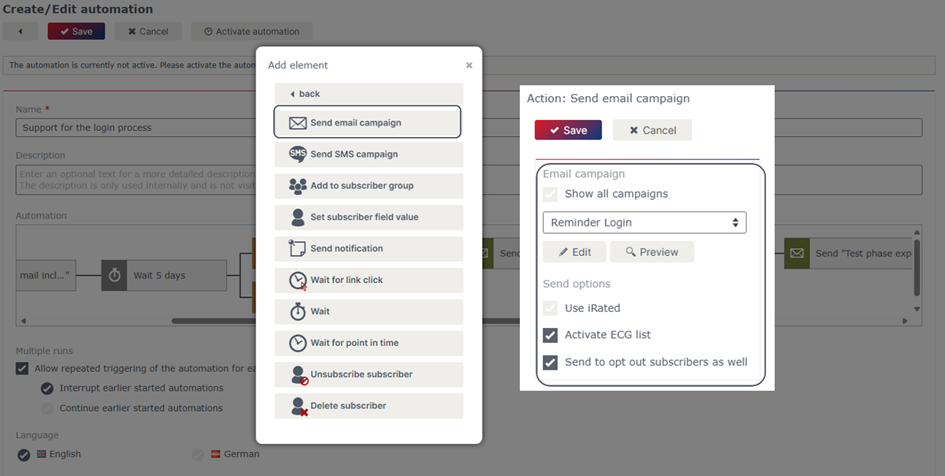
Now give subscribers a few days to respond to your mailing and log into your software if necessary. To ensure that all those who have decided to test your software are also provided with accompanying mailings, you must also integrate the steps from option 1 into this process. Once you have made all the settings, the finished workflow will look like this.

Important note
Ensure that you have tested and activated the workflow before sending the triggering campaign or using the form. The workflow does not work retroactively, but only from the time of activation.
Updated 25 days ago
