[EN] celum Connector
Optimally integrate celum Connector
celum users have the option of transferring content from the asset management system to the media database of the eworx Marketing Suite via the celum Connector. From there, you can easily incorporate data such as images into your newsletters.
How should the celum Connector be configured?
The celum Connector of the eworx Marketing Suite is activated by the Service Crew. You can then configure the most important basic settings under “Administration” (located at the top right of the user area) > “Integrations”. Click on “Configure here” to access the first configuration screen.
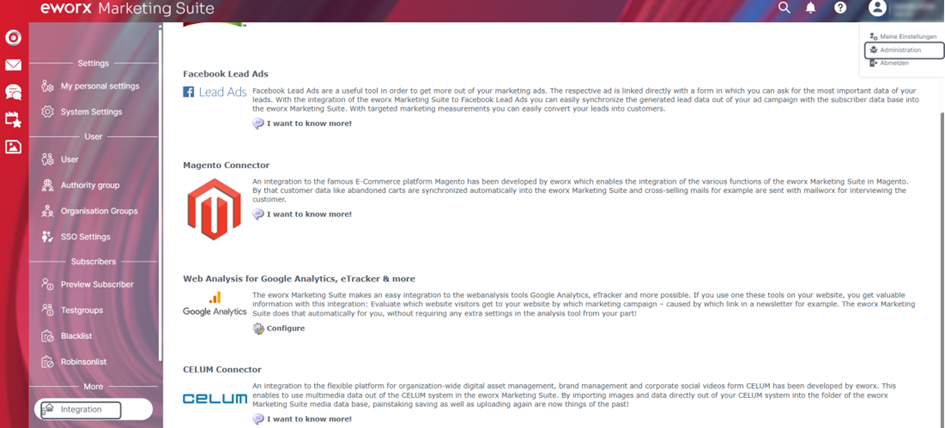
In this view, you can set up a standard access to celum for all authorised eworx Marketing Suite users. All media that has been shared in this access can then be imported into the media database of the eworx Marketing Suite by the respective users.

How can data be used via the interface?
Once you have configured the access rights, you have everything you need to use your digital content from celum. To import data from the asset management system, either open the media database in the eworx Marketing Suite or access the media database directly via the eworx Marketing Suite Campaign Editor.
In the media database, you can select an existing folder or create a new one. Select the folder into which you want to import data. Once the celum connector has been successfully activated, the “Import CELUM content” button will be available here.

A new view will now open, allowing you to access your shared celum content. In this view, you can add the desired files for your email marketing campaign directly to the “basket” or first evaluate whether you need the selected element for your mailing via the detail view (magnifying glass).

By clicking on this icon, all selected files will be displayed clearly once again. Once you have finished your selection, you can use the import icon to import the respective digital content directly into the media database of the eworx Marketing Suite and use it for your newsletter campaigns.

In addition to importing media, the celum Connector in the eworx Marketing Suite also offers practical functions for efficient searching and selection of the desired content. For example, the respective folder structure of your celum account is transferred directly to the view in the eworx Marketing Suite. This means you can search and find files in your familiar filing system.

An efficient search across all folders also helps you find the file you are looking for. To do this, use the magnifying glass in the top left-hand corner.

Next to the search function, you will also find the menu for your individual sorting and view options.
Updated 13 days ago
