[EN] Birthday mailing including voucher
Surprise your customers with a birthday campaign
Surprise your subscribers with a birthday mailing including a voucher for your products or services – they are sure to be delighted. Implementing this workflow requires some information that is not always standard in email marketing.
On the one hand, you need to know the birth dates of your subscribers, and on the other hand, in our example, the generation and verification of the voucher code is also linked to an external system via the eworx Marketing Suite interface. We will show you how easy it is to automate such birthday campaigns with the eworx Marketing Suite Workflow Editor.

What preparations do I need to make for this workflow?
Before you start creating the workflow in the eworx Marketing Suite Workflow Editor, we recommend that you prepare all the necessary elements, such as forms, email campaigns, etc. In our practical guide, we have summarised these elements for you in a checklist.
- Interface to external system: Transfer of date of birth / voucher code / information about redemption
- Email campaign: Campaign including voucher code
- Email campaigns: Birthday mailing including or excluding voucher code
- Email campaign: Voucher code reminder
- Subscriber field: Date of birth
- Subscriber field: Voucher code
- Subscriber field: Voucher redeemed YES/NO
- Subscriber groups: Voucher redeemed/not redeemed
Have you created all these elements and, if necessary, integrated them into the website, activated them or set email campaigns to “ready to send” status? Then you're ready to go!
What information needs to be transferred to eworx Marketing Suite via the interface?
This practical example is recommended for online shop operators, among others. In this case, an interface between mailworx and your online shop proves to be particularly efficient. Not only can order confirmations and follow-up measures be carried out fully automatically, but also the processing of a birthday campaign.
Your online shop's database contains important data for this process, such as the birth dates of your subscribers. This information can be transferred to the eworx Marketing Suite subscriber database via an interface. To do this, create a corresponding subscriber field in the eworx Marketing Suite, into which the required data can be entered. For our current use case, this could look as follows:
- Date of birth: Date field
- Voucher code: Text field
- Information about use: Yes/No field
You can use this information in the next step for your workflow or to personalise your email campaigns. The date of birth serves as a trigger for the automated process, the text field as a text module in your birthday mailing, and the information about the use of the voucher serves as the basis for the dynamic subscriber groups to filter your subscribers based on their behavior.
How do I create the process in the eworx Marketing Suite Workflow Editor?
Have you created all the additional elements? Then switch to the eworx Marketing Suite Workflow Editor. You can find this in the navigation bar under “Automation”. Add a new workflow and give it a meaningful name. We use the synchronised date of birth as the trigger and thus the starting point for the process. If you have stored the date of birth in your subscriber database (without synchronisation from an external system), you can also use this.
In this application example, the birthday campaign starts a few days before the actual birthday of the respective subscriber. This can be defined individually with the trigger “Date of subscriber field has been reached”.
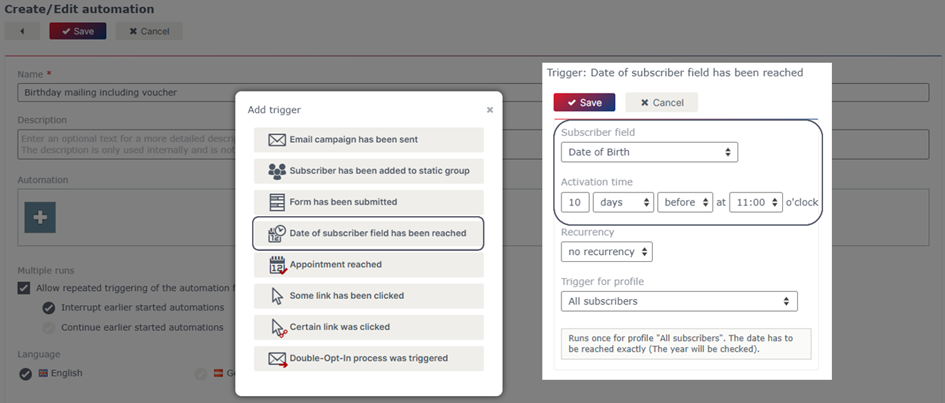
With the “Send email campaign” action, you can select the campaign you want to send to your customer a few days before their birthday. In this mailing, you can, for example, integrate the individual voucher code of the respective subscriber as a text module.
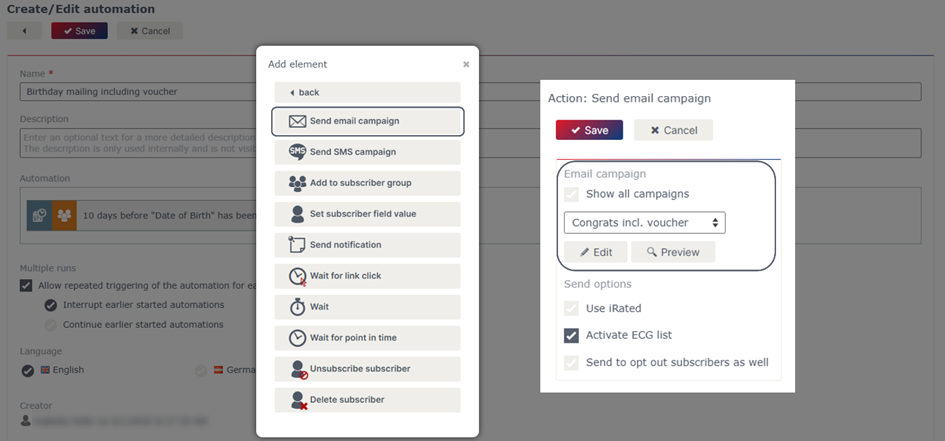
Now the subscriber has time to redeem the voucher in your online shop. In the meantime, you wait for the defined number of days until your subscriber's birthday. To do this, simply use the wait element.
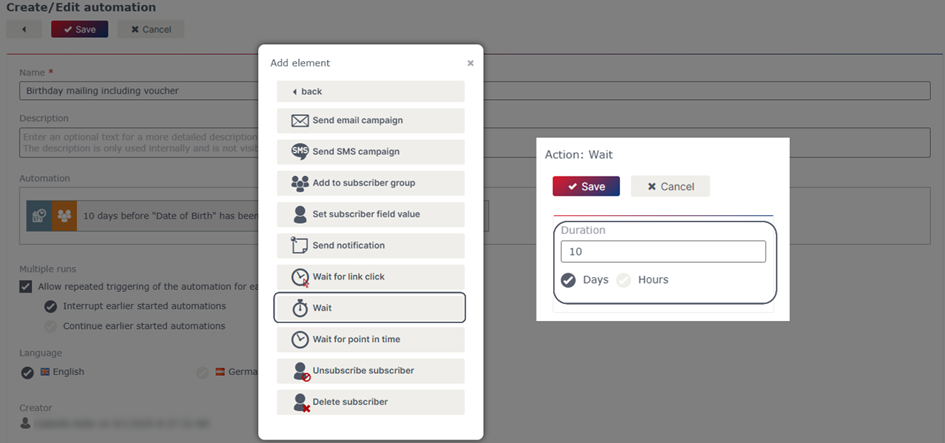
After the deadline has passed, i.e. on your subscriber's birthday, we would of course like to surprise them with warm birthday wishes. This gives you the opportunity to respond to your subscriber’s previous behavior – have they already redeemed the voucher or not? Use the respective subscriber groups as filters to tailor the rest of the process to your subscribers individually.
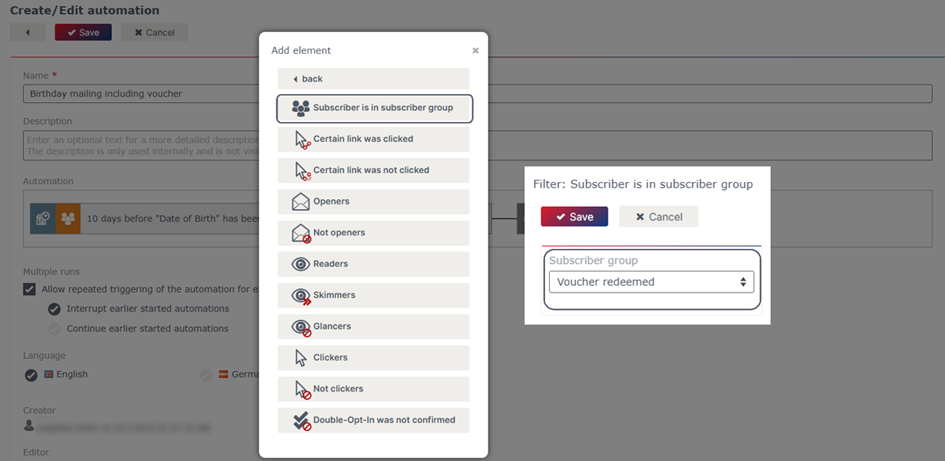
You can surprise all subscribers who have already redeemed the voucher with a general birthday mailing – this no longer contains a voucher code. For those subscribers who have not yet redeemed the voucher, the process continues. For example, they will receive another birthday mailing, which, in addition to general congratulations, also refers to the voucher once again.
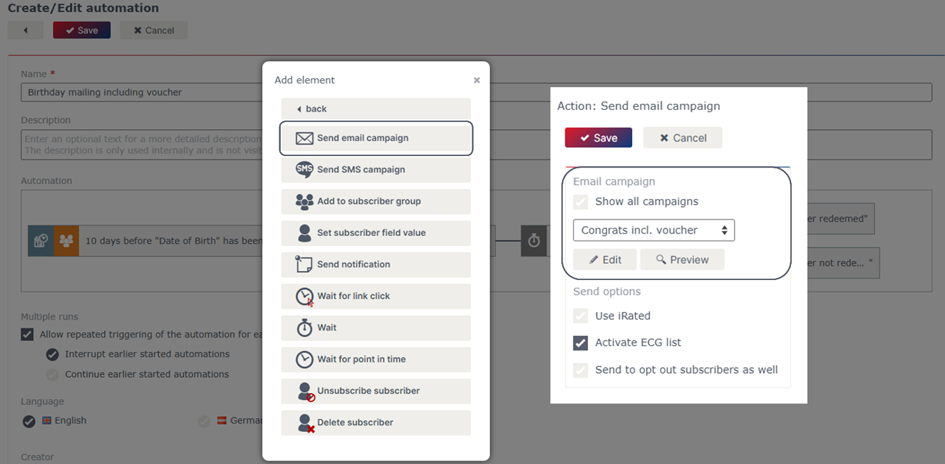
Assuming that your subscribers' birthday voucher is valid for 30 days, it makes sense to remind those who have not redeemed it before this period expires. Use the wait element to allow another 20 days to pass.
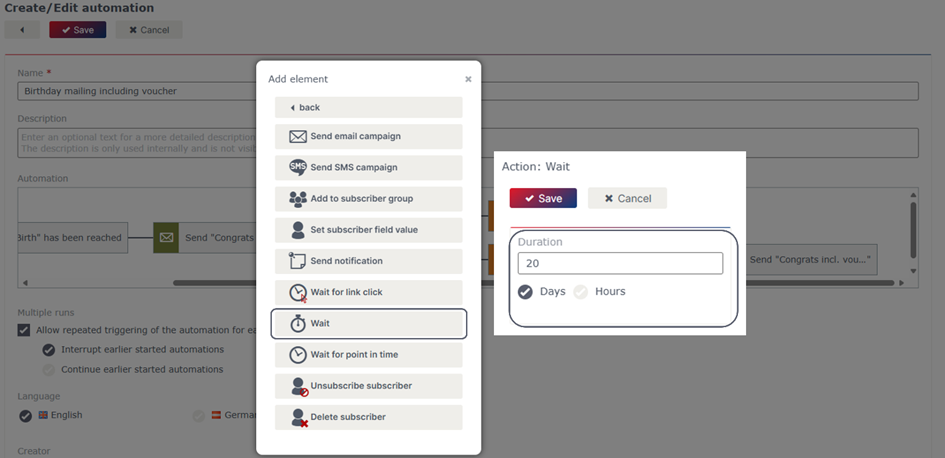
In this case, add another filter based on the information about the redeemed vouchers to your workflow so that you only target those subscribers who have not yet redeemed their voucher. As before, use the dynamic subscriber groups you have created.
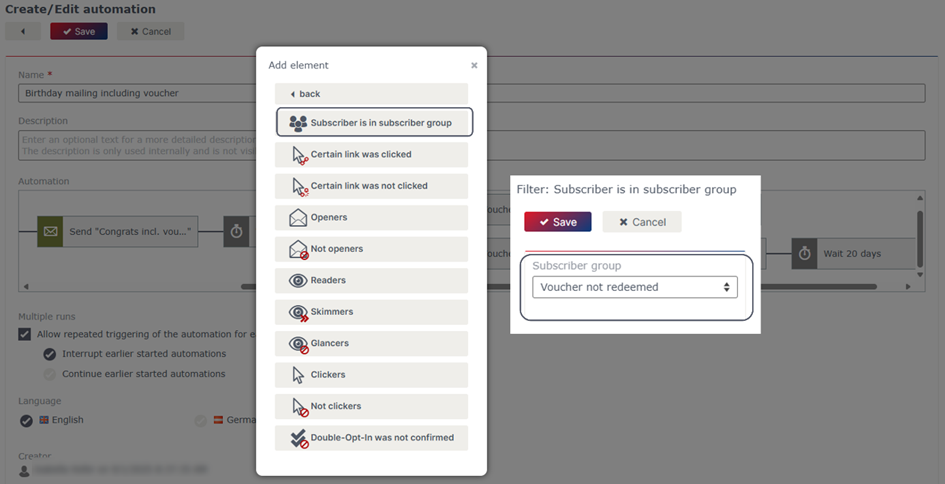
For greater clarity, it makes sense to add the subscriber group of subscribers who have already redeemed the voucher as a filter. This way, you will know exactly whether the reminder about the voucher code has convinced the subscribers or not. However, the process itself only continues for those subscribers who have not yet redeemed the voucher. Once the elements of the workflow have been fully merged, the finished process looks as follows.

Important note
Ensure that you have tested and activated the workflow before sending the triggering campaign or using the form. The workflow does not work retroactively, but only from the time of activation.
Updated 23 days ago
