[EN] Reactivating inactive subscribers
Reactivating subscribers who have not responded
Long-time newsletter subscribers no longer show the same interest as they did at the beginning? New subscribers stop responding shortly after registering for the newsletter? With the amount of information that everyone finds in their inbox every day, it's easy for one or two emails to get lost.
Take advantage of the possibilities offered by the eworx Marketing Suite to find out who has not responded to your email campaigns recently! With the help of the eworx Marketing Suite Workflow Editor, you can ensure that those people are automatically surprised with a personalised mailing. This is a great opportunity to shake up your (non-)readers and win back some inactive subscribers as active readers.

First, consider who you want to target with your reactivation measures. In the following whitepaper, we will show you how to filter out inactive subscribers from your existing subscriber base and send them a voucher campaign, as well as how to set up a fully automated reactivation process for all new subscribers using the eworx Marketing Suite Workflow Editor.
What preparations do I need to make for this workflow?
Before you start the Workflow Editor to create the workflow in the eworx Marketing Suite, we recommend that you prepare all the necessary elements, such as email campaigns, subscriber groups, etc. Our practical guide summarises these elements for you in a checklist.
- Email campaign: Campaign including voucher code for openers
- Email campaign: Campaign including voucher code for non-openers
- Subscriber groups: Openers / non-openers
Have you created all these elements, activated them or set email campaigns to “ready to send” status? Then you're ready to go!
How can I design a successful reactivation mailing?
The goal is to create an email campaign that will shake up readers who have grown tired. It is therefore important to take very specific measures in this email campaign that will increase the open rate. Here are a few tips:
- Choose a subject line that allows your subscribers to recognise the benefit at first glance, and emphasise the effectiveness of your subject line by using an appropriate symbol in the subject line. You can find more tips on choosing your subject line in one of our white papers.
- In combination with a short, clear subject line, it is also a good idea to use a preview line.
- Keep the content of this email campaign as short as possible and get to the point in the first few lines!
- Regardless of whether you are sending this email campaign automatically via a workflow or to a specific subscriber group, pay attention to the choice of sending time.
- Offer your inactive subscribers an incentive to become more active again. In addition to integrating a voucher code, you can also provide a free whitepaper or exclusive content.
How do I create the subscriber group for openers/non-openers?
Create a new dynamic subscriber group to group all subscribers with or without openings within the last 3 months. To do this, go to Subscribers – subscriber groups in the menu and create a new dynamic subscriber group using the “Create new subscriber group” button.
Subscribers with opens
Under “Criteria” you now have the option to select the appropriate statistical criterion. In this case, select “Date of last mail opening” for example.
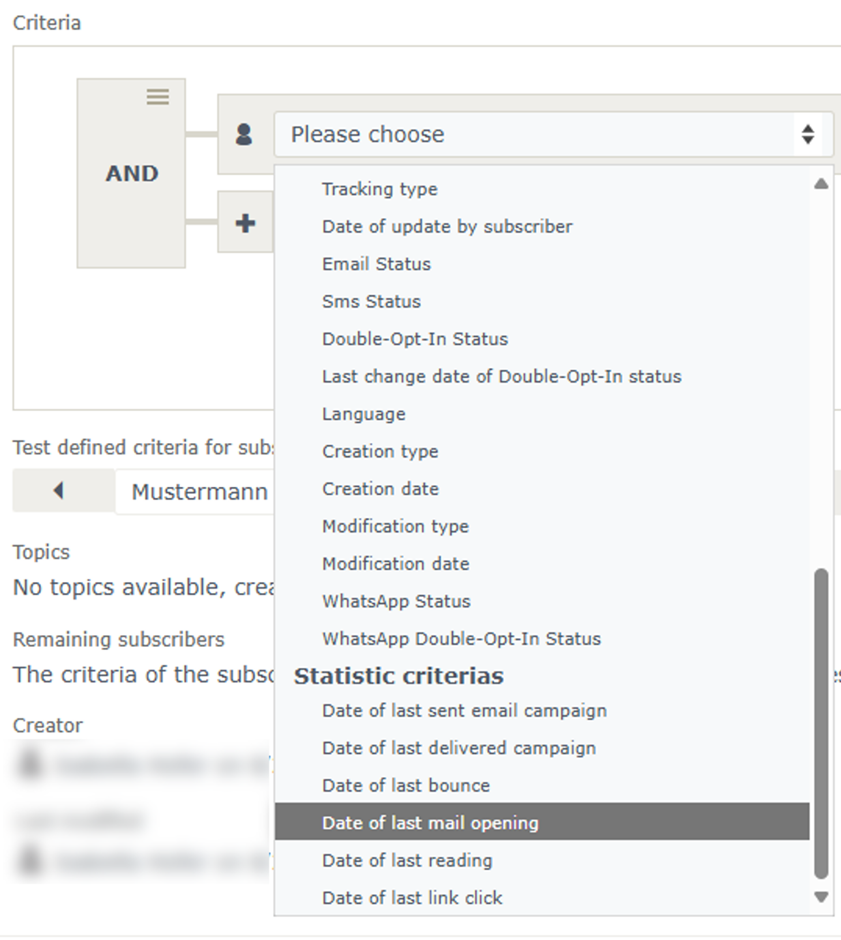
Now define that the date of the last opening should be within a certain period. For example, within the last 3 months.

Subscribers without openings
Create a new dynamic subscriber group in which you collect all non-openers. To do this, use the statistical criterion “Date of last mail opening”. This time, select “not between” and the desired time period. In the example, we are again working with the last 3 months.

Reactivating new subscribers
The following instructions will help you automate your reactivation measures for all subscribers who were added to the eworx Marketing Suite on or after the date the workflow was created and activated.
How do I create the process for new subscribers in the eworx Marketing Suite Workflow Editor?
Have you created all the additional elements? Then switch to the mailworx Workflow Editor. You can find this in the navigation bar under “Automation”. Add a new workflow and give it a meaningful name.
The trigger and starting point for the process is the system subscriber field “Creation date”. This means that the workflow is started for every new subscriber in the client, regardless of how the subscriber was created (forms, import, manual creation by users, etc.).
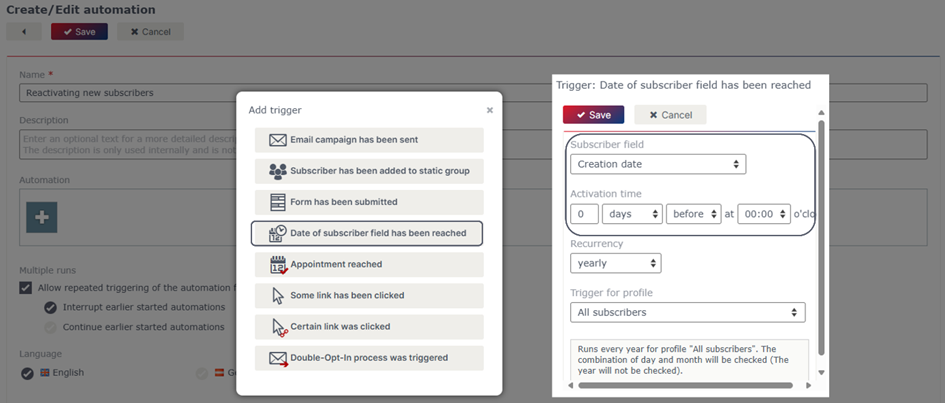
To give your new subscribers some time to respond to your newsletter, the next step is to add a wait element that allows you to control how long after the subscriber is created you want to check whether they have opened one of your campaigns within the desired time period.
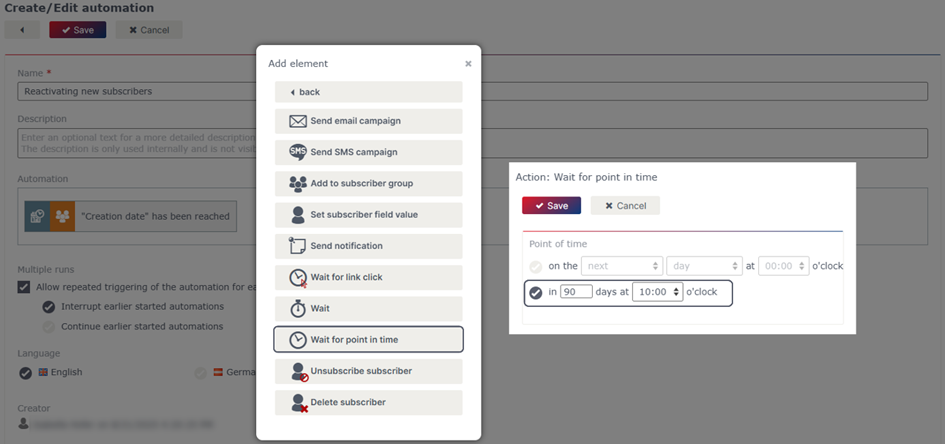
Option 1: Voucher for subscribers who have opened emails in the last 3 months
Now use the filter “subscriber is in subscriber group” and select the dynamic subscriber group “Openers in the last 3 months” that you created earlier. This means that after the 90-day waiting period, the system checks which subscribers are in this group, and the workflow is only executed for those subscribers. In this case, this means only those subscribers who have opened a newsletter in the last 3 months.
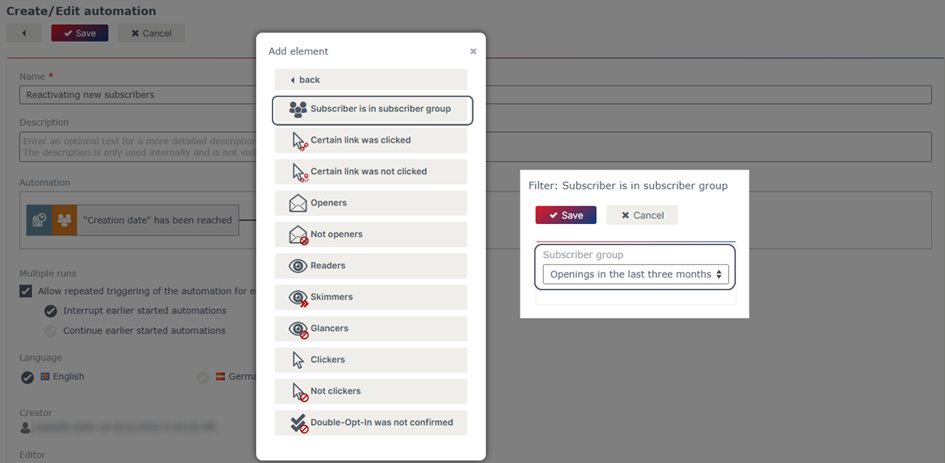
Subscribers who have opened one of your newsletters in the last 3 months should also receive the voucher mailing. This is an ideal way to reward your subscribers and strengthen reader loyalty.
Link the “Send” action to the filter you inserted earlier to restrict the mailing to the selected subscriber group.
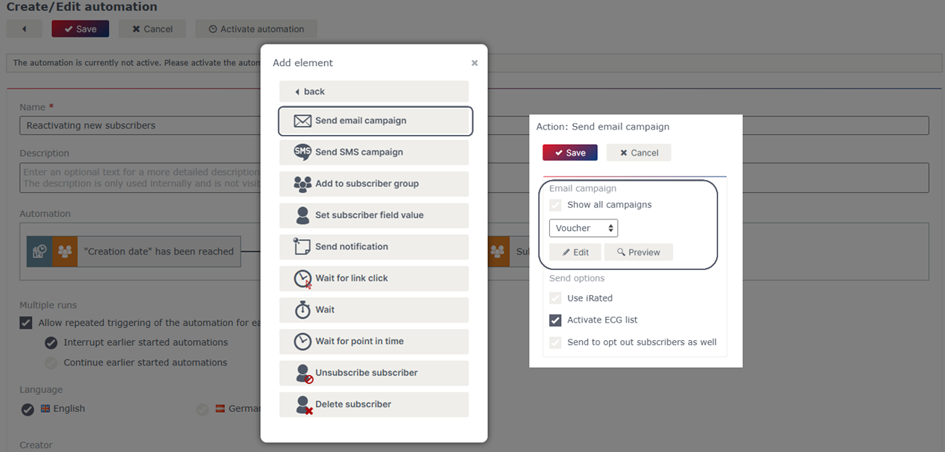
Option 2: Voucher for subscribers who have not opened anything in the last 3 months
Now use the filter “subscriber is in subscriber group” and select the dynamic subscriber group you created earlier, "No openers in the last 3 months". This means that after the 90-day waiting period, the system checks which subscribers are in this group, and the workflow is only continued for those subscribers. In this case, this means only those subscribers who have not opened a newsletter in the last 3 months.
This allows you to separate the further processing of subscribers WITH openings and subscribers WITHOUT openings within a workflow.
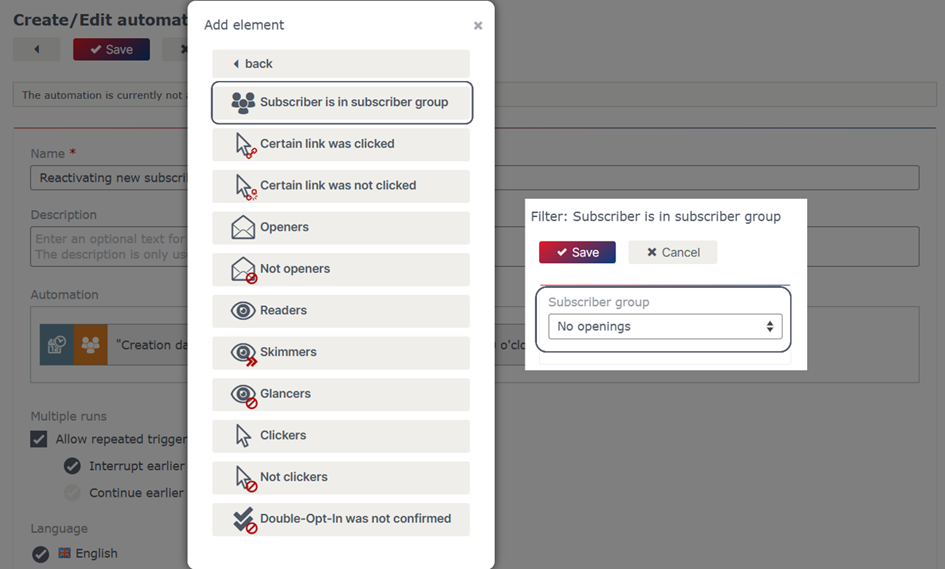
Now use the action “Send email campaign” to trigger the sending of the voucher mailing to non-openers. Link the “Send” action to the filter you inserted earlier to restrict the sending to the selected subscriber group.
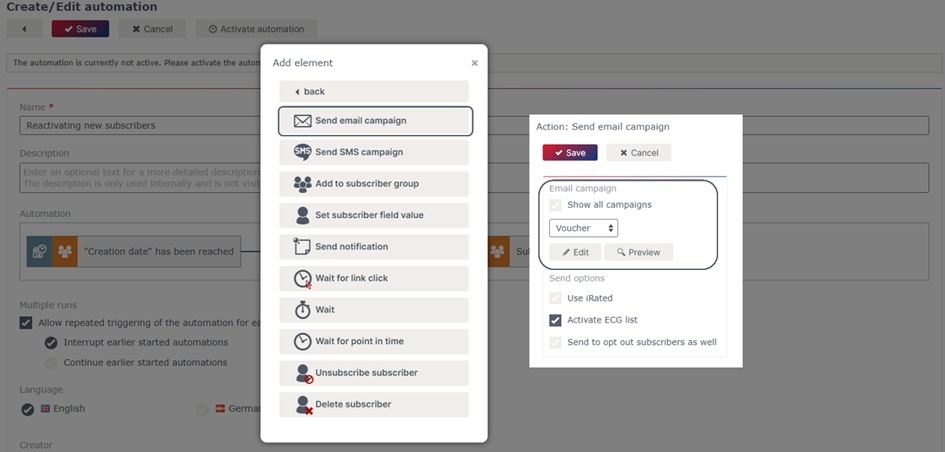
Now decide how you want to proceed if subscribers do not respond to the voucher mailing. For example, you could unsubscribe these subscribers after a waiting period of 7 days in the eworx Marketing Suite so that they are no longer sent mailings in future, thereby cleaning up your subscriber base.
To do this, add another wait element by selecting the desired period of time you want to wait until checking whether it has been opened.
You can, of course, set the waiting time yourself, but we recommend not setting it too short so that subscribers have enough time to open it.
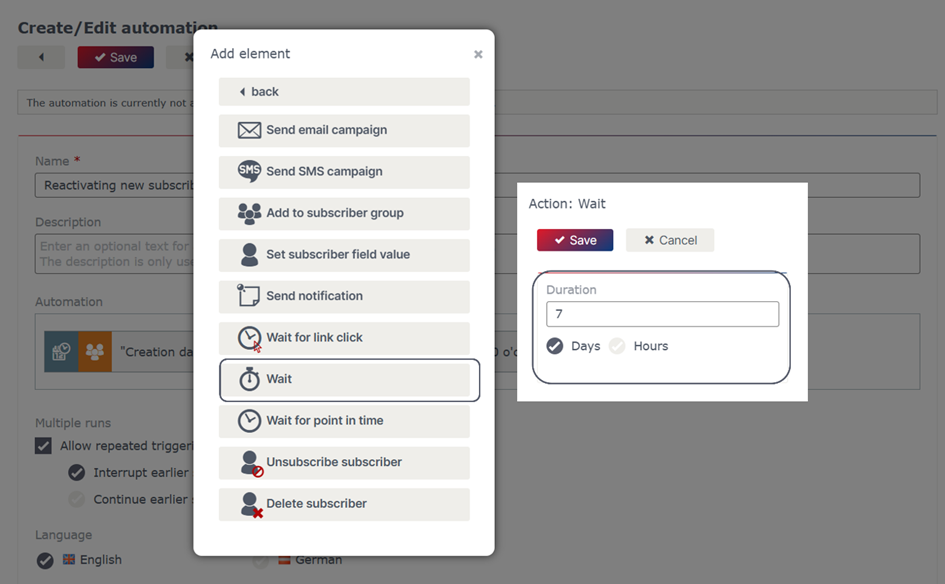
Now link the statistics filter “Non-openers” to the wait element you inserted earlier.
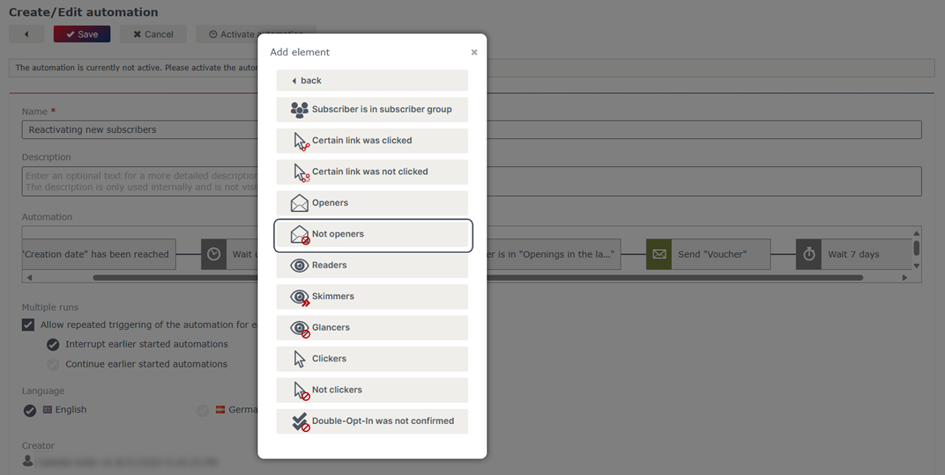
To exclude non-openers from future mailings, it is best to unsubscribe them. You can do this by inserting the action “Unsubscribe subscriber”.
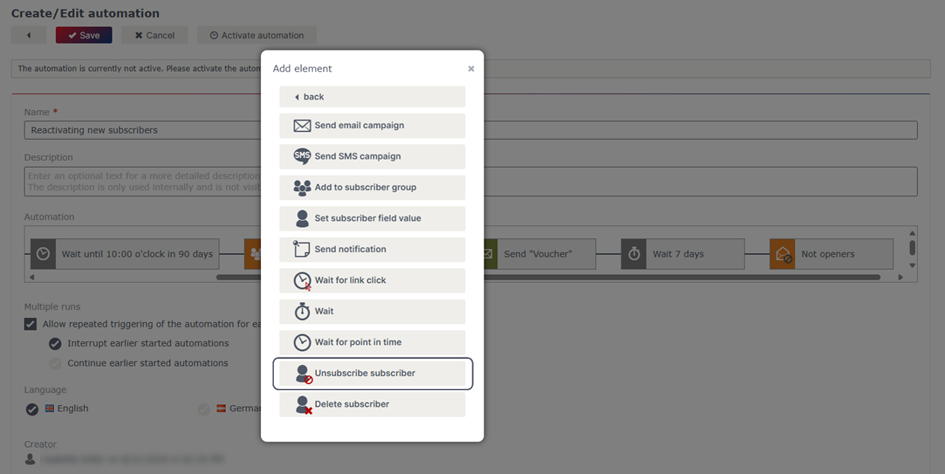
Reactivating existing subscribers
To take reactivation measures for all existing subscribers, you need to create a separate workflow in the eworx Marketing Suite. This is executed only once at the defined time – when the voucher campaign is sent. After that, you can rely on the automatic reactivation of new subscribers via the workflow described above.
First, you need another voucher campaign. You can design this campaign in advance and also specify the subscriber group “Non-openers in the last 3 months” as the subscriber group.
It is important that you do NOT send the campaign yet! This will only become relevant after the workflow has been activated.

How do I create the process for existing subscribers in the eworx Marketing Suite Workflow Editor?
Create a new workflow with the trigger “Email campaign has been sent”. Then select your voucher campaign.
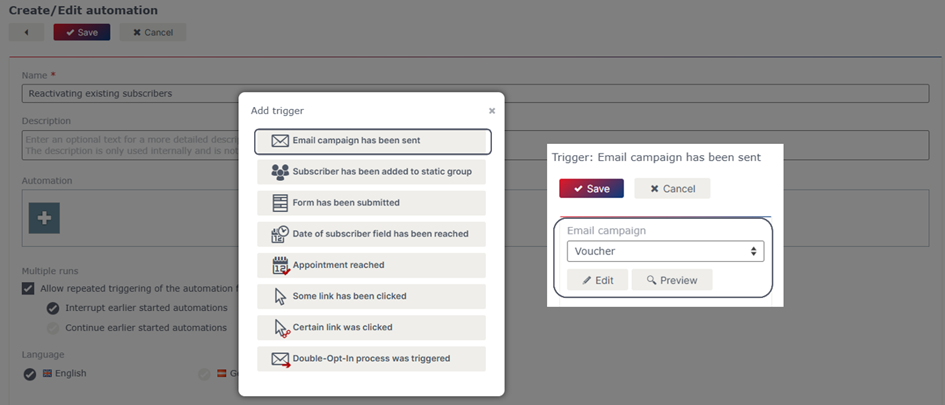
Now decide how you want to proceed if subscribers do not respond to the voucher mailing. For example, you could unsubscribe those subscribers after a waiting period of 7 days in the eworx Marketing Suite so that they are no longer sent any messages in future.
To do this, insert a wait element in which you select the desired period of time you want to wait before checking whether the email has been opened.
You can, of course, set the waiting time yourself, but we do not recommend waiting too short a period of time so that subscribers have enough time to open the email.
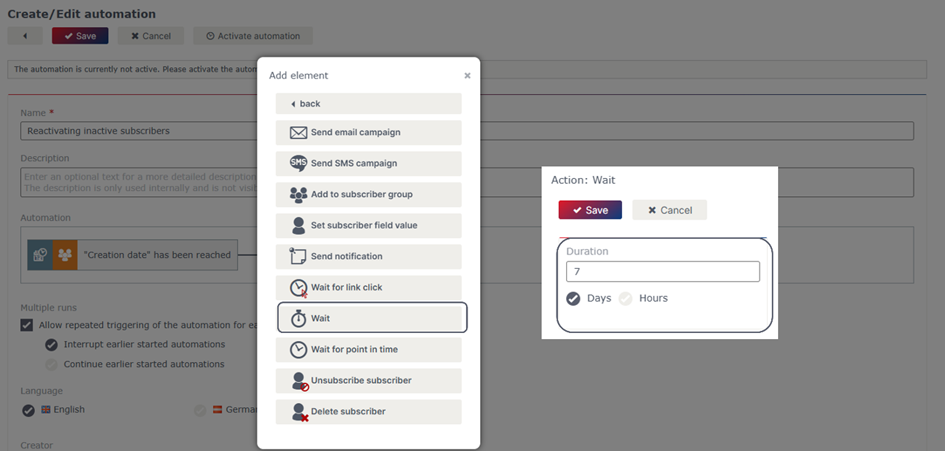
Now link the statistics filter “Non-openers” to the wait element you inserted earlier.
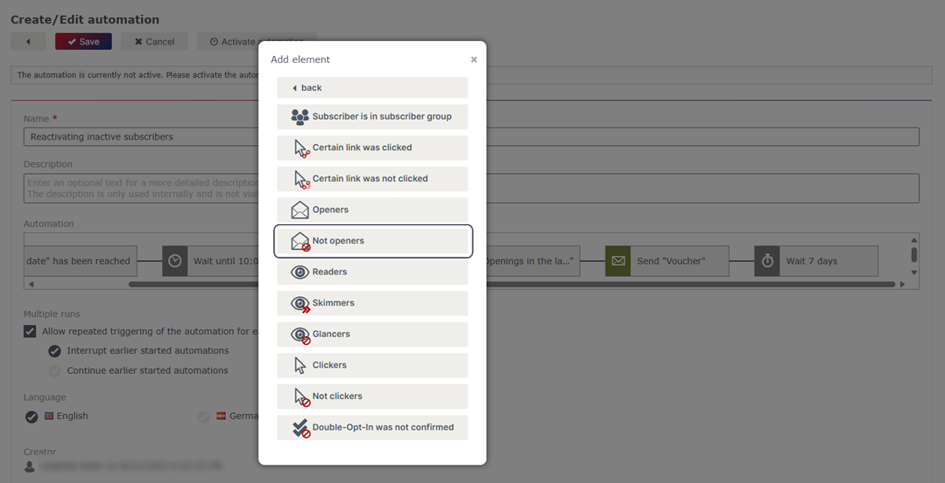
To exclude non-openers from future mailings, it is best to unsubscribe them. You can do this by inserting the action “Unsubscribe subscriber”.
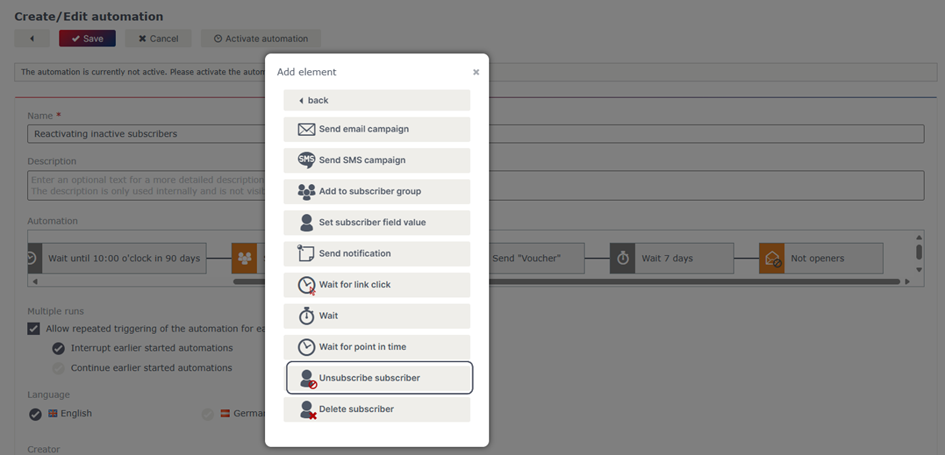
These measures enable you to prevent sending information to subscribers who have little or no interest in it by no longer sending them messages. Once you have configured all settings, the finished workflow will look as follows:

Important note
Make sure that you have tested and activated the workflow before sending the triggering campaign or using the form. The workflow does not work retroactively, but only from the moment of activation.
Updated 23 days ago
