[EN] Double opt-in for WhatsApp newsletters
How legally compliant registration for the WhatsApp newsletter works
Data protection is particularly important when sending WhatsApp newsletters - especially with regard to the GDPR. The so-called double opt-in procedure is used to ensure that recipients expressly consent to the sending of messages. You are only 100% legally compliant if you adhere to this.
To be 100% legally compliant, we recommend obtaining consent directly from the recipient using double opt-in. This way, you have stored the consent directly in the eworx Marketing Suite and can prove it quickly and easily in case of doubt.
In this guide, we will show you step by step how to implement a legally compliant double opt-in process for WhatsApp newsletters and what to pay particular attention to.
The best way to clarify whether and under what conditions sending to recipients who have a contractual relationship with you (e.g. customers, partners, etc.) is permitted without explicit double opt-in confirmation by the subscribers is to seek legal advice.
Double opt-in process
In order to configure the double opt-in process, you must first set up a WhatsApp Account. You can find instructions on how to set up your WhatsApp Account here .
At the top you will find information on which WhatsApp account has been linked. You can also choose between several phone numbers here if several phone numbers have been added under “WhatsApp Accounts”. This is the phone number to which the subscriber sends the WhatsApp message for newsletter registration. The keywords for subscription and unsubscription can also be defined in this area. The placeholders for the keywords can then be selected via the text editor for the “Double opt-in message”, “Subscription confirmation” and “Opt-out message”. You also have the option of forwarding the link or the QR code for the so-called click-to-chat message to your recipients in order to direct them directly to the WhatsApp chat with the welcome message.
The “WhatsApp profile name” personalization element allows you to customize the double opt-in process. When you use the placeholder, the name stored in the WhatsApp profile is automatically used so that your recipients are addressed personally.
The personalisation element is available for the following items:
- Double opt-in message
- Opt-In confirmation
- Opt-out message
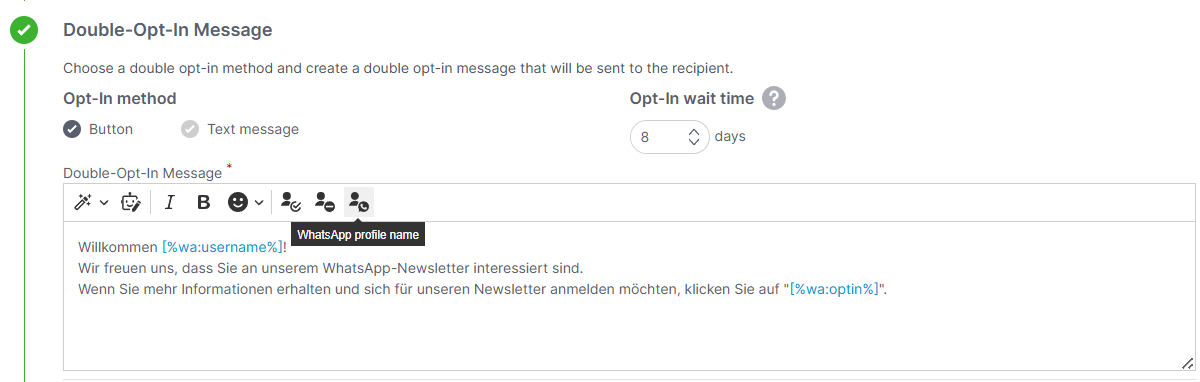
If changes are made in the “Double opt-in process”, you can use the buttons to decide whether you want to “Activate” or “Reset” these changes. There can only ever be one active WhatsApp “Double opt-in process”. If changes are made in the “Double opt-in process”, you have the option to ‘Activate’ the new “Double opt-in process” and thus apply your changes. This allows you to check changes you make to the double opt-in process in the preview or generate click-to-chat QR codes without the changes being activated without being checked. Only by explicitly activating the process will the changes be activated for all subscribers. However, you can also “Reset” the changes you have made. This overwrites the last changes (edited version) with the status of the currently active “Double opt-in process”.
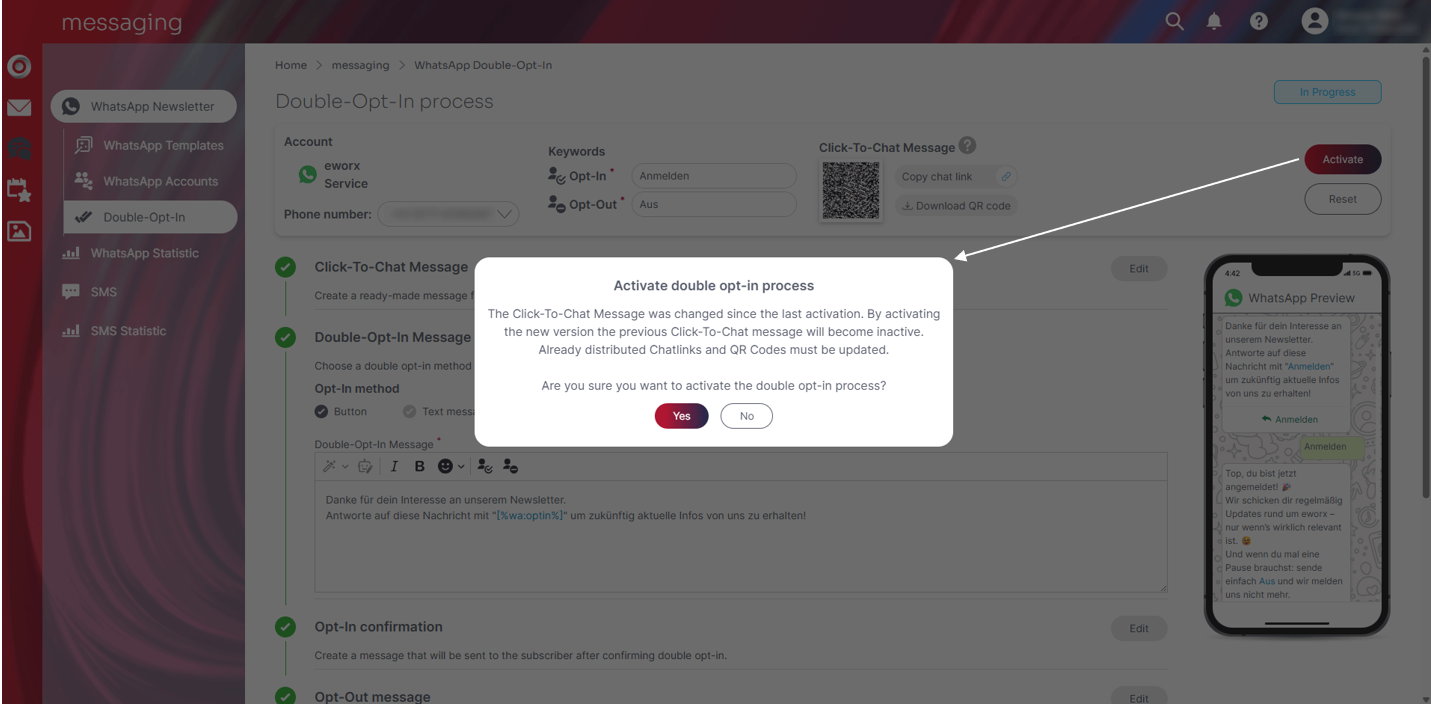
Changes are not applied to subscribers who have already started the double opt-in process. All unsubscribe keywords are also saved. This means that a subscriber’s unsubscription is taken into account even if they use an "old" unsubscribe keyword that is no longer used in the active "double opt-in process".
On the right-hand side you will also find a smartphone that shows a preview of the complete double opt-in process.
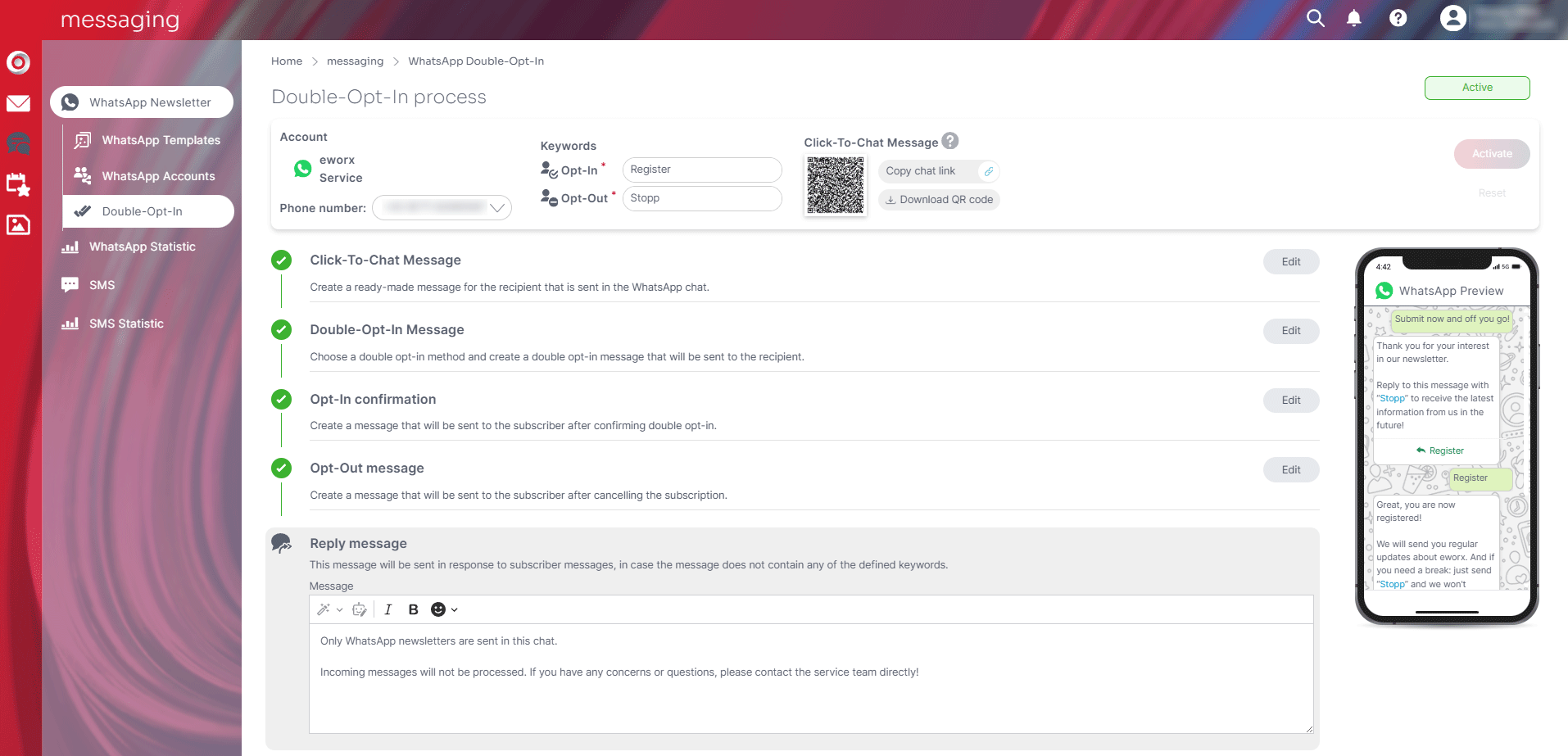
NOTE:
Please note that WhatsApp has strict guidelines for newsletter content. Messages related to alcohol, gambling, tobacco, weapons, certain financial offers, or misleading advertising claims may be blocked by Meta. We therefore recommend avoiding such terms and phrases to ensure smooth delivery of your WhatsApp newsletter.
Click-To-Chat Message
Here you can create a ready-made message for the subscriber that is sent in the WhatsApp chat. Formatting or similar is not possible here in order to ensure correct processing of the message in the eworx Marketing Suite.
By scanning the above QR code on the smartphone or clicking the link, WhatsApp will automatically open with the predefined message to the phone number configured in the eworx Marketing Suite.

The WhatsApp profile name is also recorded and stored with the subscriber as a “meta field.”
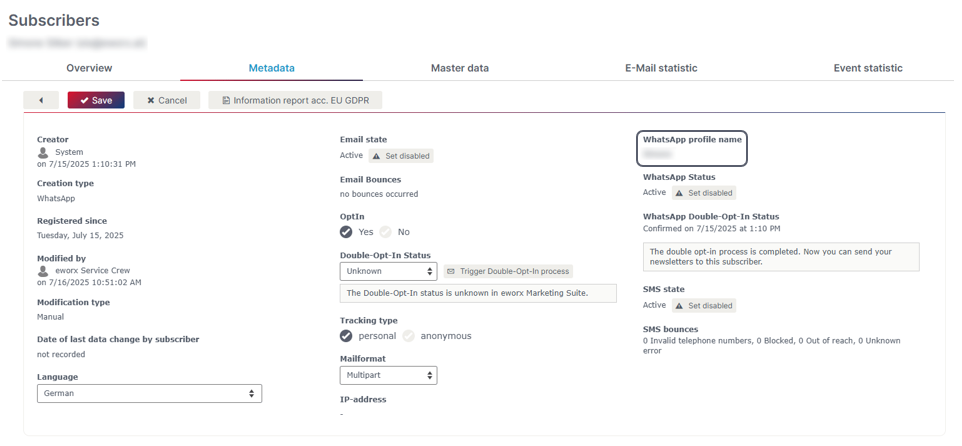
Double opt-in Message
In this step, you can choose between two double opt-in methods. If ‘Button’ is selected here, the keyword for the registration is displayed as a button. If ‘Text message’ is selected as the opt-in method, only the text you have configured will be displayed. The keywords can be inserted via the text editor. We recommend integrating both keywords for logging in and for logging out in the text.
If the keyword for the registration does not appear in the double opt-in message, this will be displayed with a warning, as otherwise the double opt-in process may not be completed by the subscriber due to the missing information.
With the “Opt-In wait time”, you can specify the number of days after which the
opt-in attempt is canceled. If you want to deactivate this function, enter a waiting time of 0 days.
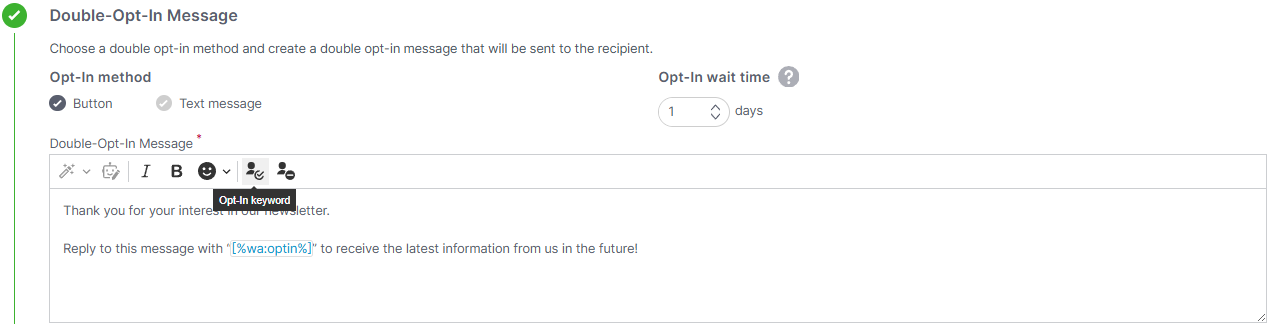
Opt-In confirmation
Here you can create the message that will be sent to the subscribers after double opt-in confirmation. Here it is also possible to insert the keywords for the registration and deregistration via the text editor. In particular, we recommend integrating the keyword for unsubscribing in your text.
As soon as the subscriber has given their consent, they will receive the “WhatsApp Double Opt-In Status” ‘Confirmed’. The exact time of consent is documented in the recipient's “Metadata” in the eworx Marketing Suite.
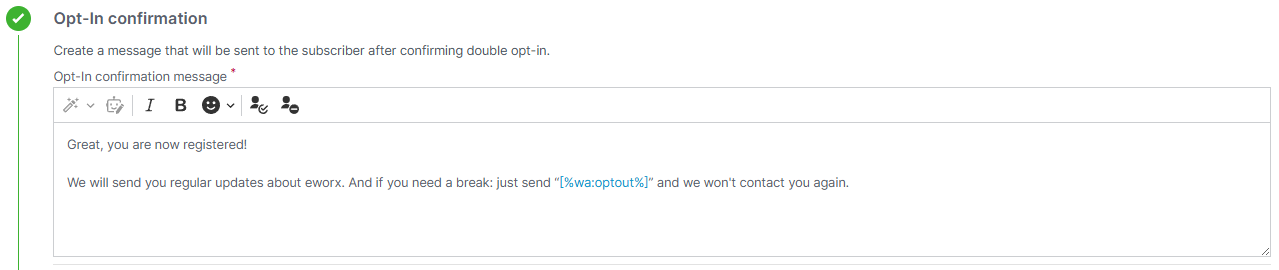
Opt-out message
Here you can create the message that will be sent to the recipient after unsubscribing. The keywords for subscribing and unsubscribing can also be inserted here using the text editor. If desired, you can enter the keyword for the subscription here if the recipient has accidentally unsubscribed from the newsletter.
As soon as the recipient has unsubscribed from the WhatsApp newsletter, they will receive the “WhatsApp Double Opt-In Status” ‘Revoked”. The exact time is documented in the subscribers “Metadata” in the eworx Marketing Suite. Subscribers who have revoked their consent to receive the newsletter can no longer be sent it.
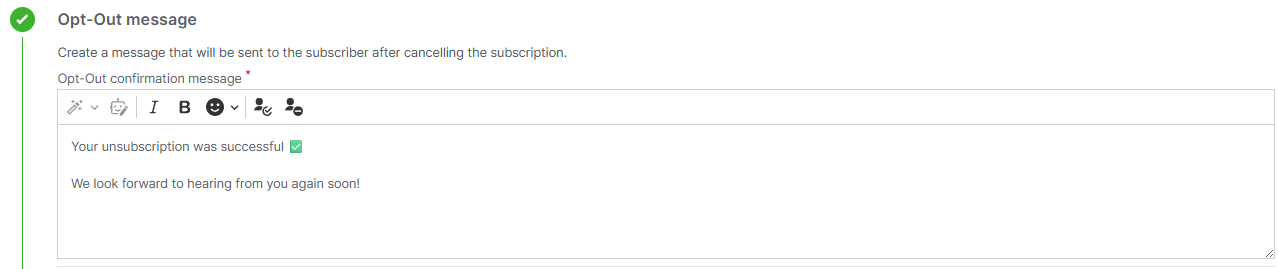
Reply message
This message is used as a reply to all subscriber messages if the sent message cannot be assigned to the defined messages or keywords of the double opt-in process. The subscriber can be informed here that only WhatsApp newsletters are sent via the channel and that incoming messages will not be processed. This message is used, for example, when a subscriber replies to a WhatsApp newsletter with a text message.
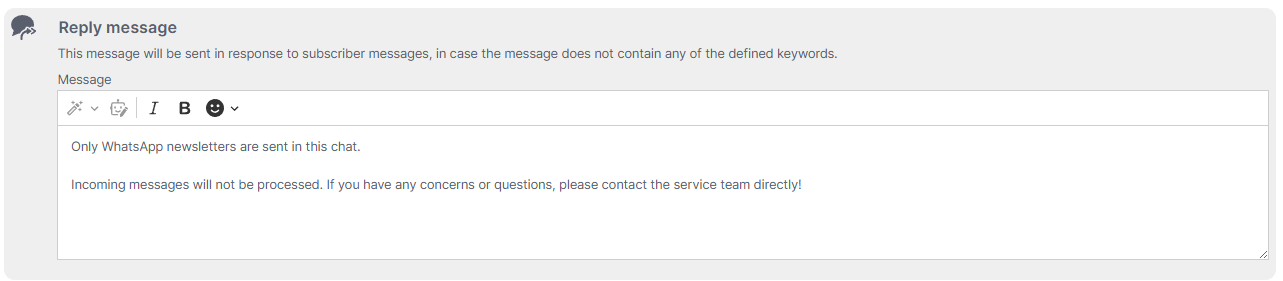
Updated 18 days ago
