[EN] Maintain subscriber fields
Organise newsletter subscriber data
Whether it's the names or other data of your subscribers - with the eworx Marketing Suite, you can easily create any subscriber fields and manage them in a structured way. Questions that may arise in this context are answered in this whitepaper.
What is a subscriber field?
Subscriber fields in the eworx Marketing Suite are used to structure subscriber data in a database. Any information about each subscriber can be stored in subscriber fields. Regardless of how a subscriber is added to our newsletter programme, their data is always stored in subscriber fields.
Which fields are referred to as "system subscriber fields" and when is an additional field required?
The fields “Salutation”, “First name”, “Surname”, “Email” and “Phone number” are automatically present in every account. They cannot be deleted or edited, which is why these fields are referred to as “system subscriber fields”. The system fields are also displayed in the detailed view of each subscriber. If you would like to save other data for your subscriber in of the eworx Marketing Suite, you will need additional subscriber fields.
How can a new subscriber field be created and what do I need to bear in mind?
A new subscriber field can be added in the eworx Marketing Suite under Subscribers / Subscriber fields.
You can create any number of subscriber fields in our newsletter programme. Different types of fields allow you to display a wide range of data types.
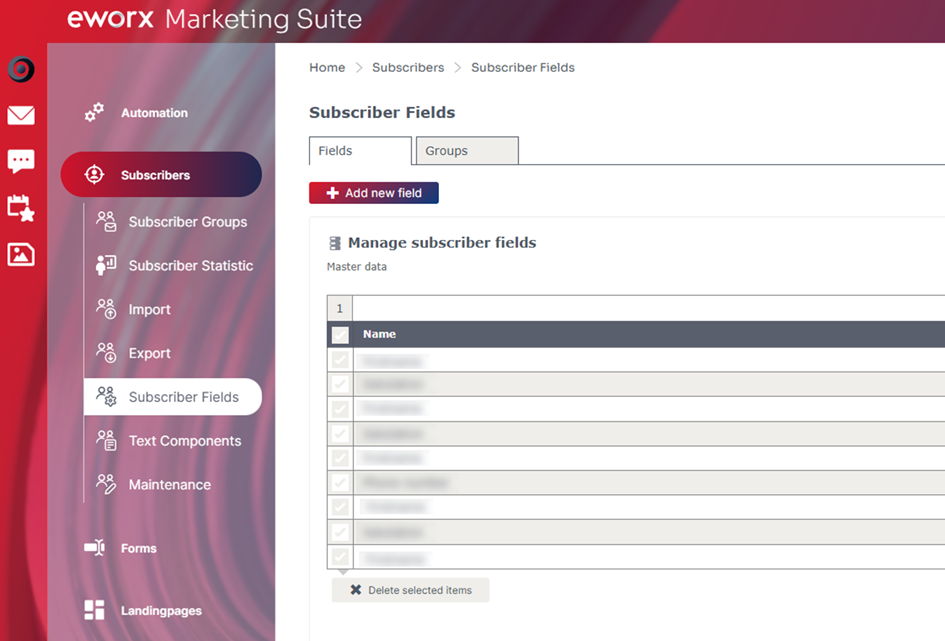
What is the grouping of subscriber fields useful for?
Each subscriber field is visible for every subscriber in the eworx Marketing Suite. If you work with many different subscriber fields, you have the option of grouping them by creating the desired groups under Subscribers / Subscriber fields in the “Groups” tab. Each individual subscriber field can be assigned to an existing group. To do this, edit a subscriber field and select the desired group under “Group”.
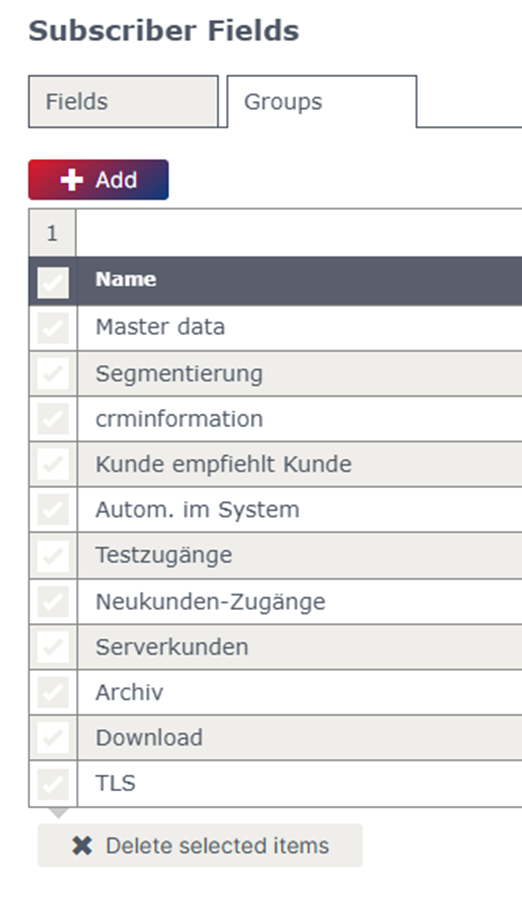
In the view of each individual subscriber, there is a separate tab for each group to provide a better overview. All subscriber fields that are assigned to this group are subordinate to this tab.
Note: If no separate groups are created, each subscriber field is assigned to the automatically created “Master data” group.
What types of subscriber fields are there and what are they used for?
To decide which subscriber field type is best for your case, it is advantageous if you already know how you want to use this field. A brief description including an example for each of the eight available field types in our newsletter programme can be found in the following section.
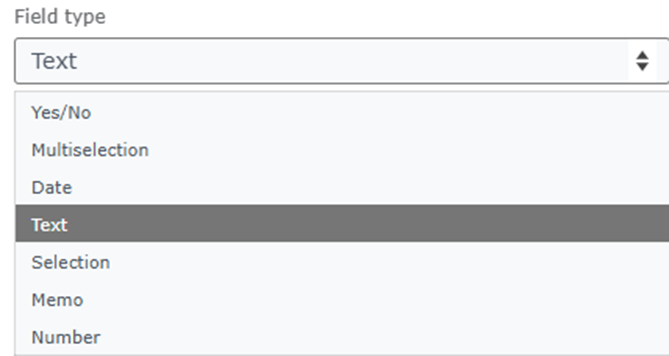
Yes/No
This field type is suitable for fields that can be answered with a simple yes or no. A good example of this is the question of whether the subscriber has already redeemed the voucher code or not, or whether the subscriber is already registered. The Yes/No field type is suitable for all questions of this type.
Multiselection
Multiselection fields offer the option of selecting multiple values for a subscriber. multiselection fields are often used to store interests or preferences for subscribers.
A multiselection field is also required as a basis for using the “Unsubscribe from different newsletter types” function in the eworx Marketing Suite.
Date
If you would like to store a date for your subscribers (e.g. date of birth), you can use this field type. When importing a CSV file that contains birth dates, it is very important to ensure that a specific format is maintained for each date in the CSV file. For example, this format should look like 05.01.2017 (if you are using the eworx Marketing Suite in German) or 05/01/2017 (if you are using the English user interface).
Text
The Text field type is suitable for many fields. For example, for standard fields such as first name or surname. A text field is also used when creating the Company subscriber field. It is also possible to limit the maximum number of possible characters for this field.
Selection field
A selection field allows you to create any number of selection options from which exactly ONE selection can be made for each subscriber. Selection fields are very useful for selecting the country, for example.
Memo
This field type is suitable for making notes about a subscriber that are permanently saved in the subscriber database. The difference to the text field is that far more characters are available here (over 65,500 compared to 255). The field type also exists for so-called form fields. The memo field can be used in a form to give the subscriber the opportunity to provide detailed feedback. In contrast to subscriber fields, form fields are not saved in the subscriber database, but only in the respective form. Here you will find a comparison of subscriber fields and form fields.
Number
Only numbers from 0-9 are permitted in a number field, regardless of how the subscriber data ends up in of the eworx Marketing Suite (import, form, manual creation of a subscriber). Experience has shown that a practical use case for a number field is the postcode. If you decide to create a number field for the postcode in of the eworx Marketing Suite, please pay particular attention to the structure of your CSV file that you want to import. If there are letters in any line of the postcode column in your CSV file (e.g. postcode = ‘A-4150’), it is not possible to import the data.
What is a form field and how can it be used?
A form field can only be created in a form and a form field is only filled with data when a form is sent. A form field can also be used to make notes about the subscriber. However, please note that these are not saved directly with the subscriber, but only in the form.
Subscriber fields and form fields can be seen in the “Content” tab on the right-hand side of the form editor and can simply be dragged and dropped onto the form.
You can change each field type individually using the “Edit” option and adapt it to the corresponding form.
Data entered in a form field can only be retrieved directly in the form in the eworx Marketing Suite. If a form is deleted, the values entered in a form field are no longer available.
Exporting is possible in the “Action” tab of each form. By clicking on the “Export” button, the subscribers who have sent the respective form can be exported. In the exported CSV file, the values from the form fields are automatically visible in addition to the values from the subscriber fields.
Note: This export option is only available if you have previously added a static subscriber group.
Further information on form fields and the use of subscriber fields in the forms can be found here.
Where are subscriber fields used?
Subscriber fields are used in a wide variety of functions in the eworx Marketing Suite and are therefore an essential component. Below we briefly explain the different areas of application.
Import
If you want to upload new subscriber data, you can do this using the import function. It is important that you match the column names in your customer file with the name of the subscriber field; you can find out more about this in the whitepaper on data import.
Dynamic subscriber group
You can choose between static and dynamic subscriber groups. The subscriber fields are of fundamental importance for dynamic subscriber groups. You can combine the subscriber fields and values as you wish to create criteria for membership of a dynamic group. You can find out more in the whitepaper Dynamic subscriber groups.
Text components
For good marketing, it is important to address the customer personally, e.g. with a personalised newsletter salutation. To make this possible, the eworx Marketing Suite uses subscriber fields that can be used to create text modules. You can find out how to create such text components under Text components.
Personalisation
Personalisation refers not only to the correctly formulated address in the newsletter, but also to all content or elements that contain personalisation. For example, you can use subscriber fields to place a voucher code in the newsletter or show the number of points in a bonus club.
Forms
Subscriber fields are also used in forms. It is important to know the difference between form fields and subscriber fields. Whilst subscriber fields are the same for all subscribers, form fields can be used for one-time actions, such as carrying out a survey.
Workflow Editor
There is also a function that allows subscriber fields to be changed when special events occur in workflows. A detailed description of the extensive automation functions can be found in the Workflow editor whitepaper.
Link click
The function of changing a subscriber field after a link click offers a possibility for better subscriber group identification. For example, after clicking on a link on the subject of “Sport”, the value “Sport” is activated in the subscriber field Interests (multiselection field). This allows valuable data to be collected in order to categorise the subscriber groups even better.
Can subscriber fields be left blank?
Yes. It is not mandatory to assign a value to every subscriber field you create. For example, subscriber fields that you have created for premium customers can simply be left blank for a normal customer.
What should I bear in mind when deleting subscriber fields?
If a subscriber field is deleted, all values stored for a subscriber in this field are also deleted. If you intend to delete a subscriber field, it is therefore advisable to check whether you still need the values in this field.
You can see whether the subscriber field in question is used, for example, in forms, subscriber groups, text modules, import or export templates, etc., by selecting the subscriber field under Subscribers / Edit subscriber fields and switching to the “Use” tab.
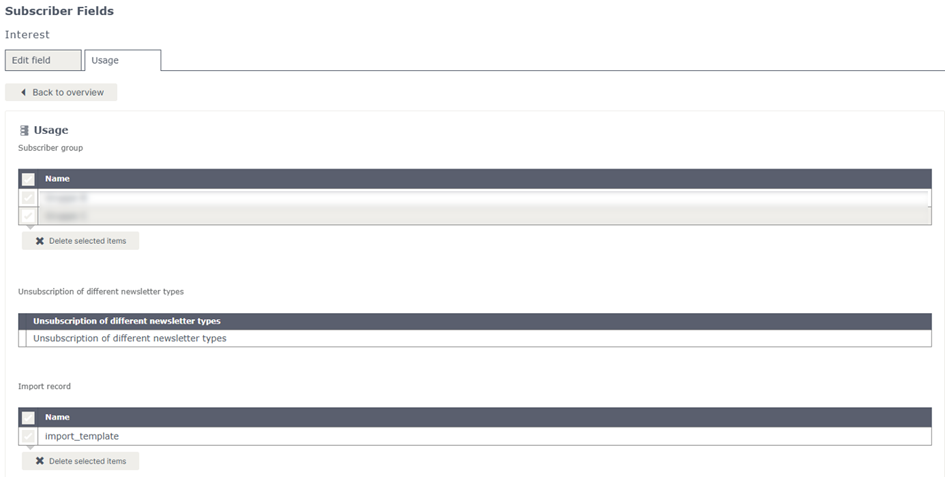
Updated 23 days ago
