[EN] Linking a WhatsApp Account
Under “WhatsApp Newsletter” > “WhatsApp Accounts” you can “Link new account”. Enclosed you will find instructions on how to set up your WhatsApp Business account in the eworx Marketing Suite for sending WhatsApp newsletters.
Facebook login
The first step is to log in with an existing Facebook account. The Facebook account requires access to the respective Meta Business Portfolio so that the necessary authorizations for the eworx Marketing Suite can be assigned to the WhatsApp Business account used.
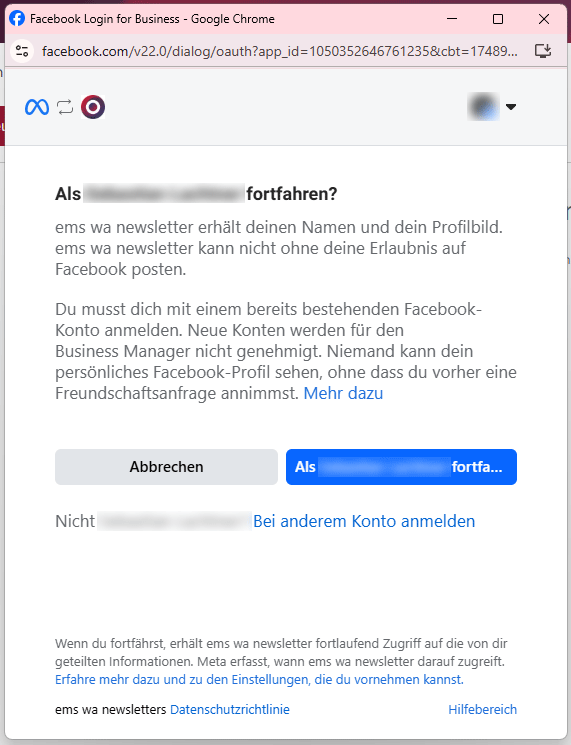
Linking a WhatsApp company account with the eworx Marketing Suite
In the next steps, you will be guided through the process of linking a WhatsApp company account and registering an associated sender phone number. The Facebook login assistant is used to link the account, which contains detailed information on the individual steps.
If you do not yet have a WhatsApp business account, you can create one directly in the wizard with all the necessary information. However, we recommend creating this in advance in the Meta Business Suite, as more extensive settings for the accounts and phone numbers can be made here. The WhatsApp account created in advance then only needs to be selected in the wizard.
In order for the eworx Marketing Suite to be able to send newsletters via your WhatsApp company account, certain authorizations for account and billing management must be granted. The details are listed in the Facebook Login Assistant in the account link.
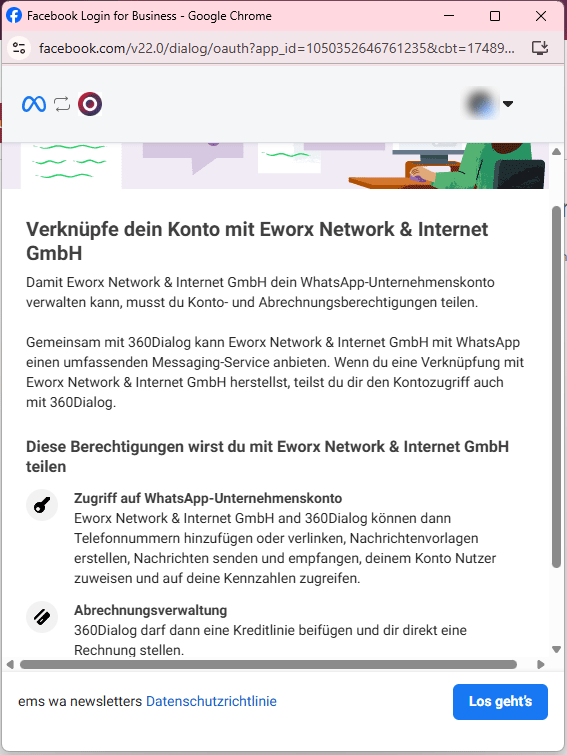
Enter company information
In the next step, select an existing business portfolio or create a new one to add your phone number. We recommend creating a WhatsApp Business Portfolio in the Meta Business Portal beforehand, as more detailed account settings are possible here.
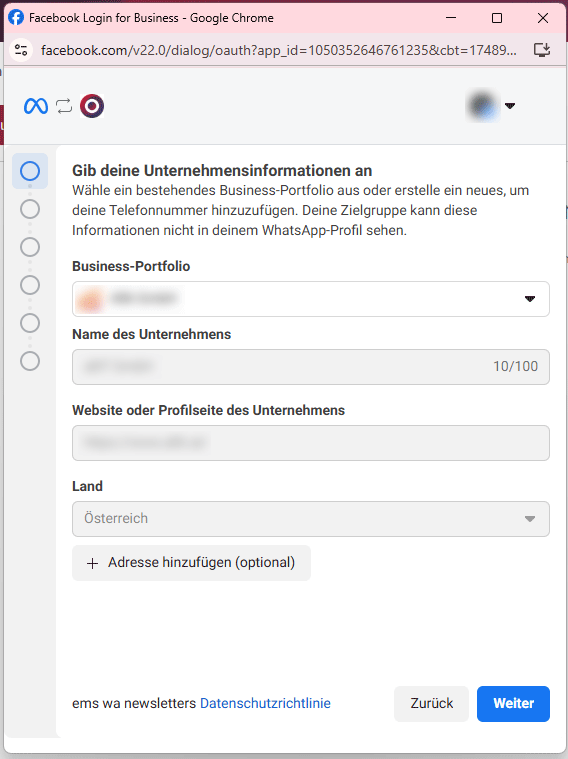
Select WhatsApp business account
Create or select your WhatsApp business account in this step. This WhatsApp business account will then be part of your business portfolio.
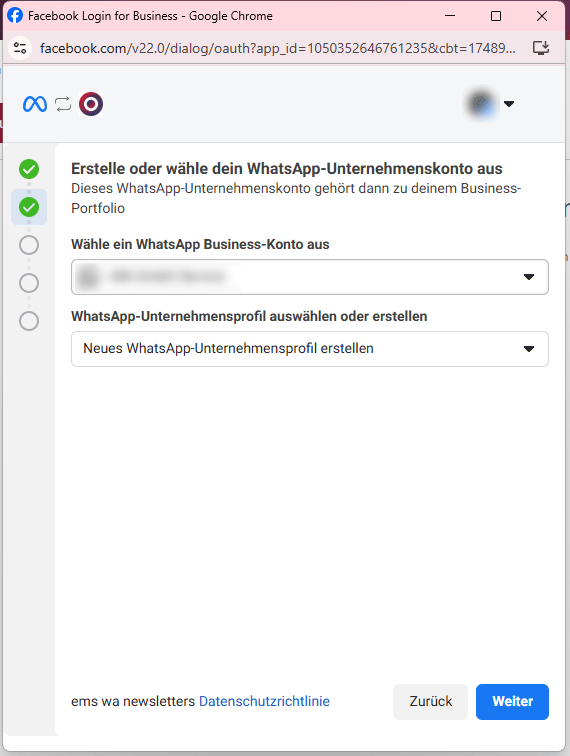
Create a WhatsApp company profile
The next step is to create a WhatsApp company profile. This profile displays information about your company to your recipients on WhatsApp. You can change this information at any time in the business assets of the Meta Business Suite.
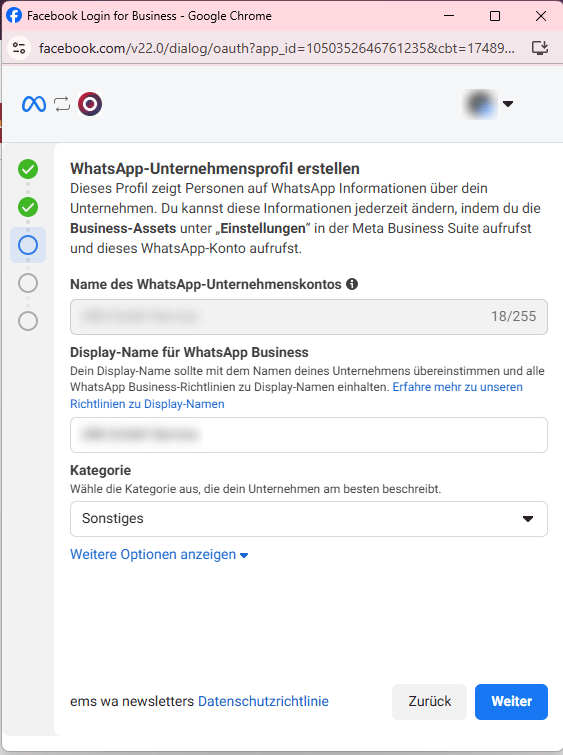
Verify your phone number
When verifying your phone number, you can choose whether the 6-digit verification code is sent to you by text message or by phone call. After entering the verification code, you can complete this step.
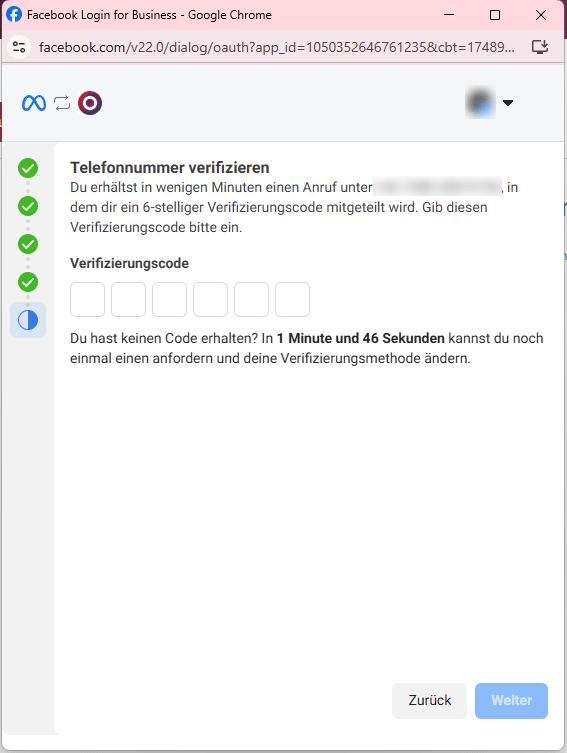
Check access request
This step shows you which authorizations the eworx Marketing Suite receives based on the selection you have made.
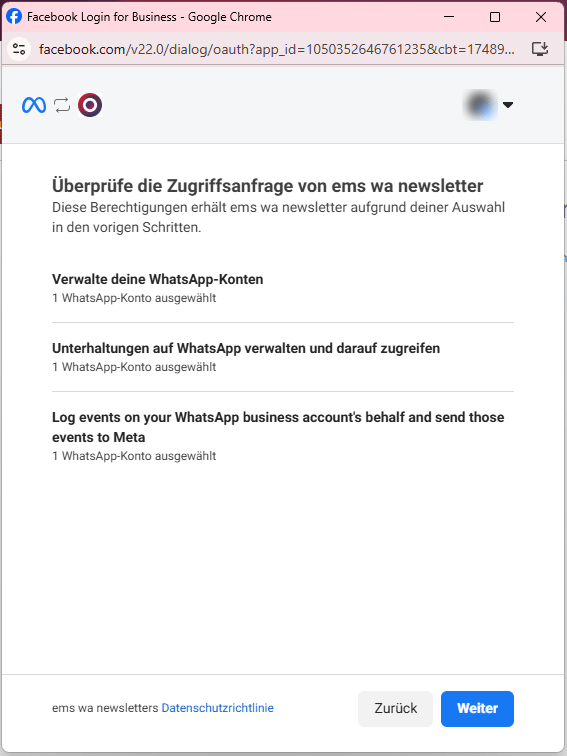
Finish
Finally, Meta will check whether your company complies with the WhatsApp trade guidelines. However, you can start sending newsletters directly to up to 250 subscribers within 24 hours. Once the company check has been completed, this limit will be increased to 1000 subscribers per 24 hours. Details on sending limits can be found in the following chapter.
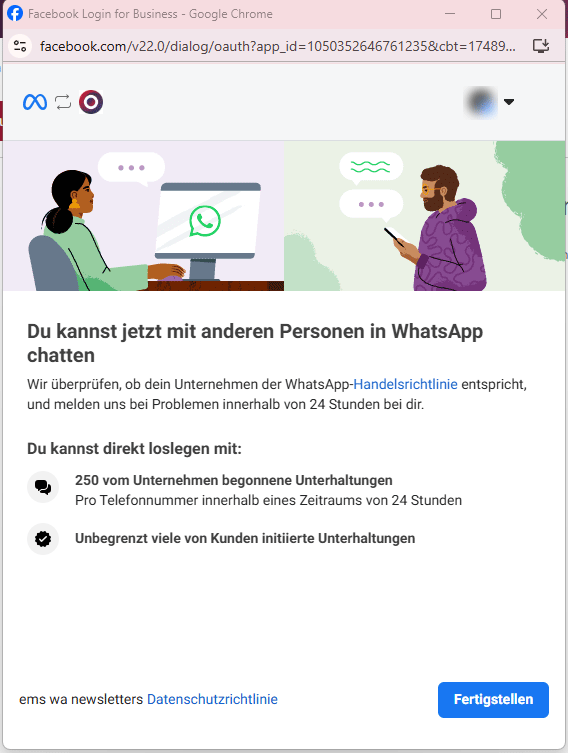
Please note
It is currently not possible to link multiple WhatsApp company accounts with one client in the eworx Marketing Suite. For sending with different WhatsApp company accounts, different clients must be used in the eworx Marketing Suite. However, multiple sender phone numbers can be used with the same WhatsApp company account.
Adding a new phone number
You can send your WhatsApp newsletter via different phone numbers. To add a new number, click on the three-dot menu in your WhatsApp account and select “Add new phone number”. Then follow the same steps as when adding your WhatsApp account.
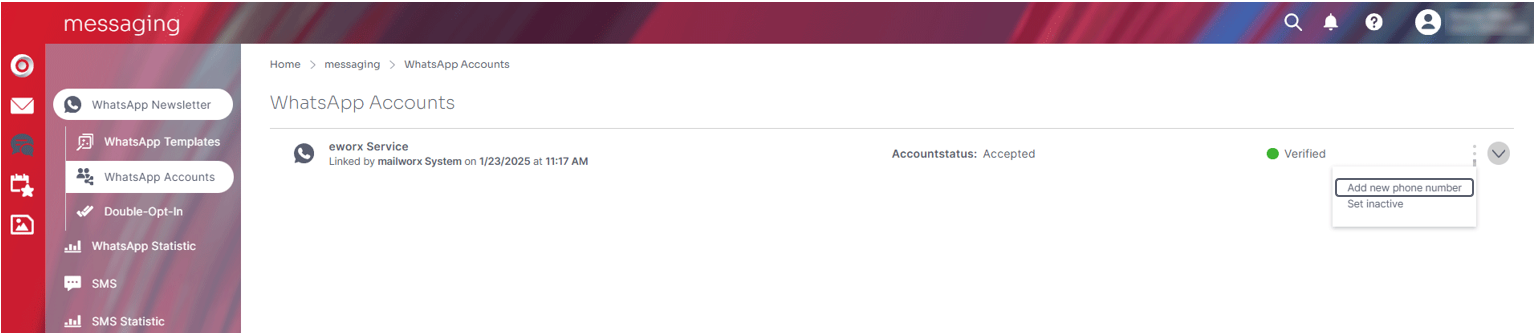
Status, quality and limits
The status and limits are set by Meta and applied directly by the Business Manager. Further information can be found in the account settings of your WhatsApp Business account.

Quality
The quality rating is a rating of Meta based on the last messages sent in the past seven days. This rating is determined based on recipient feedback (e.g. recent phone number blocking or other reported issues).
You can find the quality rating in Meta's WhatsApp Manager. The information is transferred directly from Meta to the eworx Marketing Suite.
Messaging limits
Messaging limits are the maximum number of conversations (newsletter messages) started by the company that a company phone number can open within a 24-hour period.
You can also find the messaging limits in Meta's WhatsApp Manager. The information is transferred directly from Meta to the eworx Marketing Suite.
The messaging limit is set by Meta based on the quality rating and sending behavior. The messaging limit is increased gradually. Once a certain number of messages has been sent, the limit is raised to the next level, provided the quality rating also meets the criteria for this. Details on the criteria can be found in the WhatsApp Manager in your Meta Business Portfolio.
Guidelines
Please note that WhatsApp has strict guidelines for newsletter content. Messages related to alcohol, gambling, tobacco, weapons, certain financial offers, or misleading advertising claims may be blocked by Meta. We therefore recommend avoiding such terms and phrases to ensure smooth delivery of your WhatsApp newsletter.
Updated 18 days ago
