[EN] Update-Info
Overview of the most important customer-effective updates
December 2025
Videos in WhatsApp newsletters
You now have the option of using videos in mp4 format as header media in your WhatsApp templates, in addition to images.
Simply upload your desired video directly to the header area of the template - the integration is just as easy as with images.

November 2025
two-stage change data form
It is now possible to activate a two-stage change data form process. This allows subscribers to change their email address for future mailings using a form.
After the change, a confirmation email is triggered, which contains a link of the link type “Data change confirmation”. To do this, you can now activate the function in the forms in the “Use” tab.

Setting in the form

Add link to email campaign
The new email address is only changed in the subscriber data record after confirmation. It is also possible to trigger a notification email (must be configured in the “Action” tab) so that the change can also be made in the subscriber data management systems.
New API methods
- Reading form fields
The GetFormFields method allows you to read form fields from a form via the interface.
Further information can be found here. - Reading statistical data for a single sent TriggerMail
The GetTriggerMailStatistics method allows you to read statistical data for a sent TriggerMail.
Further information can be found here.
Subscriber Group for WhatsApp subscribers
As soon as consent for WhatsApp newsletters has been given in the eworx Marketing Suite, the system group “Active WhatsApp subscribers” is automatically created. This makes it easier to get started with sending WhatsApp newsletters.
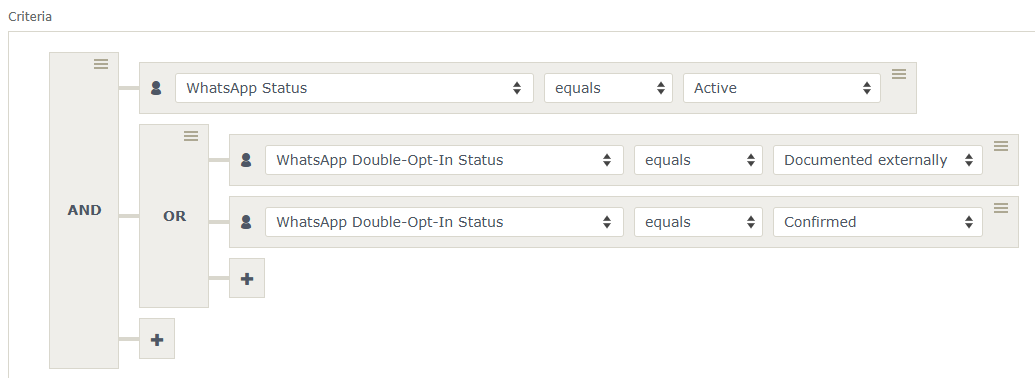
Criteria in the dynamic subscriber group
WhatsApp profile name in statistics
From now on, WhatsApp statistics will display the WhatsApp profile name instead of the first and last names.
The profile name corresponds exactly to the name that the subscriber uses in WhatsApp. This is particularly helpful for identifying subscribers when new subscribers subscribe to the WhatsApp newsletter and their first and last names have not yet been stored.
Send options
The send options - send time optimization, A/B split test, and iRated - are now grouped together in a separate section. There, you can choose between standard sending, A/B split testing, and send time optimization.
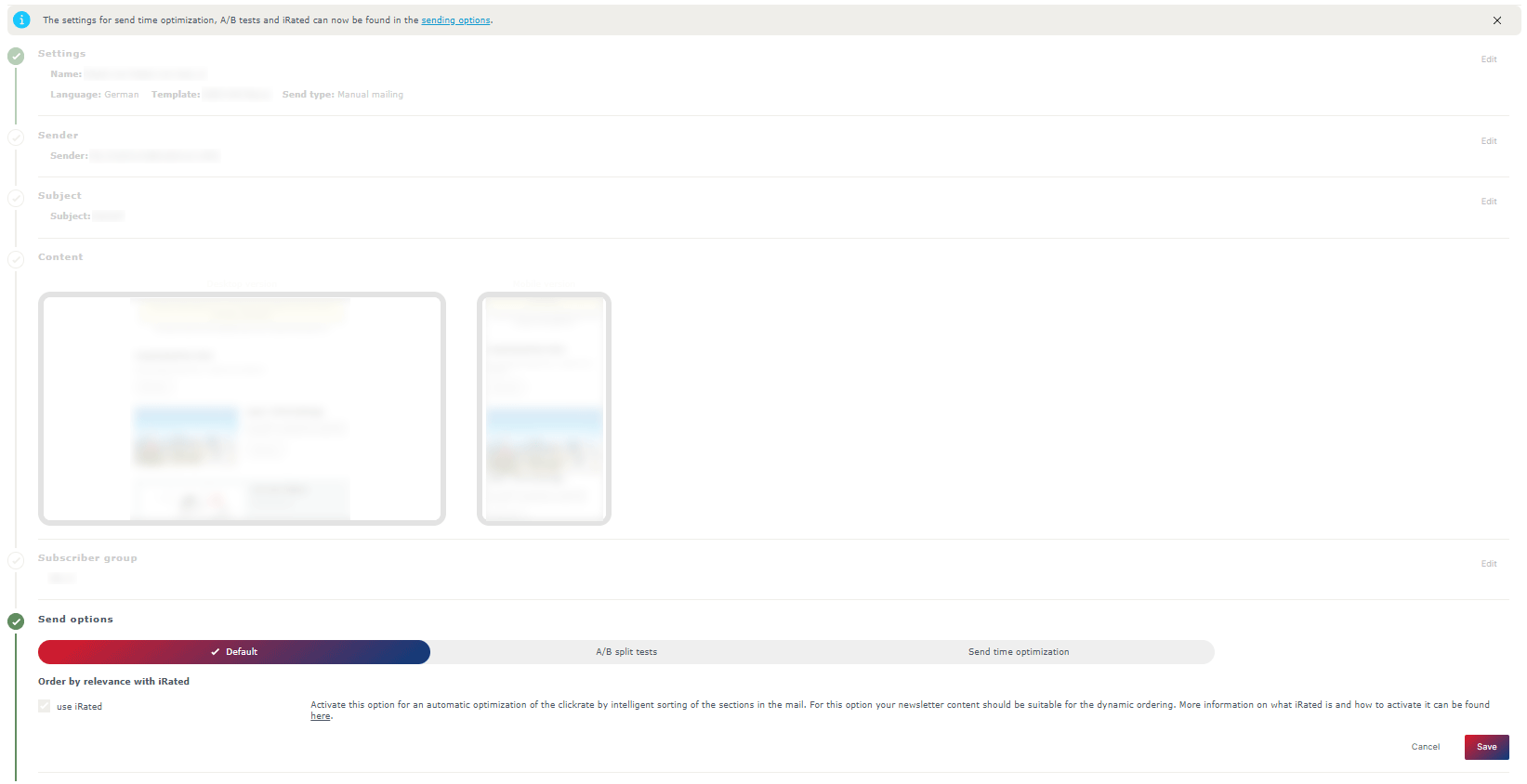
All three variants also offer the iRated option. Activate this option to automatically optimize the order of the sections in your newsletter based on previous subscribers behavior, thereby increasing the click rate. Please note that your newsletter content should be suitable for flexible arrangement. Find out what iRated is and how you can activate it here.
The A/B split test allows you to compare two email variants to determine the more successful version based on the measured open or click-through rates. For more information, see our whitepaper.
If a sender or subject line has already been stored, it will be used when performing the A/B split test (depending on which variant - subject line or sender - is used). The sender or subject line can then no longer be set further up.
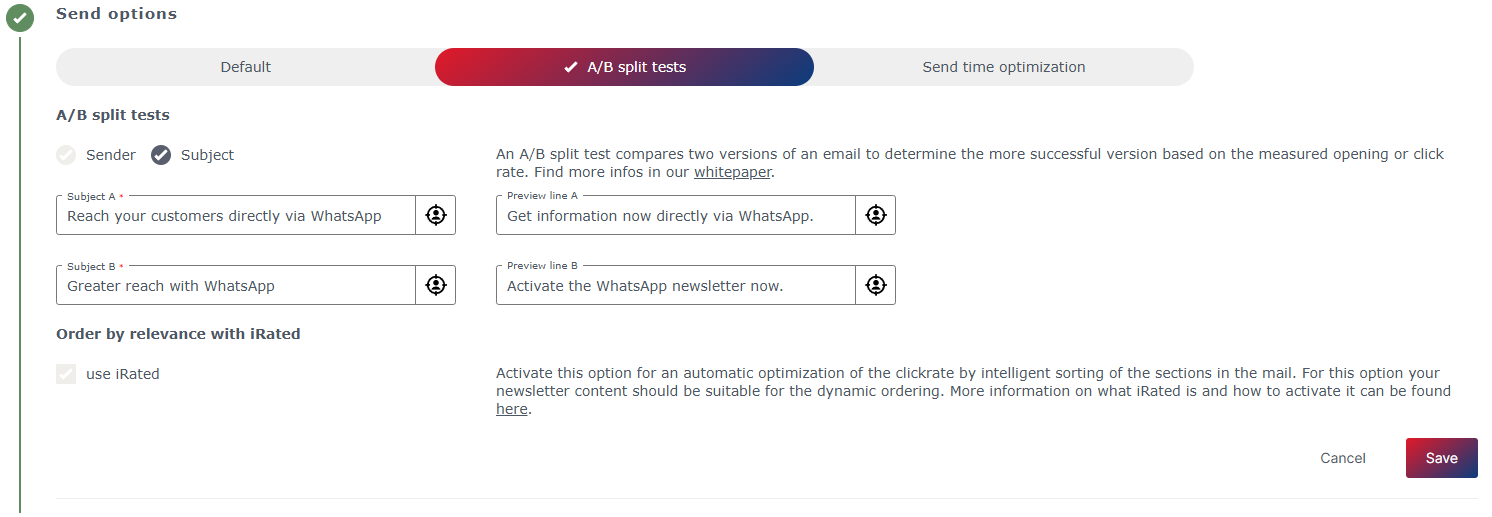
Sending time optimization analyzes the individual opening and clicking behavior of each subscriber to determine the optimal sending time and thus maximize the response rate of your campaign. Further information can be found here.
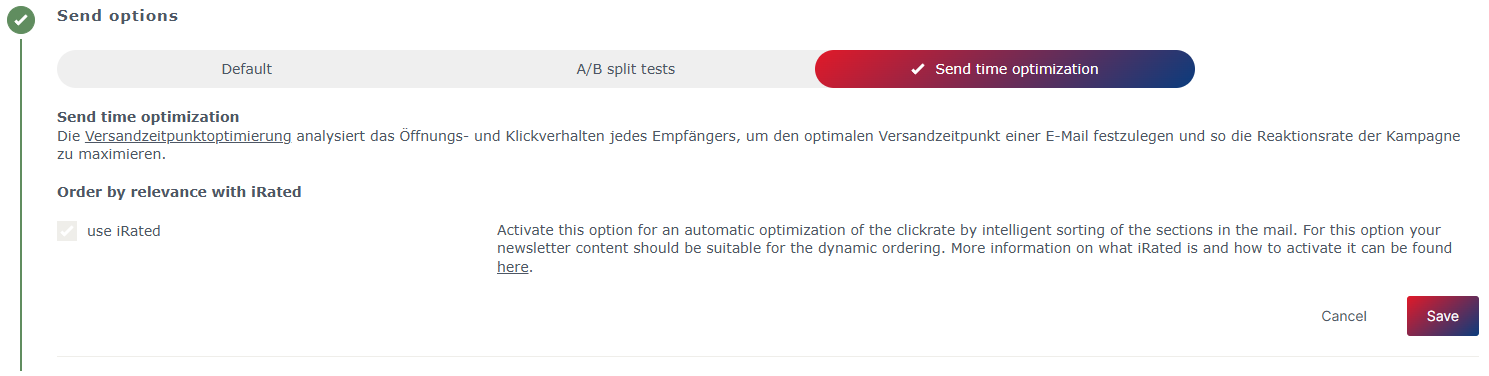
You can select the time to send as usual in the “Send” section.
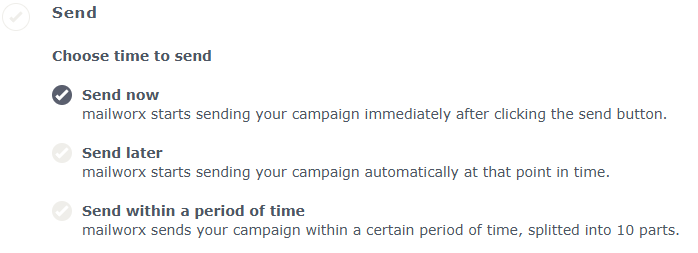
October 2025
Display WhatsApp Metadata
In the subscriber overview, WhatsApp metadata can now also be displayed and exported.
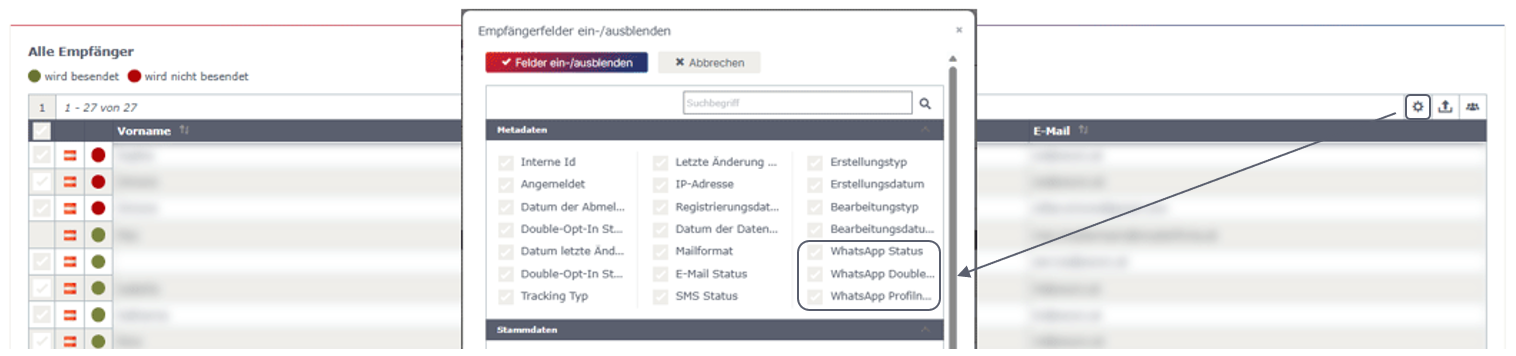
Optimizations in Event Check-In
The link to the Check-In App is now more prominently highlighted to make access easier.
In addition, it is now possible to use a handheld scanner during check-in – enabling even faster and more convenient subscriber registration.
New API Method for Submitting Forms
A new API method is now available that allows forms to be submitted directly via the interface. All form configurations are taken into account, and all associated actions are executed accordingly. Furthermore, all validations are performed just as with a standard form submission.
If the form is linked to an event, submitting it will also trigger the event registration.
For more information, click here.
New user right for double opt-in automation
A new feature is now available that allows double opt-in campaigns to be replaced in active standard double opt-in automation without having to copy the associated automation.This makes managing these campaigns much easier and more efficient, especially when it comes to minor adjustments or updates.
September 2025
WhatsApp newsletter improvements
- Adjustment of navigation path
Four levels are now displayed in the navigation path to show the entire path. - Extensions in the information report
WhatsApp information and lists of WhatsApp newsletters have been added to the subscriber information report.
Further information on creating WhatsApp newsletters can be found here.
Adjustment when merging duplicates
When merging subscribers, a warning is now issued if they are not merged based on their email address or phone number. However, the warning is only issued if at least one of the subscribers has received an email or WhatsApp campaign or has at least confirmed the double opt-in.
Further information on eliminating duplicates can be found here.
Text Editor Adjustment
The icon for line height has been adjusted in the Text Editor. This makes it easier to distinguish between the icon for font size and the icon for line height.

Further information about the Text Editor can be found here.
August 2025
WhatsApp Newsletter:
WhatsApp profil name
With the “Click-To-Chat Message” of the WhatsApp Double Opt-In, the WhatsApp profile name is recorded and stored as a “meta field” for the subscriber.
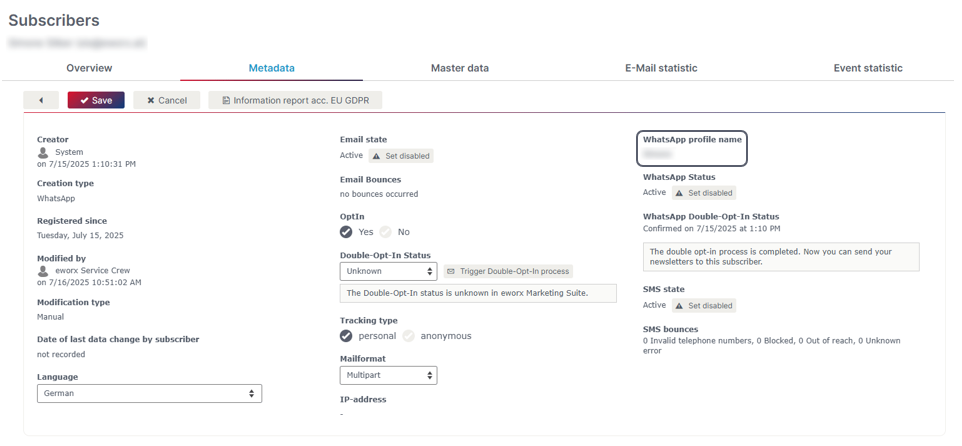
The WhatsApp profile name can therefore be used for all personalizations.
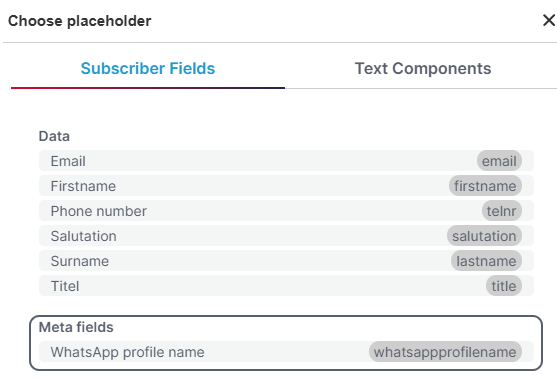
Bulk change
The Subscriber fields “WhatsApp Double Opt-In Status” and “WhatsApp Status” can now also be edited using bulk editing.
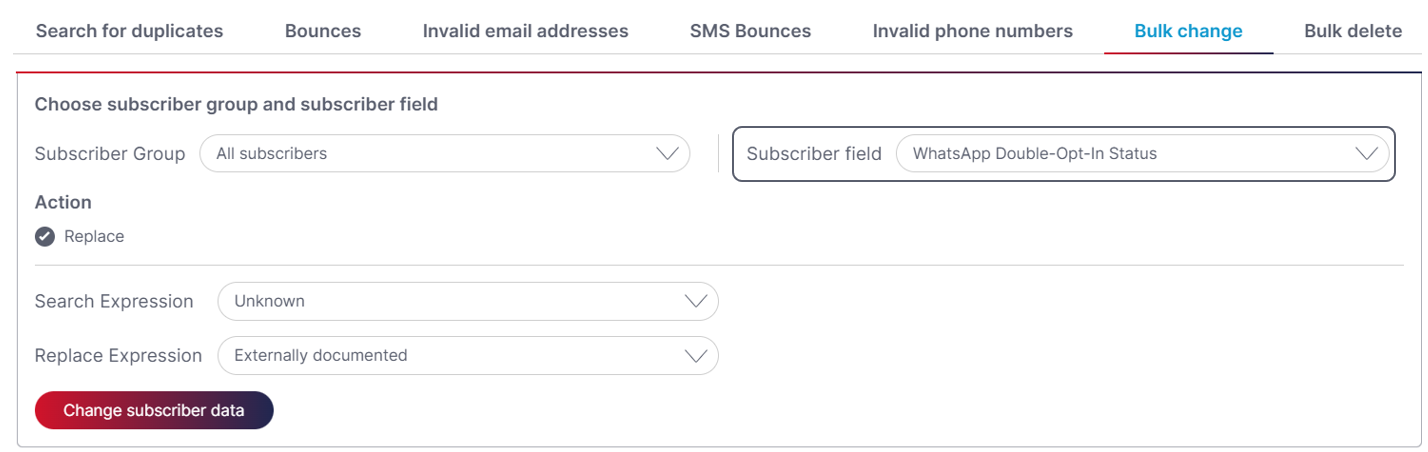
With the personalisation element “WhatsApp Profile Name”, it is now possible to make the double opt-in process even more personal.
The personalisation element is available for the following items:
- Double opt-in message
- Opt-In confirmation
- Opt-out message
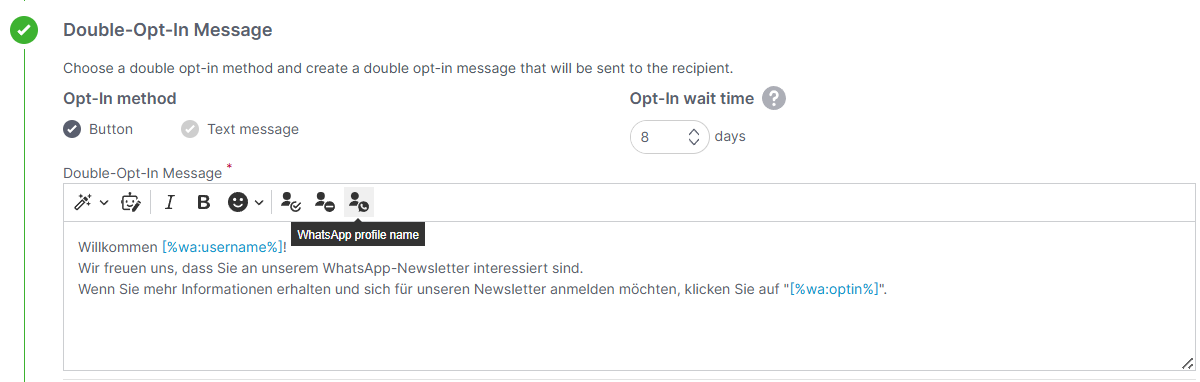
Delivery - Details
The delivery details in WhatsApp statistics show detailed information about undelivered messages.
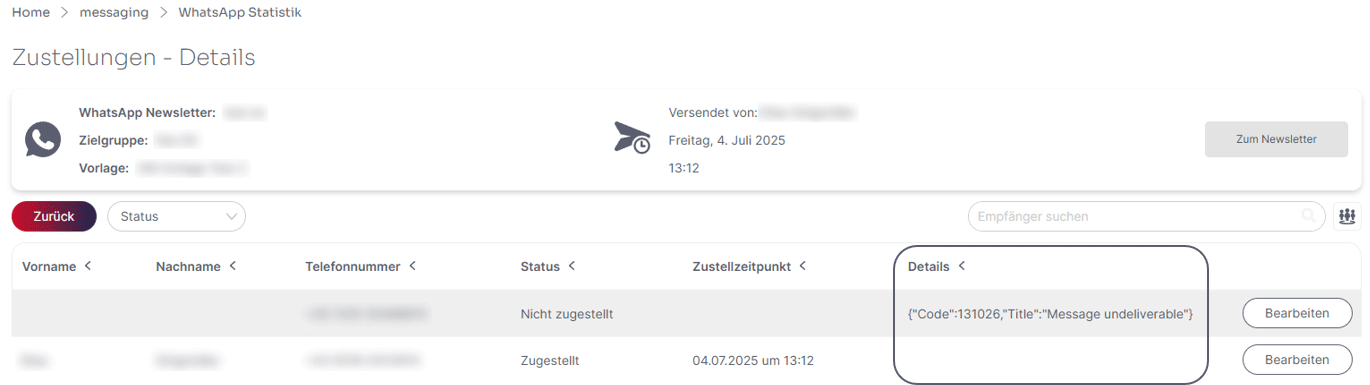
SSO (Single Sign-On) improvements.
It is now also possible to control the automatic assignment of Authority groups via Microsoft Entra ID.
July 2025
WhatsApp newsletter
The eworx Marketing Suite now offers you a WhatsApp newsletter function. With this function, you can now reach your subscribers even more easily and directly where they are active every day - on WhatsApp.
Use the possibilities of this popular communication channel as a supplement to your email marketing or event communication!
A WhatsApp newsletter in just a few steps
Step 1: Set up a WhatsApp account
Step 2: Obtain double-opt-in
Step 3: Create template
Step 4: Create WhatsApp newsletter and define subscriber group
Step 5: Send newsletter
Step 6: Analyze statistics
Overview of functions
- Personalizable & targeted: Individual approach with dynamic fields and targeted segmentation of your subscriber groups.
- Seamlessly integrated: Scheduled dispatch or ad-hoc mailings - fully integrated into the eMS as the perfect addition to your newsletter and event communication.
- Multimedia & interactive: Sending images, videos and buttons - ideal for attention-grabbing content.
- Measurable & optimizable: Detailed evaluations of opening, click and delivery rates for data-based campaign management.
- Direct & data protection-compliant: Sending GDPR-compliant messages with valid double opt-in and hosting in Austria.
- Future-proof & tested: Use of tested WhatsApp templates with meta approval.
May 2025
Simple content creation with the AI assistant
With the AI assistant of the eworx Marketing Suite, you can now create your content even more easily and quickly
Overview of AI options:
- Automated text generation for content and CTAs
- Style optimizations from factual to personal
- Language simplification for barrier-free communication
- Multilingualism: content translated quickly and easily
- Formulation aids for optimal target group approach
Find out how you can use the AI assistant of the eworx Marketing Suite.
Synchronize dynamic marketing lists periodically
From version 5.3 of the solution, a fixed synchronization time can now be set for dynamic marketing lists from the CRM.
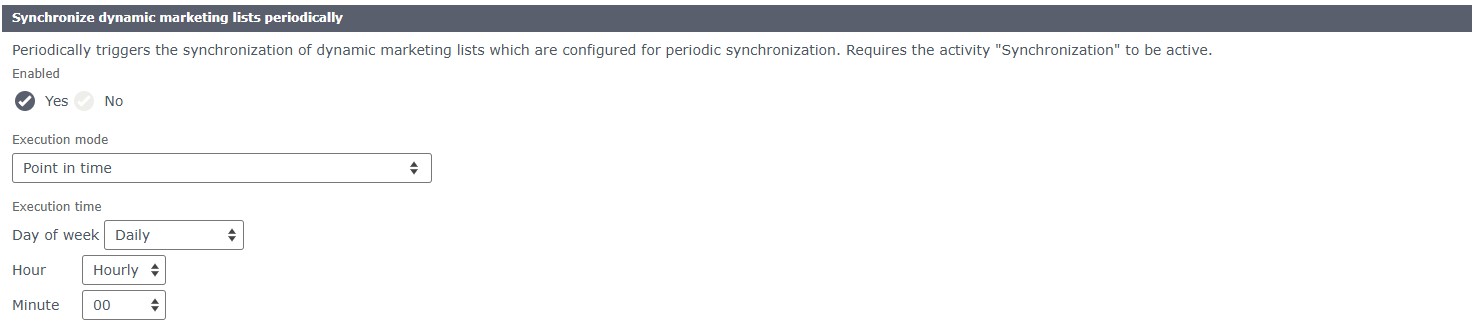
April 2025
Accessibility adjustments
- Styling adjustments in the form for better accessibility
- Standard headlines h1-h3 are available in all templates in the campaign editor
Title attribute for links
When adding a link, it is now possible to enter a “Title attribute for link” in the link settings. If a text is stored here, it can be read aloud by screen readers and is also displayed as a tooltip.
Setting in the e-mail campaigns:
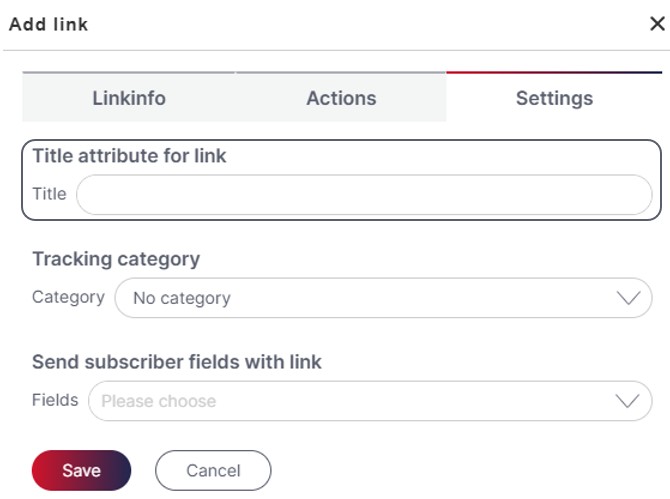
Simplified link popup in forms, landing pages, etc.:
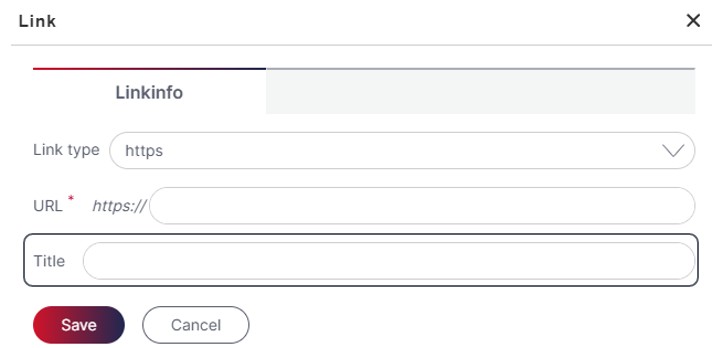
Alternative Text (Alt Text)
A Alt Text is a textual description of an image that contributes to accessibility. It is read aloud by screen readers and helps to make the content or function of the image understandable, especially if the image fails to load.
Example:
Image: A woman holding an umbrella in the rain.
Alt Text: “Woman with red umbrella walking through the rain.”
Adding Alternative Text
When uploading an image, the file name is used as the default alternative text. In the “Image settings," you have the option to enter a custom "Alternative text."
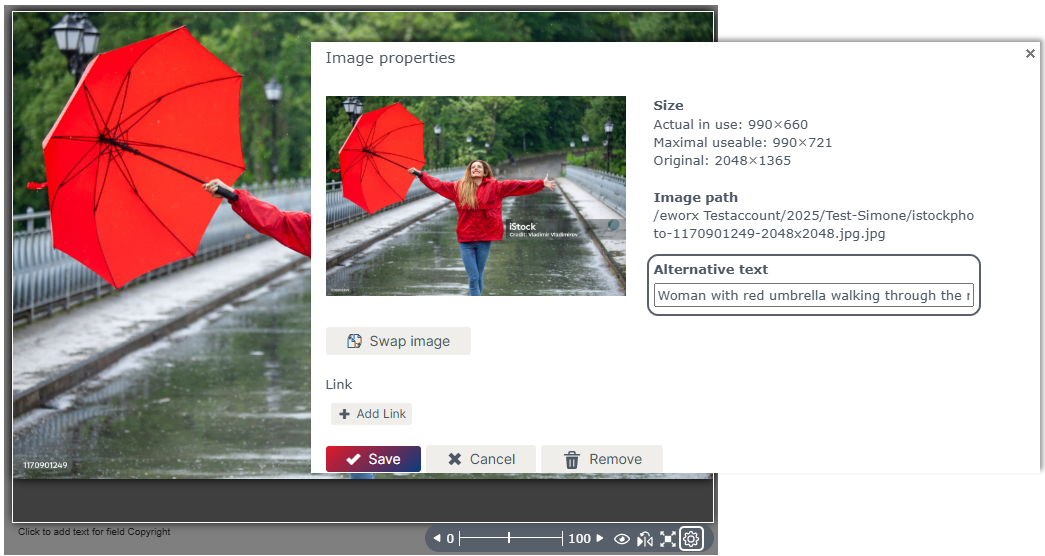
Alternatively, the alt text can also be adjusted subsequently in the “Media Database” under the “Properties” (can be called up by right-clicking) of the image.
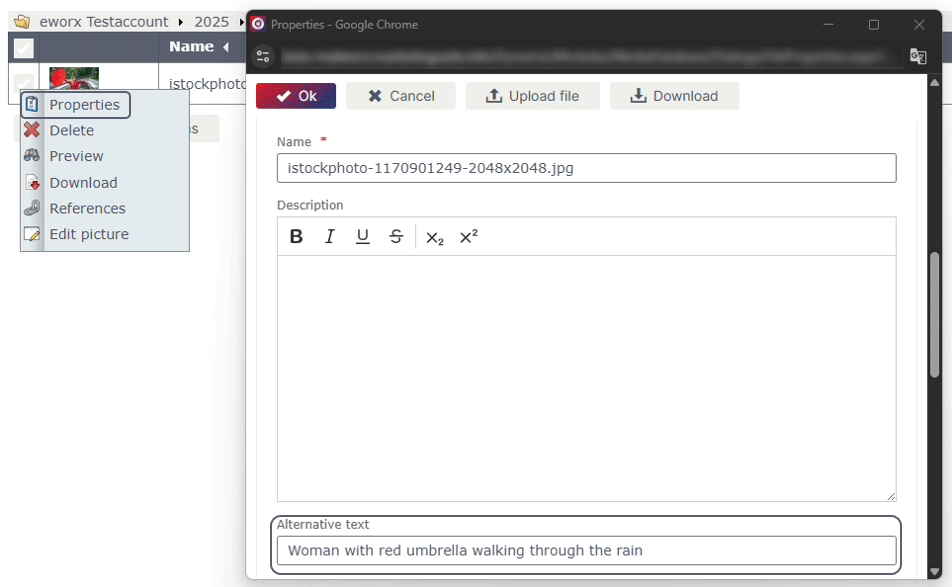
Changes to Eventlayouts & Eventticket
Eventlayout portrait format
In the footer of the A4 Eventlayouts, the extended text editor now appears when clicking in the footer text field, allowing extensive editing of content.
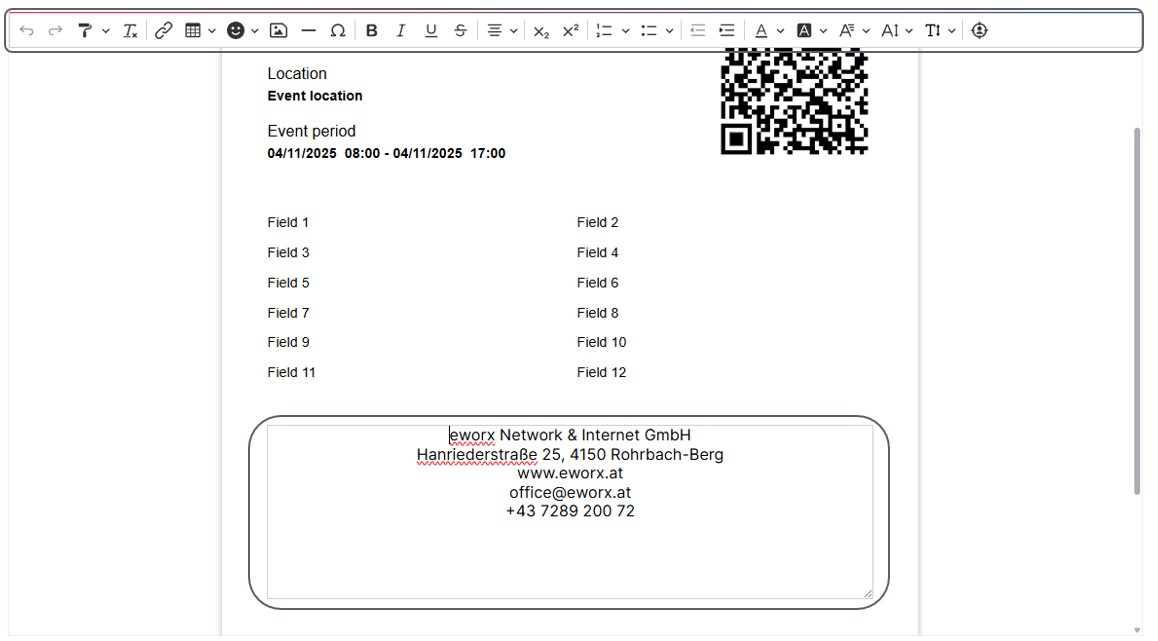
Eventticket
For Eventticket, you can now select whether empty lines should be printed or not. This allows you to control whether or not a space should be displayed between the filled fields and the footer text.
Do not print empty lines:
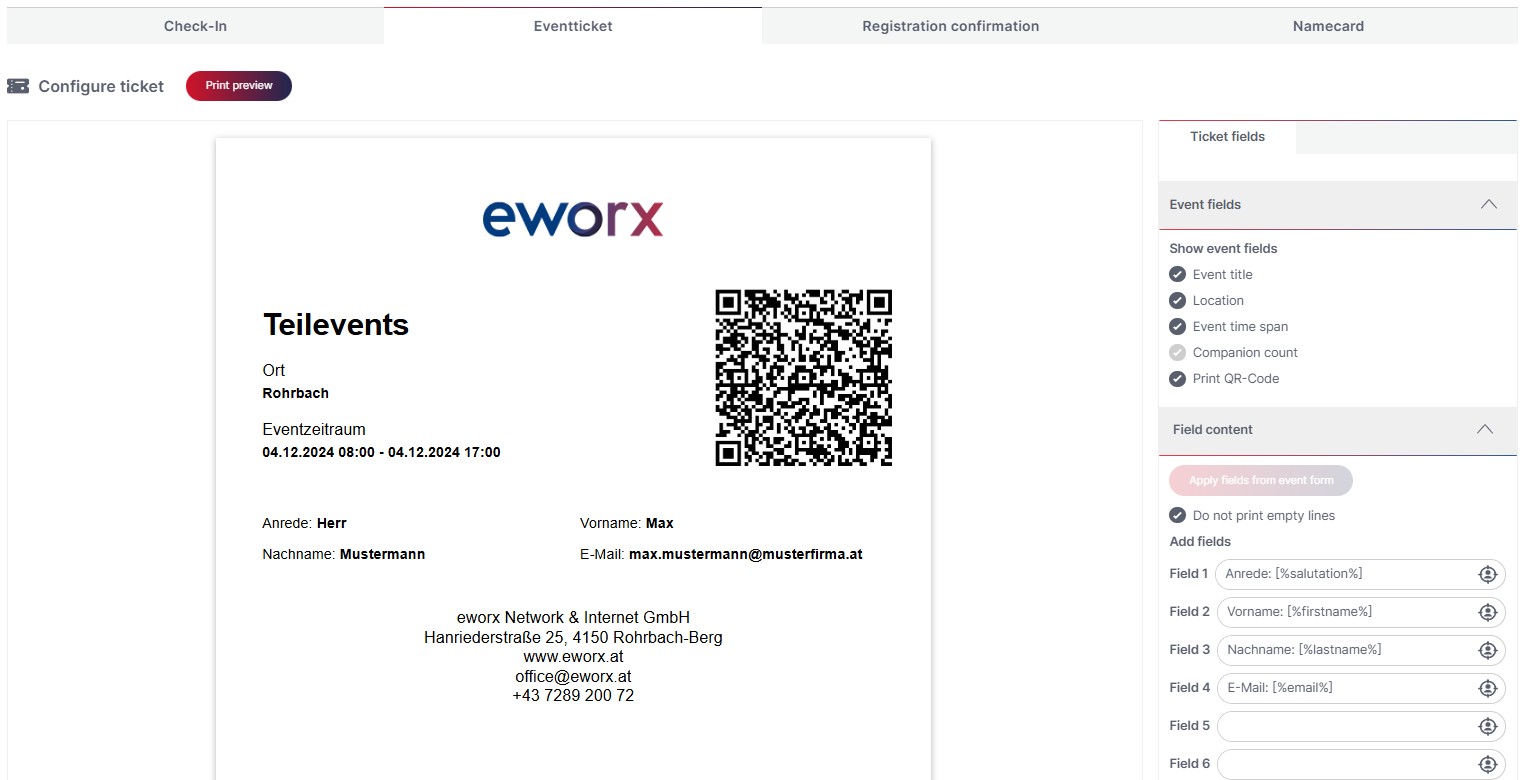
print empty lines:
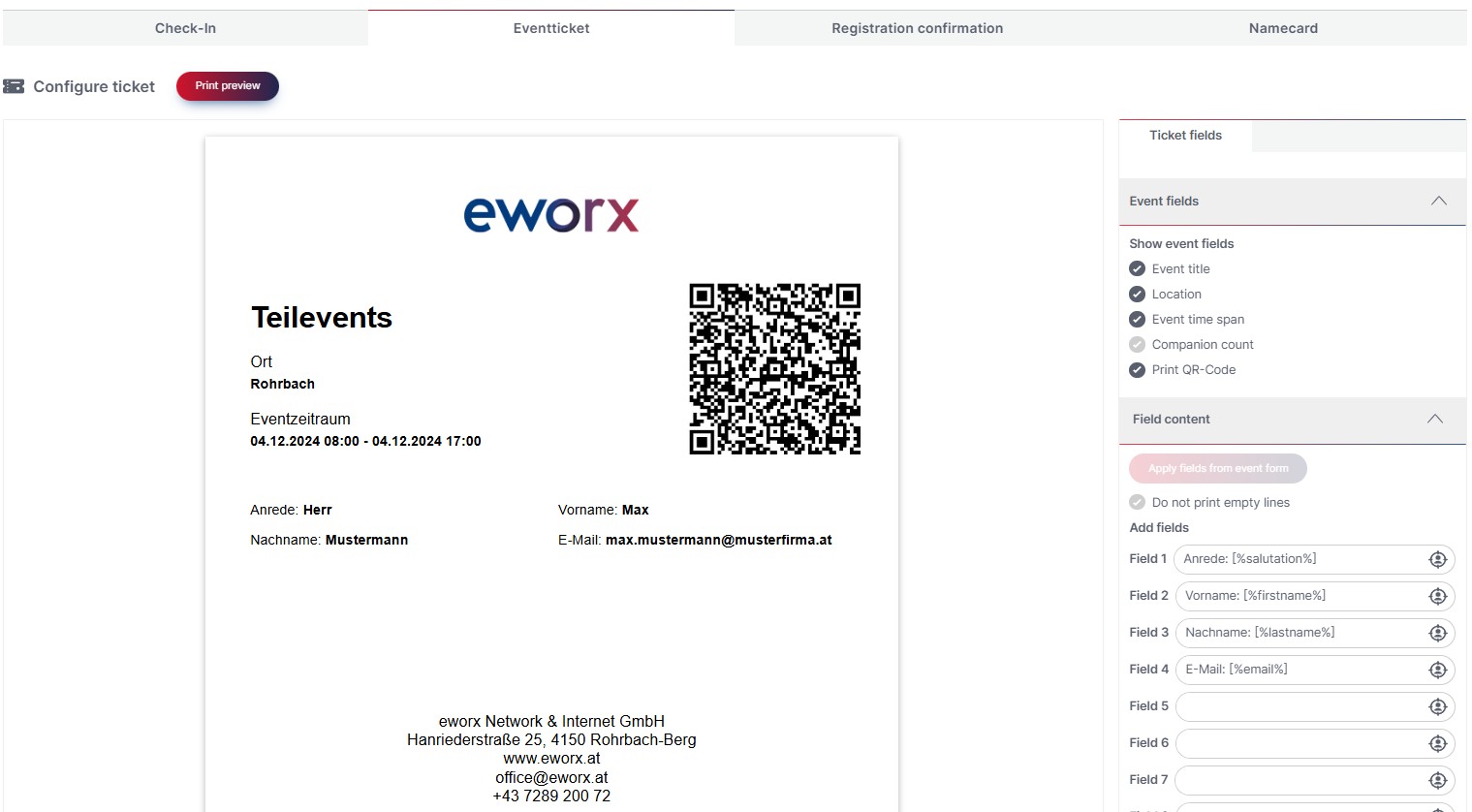
Februray 2025
Use in event-dependent campaigns
For Event dependent mailings (Basic trigger mails), there is the option to “Manage usage” under “Send”.

If a “Form” or an “Automation” is already in use with the campaign, you can see which usages are linked in the campaign overview under the following icon:
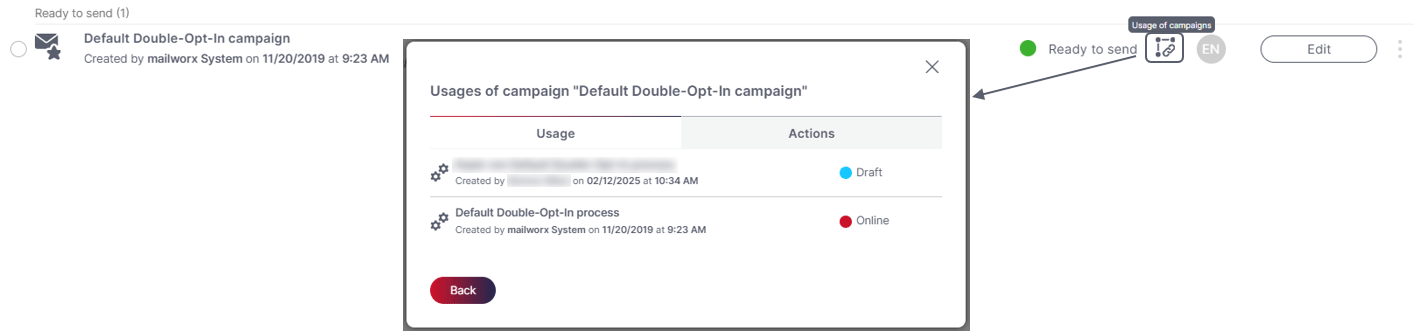
Now there is also the option to add new “Forms” and “Automations” in the “Usages of campaign”:
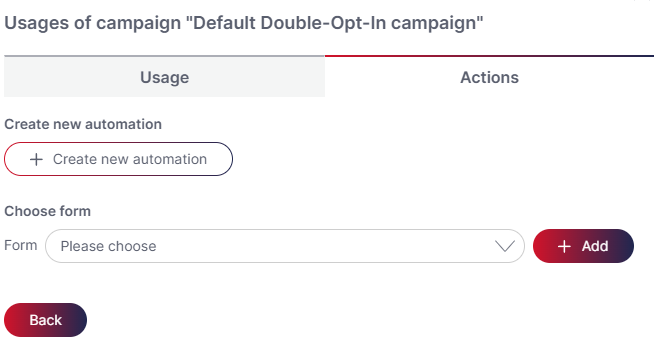
Agreement Friendly Captcha / hCaptcha
In the “Usage” tab of forms, Agreement must be given by each account for the use of hCaptcha and FriendlyCaptcha. Consent must be given once by a user per account.
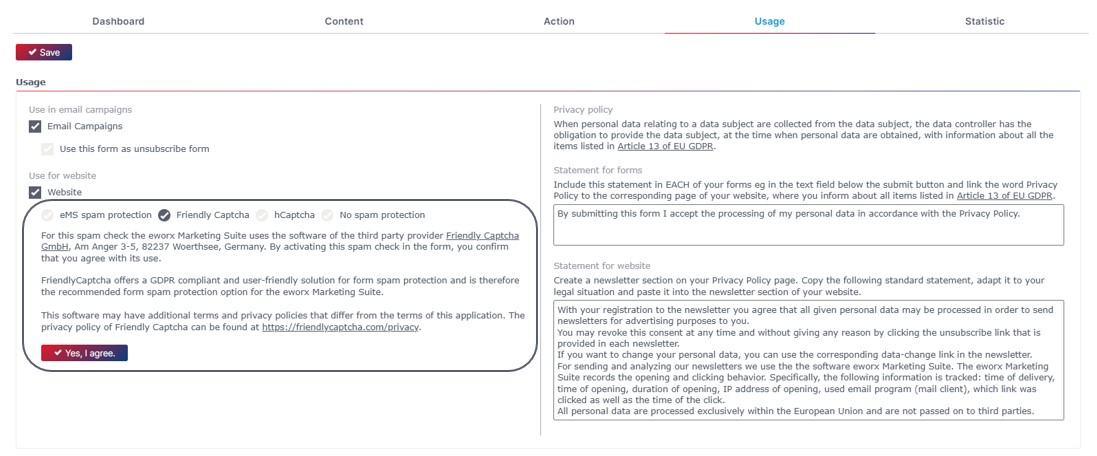
Campaign being edited by another user
If a campaign is already being edited by another user, the respective user names are now also displayed.
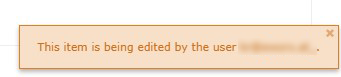
January 2025
Event calendar
Under Events, you will not only find an overview of your events, but now also a calendar. In this tab you will find a clear view in which the events are sorted by date. The current calendar week is displayed by default and the current day is highlighted in gray. When you click on an event activity in the calendar, a pop-up appears in which additional information is displayed and further actions can be started (editing, copying).
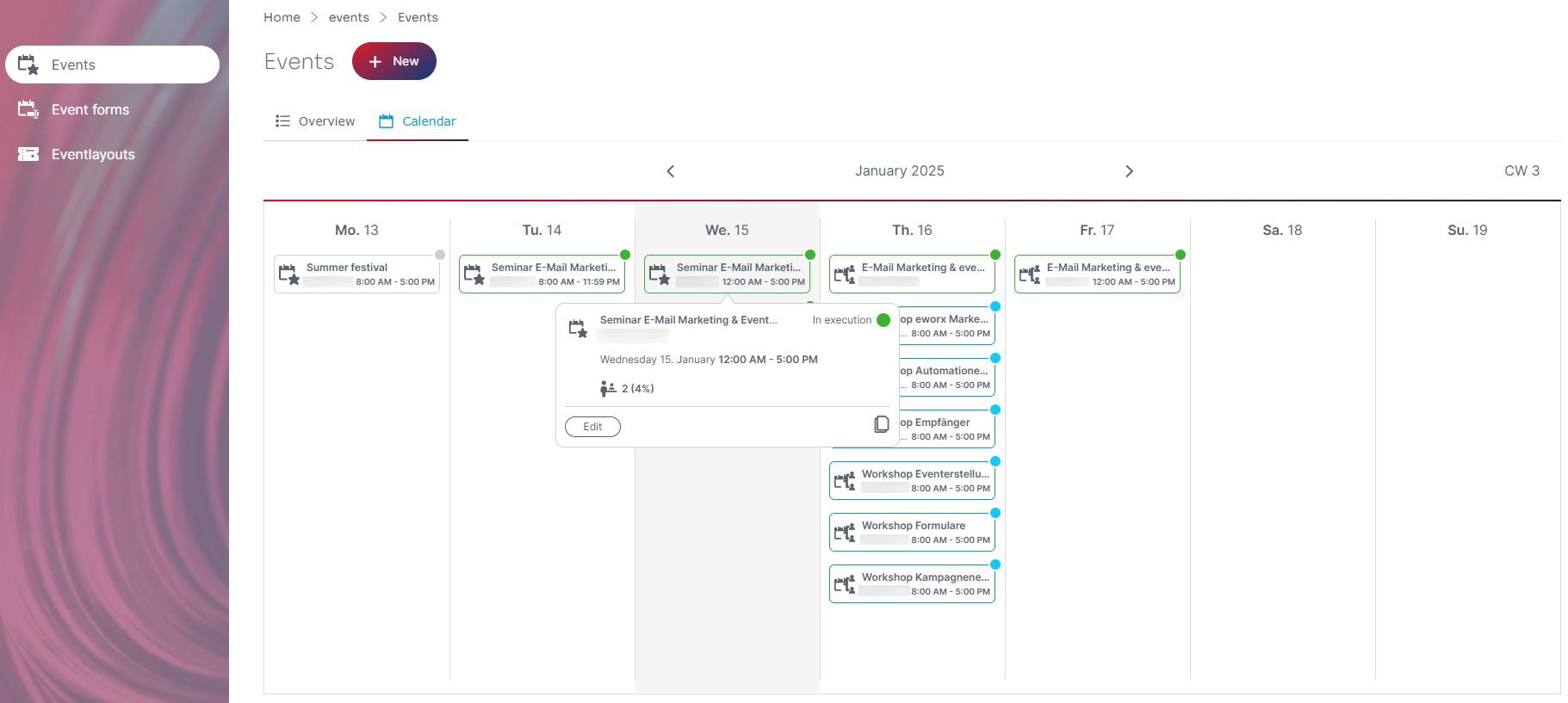
However, it is also possible to change the view using the date picker. The activities are also visible in the calendar control element (date picker). Based on the coloring (grey, blue or green), the status of the event (In preparation, In execution, Completed) can be seen at a glance in the date picker and in the calendar week overview.
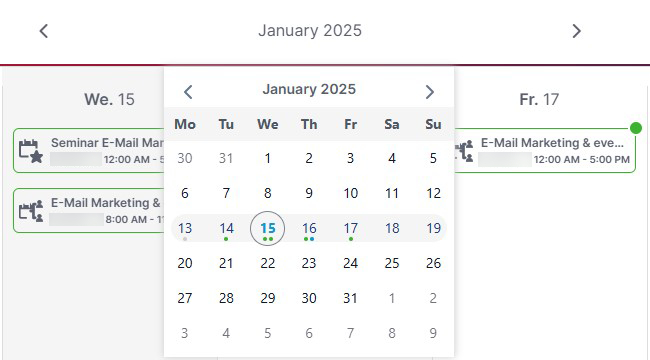
Updated 6 days ago
