[EN] Integrate newsletters on websites
Create a useful newsletter archive
With mailworx you can create a newsletter archive for your website in just a few steps. If you integrate your newsletter, you also enable potential newsletter subscribers to take a look at your latest issues in advance!
Why do I include a newsletter or newsletter archive on websites?
It is a sign of professionalism if you integrate your newsletter and give your potential newsletter subsribers the opportunity to take a look at your latest newsletter issues before subscribing.
If you decide to create an archive and integrate your newsletter, the updating of each issue should be as automatic as possible to save time, resources and costs.
The eworx Marketing Suite newsletter archives perfectly reflect this situation and you can easily integrate your newsletter in a resource-saving way.
What pre-settings are necessary to integrate a newsletter archive on the website?
If you want to integrate your newsletter, you first need to configure the newsletter archive once and integrate the archive on your website once. Once this has been done, you only need to tick a box in the newsletter creation process to confirm that you also want to include this newsletter in the online archive.
Click on “Add” in the Campaigns / Newsletter archive module in the eworx Marketing Suite.
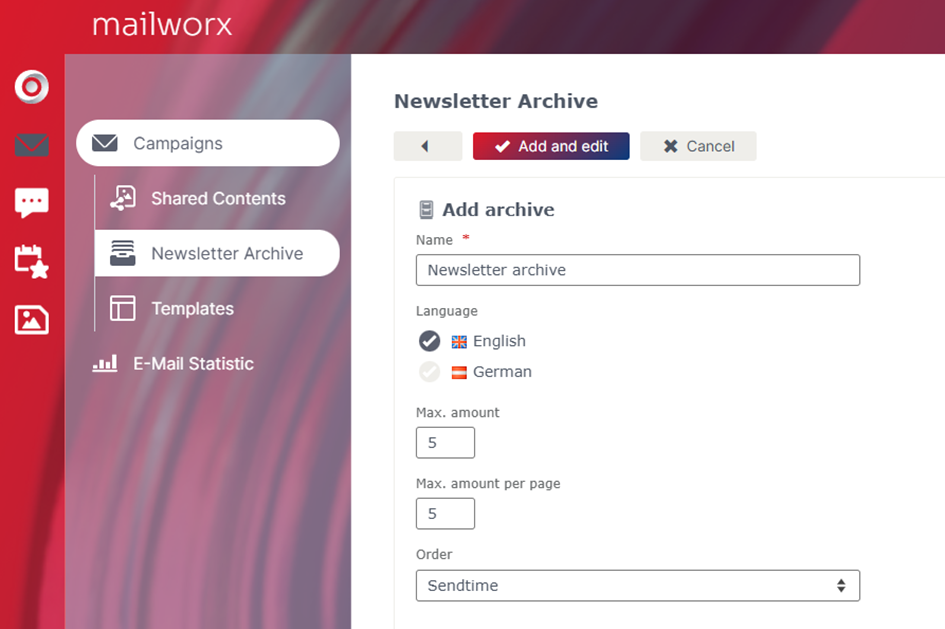
Now assign a name for the archive as shown in the illustration and define the maximum number of entries to be shown in the archive - this will also ensure that only the latest newsletters are included.
If, for example, several departments in the company integrate a newsletter and different areas of the website are used, you can also create different archives - the name then serves to differentiate between them.
Confirm this dialogue with “Add and edit” and you will then have the option of adding newsletters or making additional settings under the other tabs.
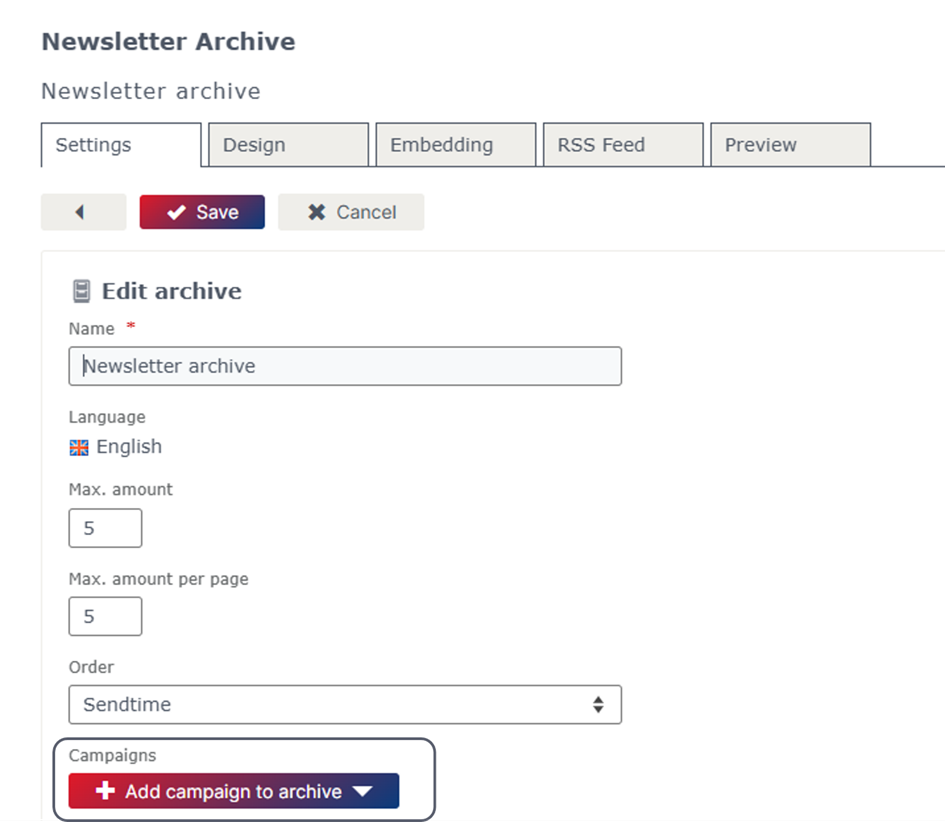
To be able to view a preview at this point, add a few campaigns to the archive. You can only include newsletters here that you have already sent - if you have not yet sent any newsletters, you can still continue with the configuration, only the preview will remain empty.
In the second tab “Design”, you can then configure which elements should be shown in the archive.
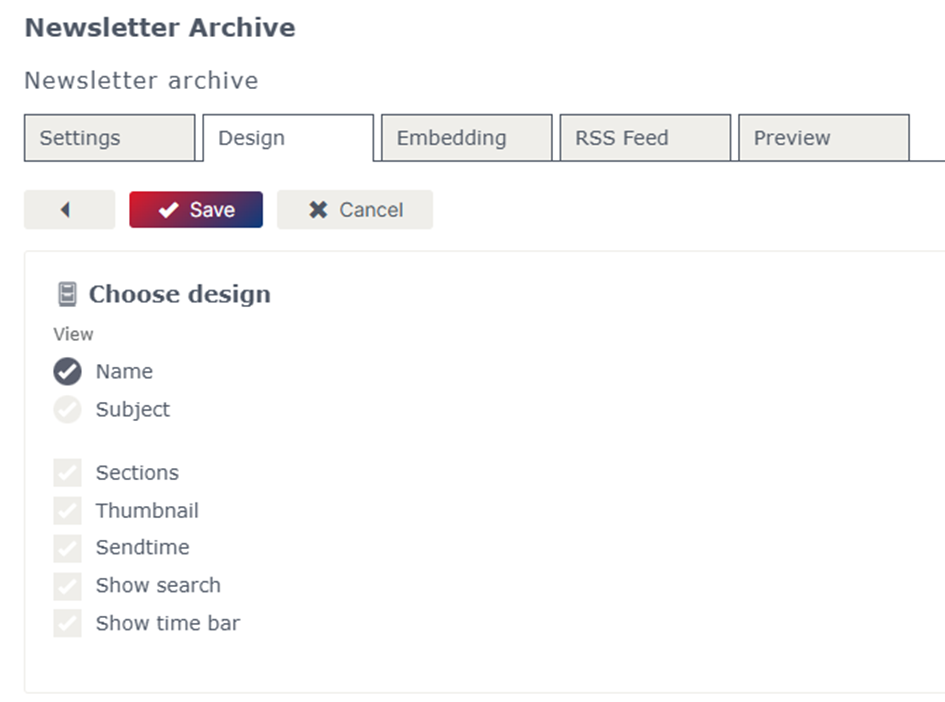
By selecting the elements, you can define what the list of newsletters looks like - i.e. offer the visitor a very minimalist archive (as shown in the example) or a very detailed one.
The configuration is now complete and you can integrate your created archive or newsletter by inserting the source code shown in the “embedding” tab at the desired location on your website. You can of course also forward the source code to the technical administrator of your website so that they can insert it.
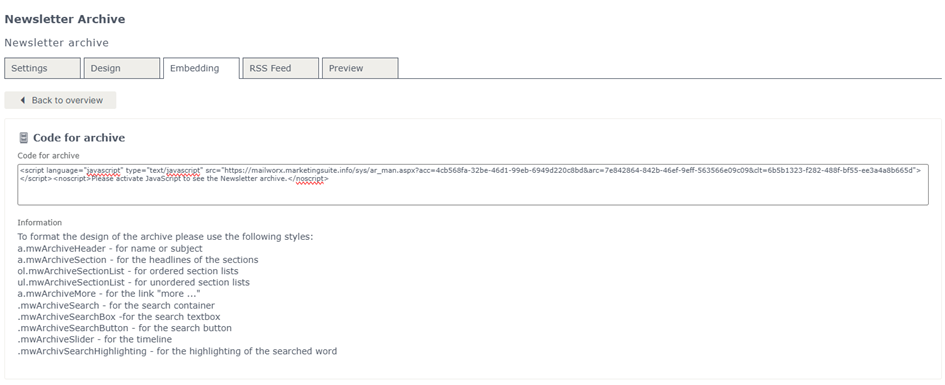
To embed your newsletter and your archive appears on the website, you only need to embed the code once - it determines exactly where the archive is shown. As soon as you then send a new newsletter, this archive is updated automatically.
Can I set up RSS feeds to subscribe to the newsletter archive?
You can not only give visitors to your website the opportunity to view your latest newsletters by embedding the newsletter, but also the option of subscribing to your newsletter archive as an RSS feed. To do this, simply enter the code shown in the “RSS feed” tab on your website.
How do I integrate a newsletter and add it to the archive?
As soon as you have created the archive in the eworx Marketing Suite, you will be given the option of adding it to the archive for each email campaign, allowing you to integrate your newsletter.
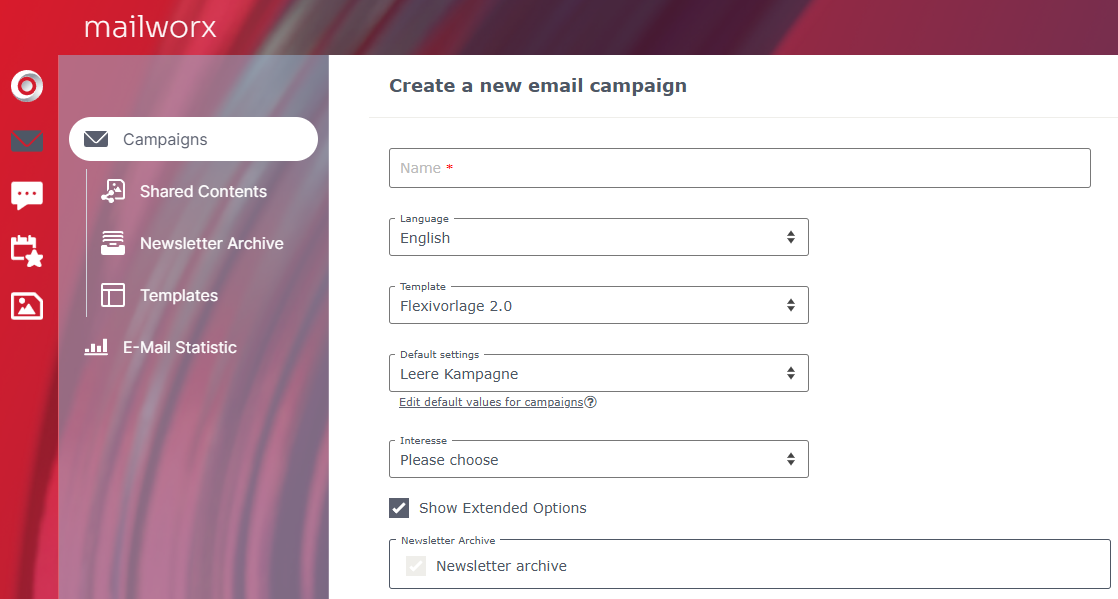
In the first step of each newsletter, you can also set whether the campaign should be added to an archive under “Show Extended Options”. The only thing you need to do now is to tick the box on the left that is displayed in front of the archive name.
If you have set the layout of the archive to display a thumbnail, you can select the desired image from the media database here.
What else do I need to consider when integrating newsletter archives?
Why is the “Include newsletter” option not set automatically?
You should not put every campaign online - think, for example, of apology newsletters due to a number drop or birthday emails.
Can I tick the box to automatically include my newsletter?
Yes, by creating the campaign in which the option is set (and conveniently other default values that you usually have the same - such as sender information) and copying these whenever you write a new newsletter.
What happens if the box is ticked but the newsletter has not yet been sent?
The newsletter is only displayed in the archive when it has actually been sent, before that it is not visible in the archive - even if the tick box is ticked.
Which personalisation is used in the archive?
The preview subscriber is always used.
Updated 23 days ago
