[EN] Data import in the eworx Marketing Suite
Import your newsletter subscribers
Here you will find instructions on how to import newsletter subscribers in the email marketing software eworx Marketing Suite.
Note:
Please make sure toexport all your data before importing it. An import cannot be undone and will overwrite existing data. Only by exporting your data beforehand can you ensure that you can revert to the original state if necessary.
What is the import function suitable for?
The eworx Marketing Suite import function is essentially suitable for three different cases and is very easy and intuitive to use.
Import newsletter subscribers
The first function involves importing new subscribers from existing contact lists. This makes it particularly easy to upload large amounts of data.
Updating subscriber fields
If, for example, you would like to make a large number of updates to data records that have already been uploaded, the import function of our email marketing software is also suitable for implementing this as quickly and easily as possible.
Creating subscriber groups
The import function also offers the option of creating static subscriber groups. This means that you do not have to manually assign the imported newsletter contacts to subscriber groups. You can find more information on the topic of target groups in the whitepaper subscriber groups.
How do I create a CSV file?
In order to be able to carry out the import process quickly and easily, it is worth preparing the import file correctly. You can find detailed instructions on how the import file should look for an efficient import in a separate white paper.
Your address file should be available for import either in CSV format (Comma Separated Values) or in XML format. To obtain a CSV file, simply open the file in Excel and save it in this format:

If the CSV file in Excel has a ‘proper’ tabular representation, the file can simply be imported into the eworx Marketing Suite. It is not necessary for the columns in Excel to be specially labelled, because the field assignment is queried during the import. It is only important to assign the headings in the columns, as row headings are not recognised.
Note: For each column from which data is to be imported from your CSV file, a corresponding subscriber field must exist in the eworx Marketing Suite. The eworx Marketing Suite database is expandable and the subscriber fields can easily be added under Subscribers/ Subscriber fields.
What setting options are available for the eworx Marketing Suite import?
There are many different setting options so that you can make your import with our email marketing software as efficient as possible. We will introduce you to the most important ones in our newsletter tutorial.
Note:
Please make sure toexport all your data before importing it. An import cannot be undone and will overwrite existing data. Only by exporting your data beforehand can you ensure that you can revert to the original state if necessary.
What are the recommended settings for an import?
The following default settings are suggested for a new import. These are suitable for a large number of import scenarios, but you are welcome to customise them according to your wishes.
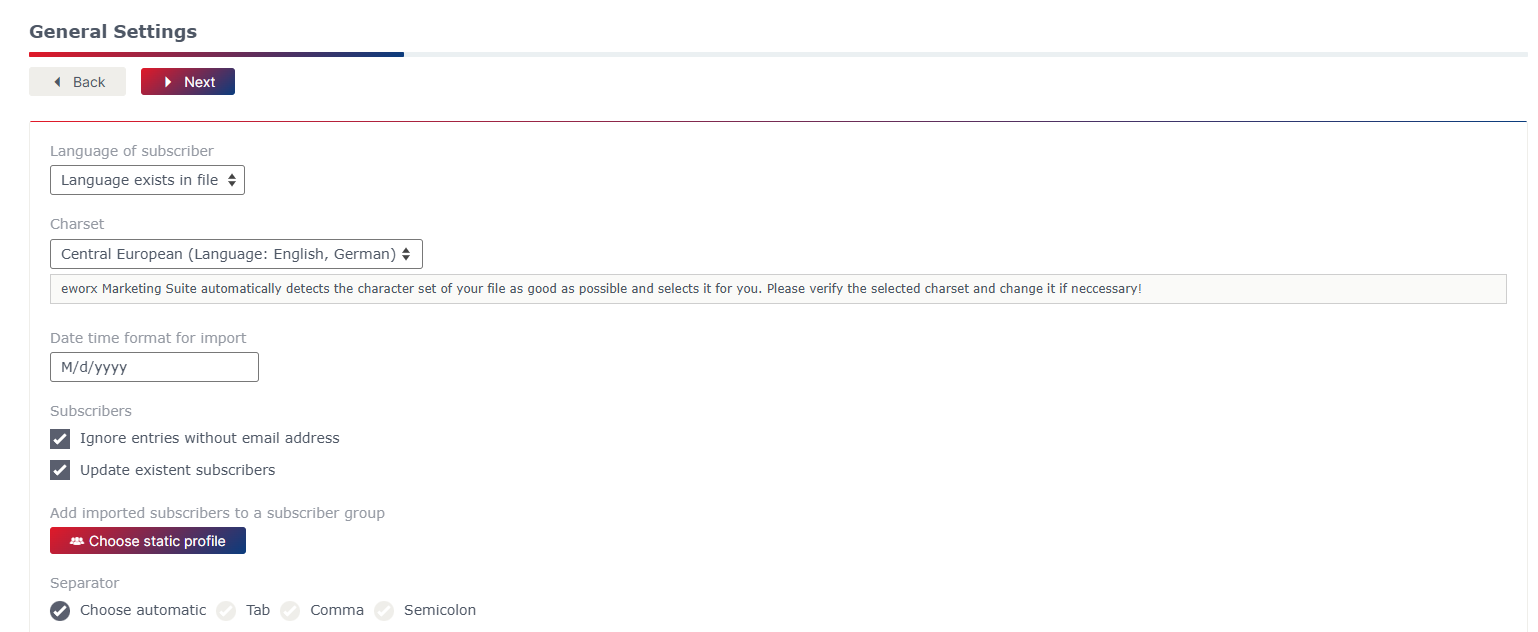
Charset
The charset settings are important for the correct transfer of various special characters from the CSV file.
The eworx Marketing Suite analyses the charset of your file as well as possible and selects it for you in advance. If special characters are still displayed as question marks, you will find instructions on how to rectify this error here.
Language
If you have subscribers of a single language in your newsletter subscriber list, you can already select the respective language in the system field in the standard settings. It is therefore not necessary to add a separate column with the language assignments to your CSV file. However, if you would like to import a list of subscrbiers with different languages, you will find the instructions below.
Why should imported subscribers be assigned to a subscriber group and how do I do this?
Assigning an import to a subscriber group is helpful for the following subscriber group-orientated use of the contacts, as this does not have to be done manually later on. You have the option of creating a new subscriber group or assigning the new subscribers to an existing subscriber group. If you select an existing subscriber group, existing contacts will be updated if there is new data.
What do I need to be aware of if there are multilingual people in my recipient list?
If there are people with different languages in your import list, it is necessary to create a separate column in the CSV file with an abbreviation for the respective language. As with the other subscriber field values, you can then assign these to the respective subscriber field values from the eworx Marketing Suite. The requirement for this is that the language is enabled for the respective account.
Note: You do not need to create a separate subscriber field to save the language, as this is already a system field in the eworx Marketing Suite.
When importing, you should then ensure that the value ‘Language exists in the file’ has been selected in the general settings.
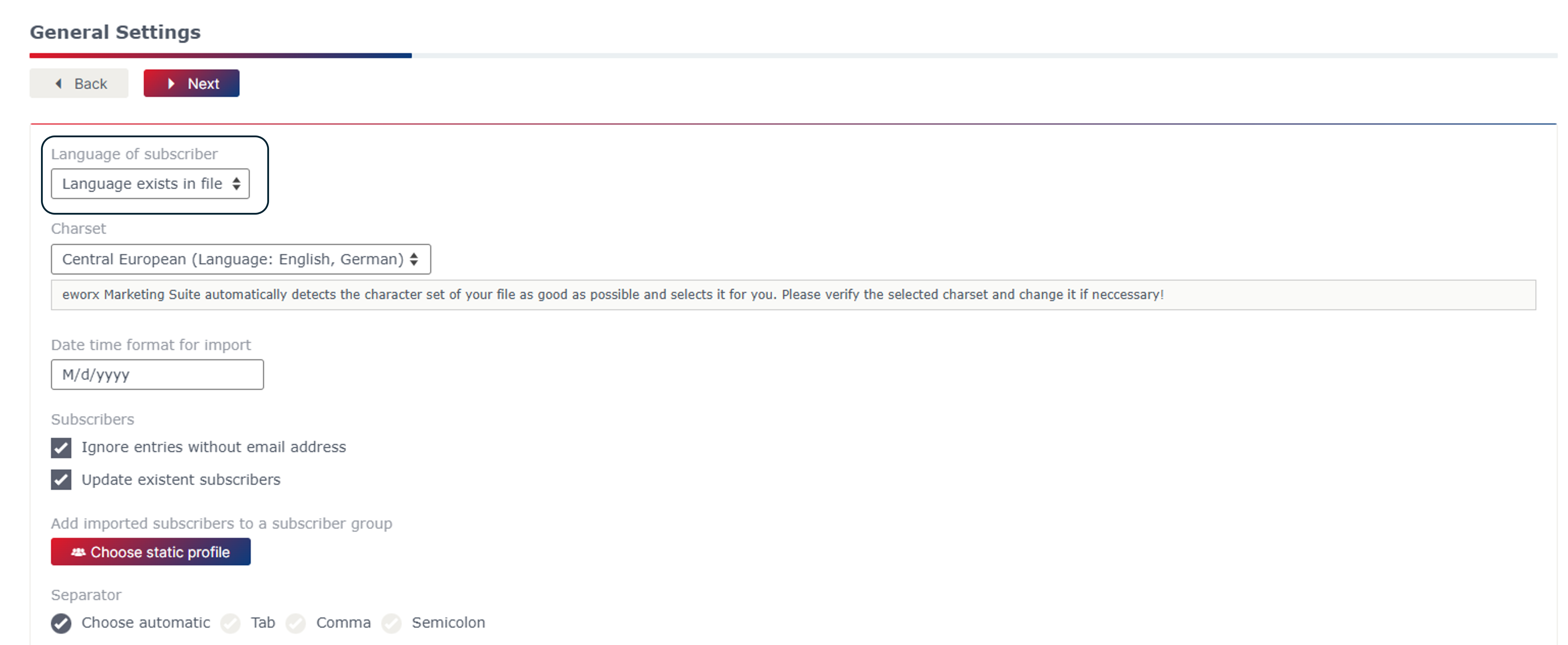
mailworx then offers you the option of assigning your column values to the subscriber field values of mailworx.
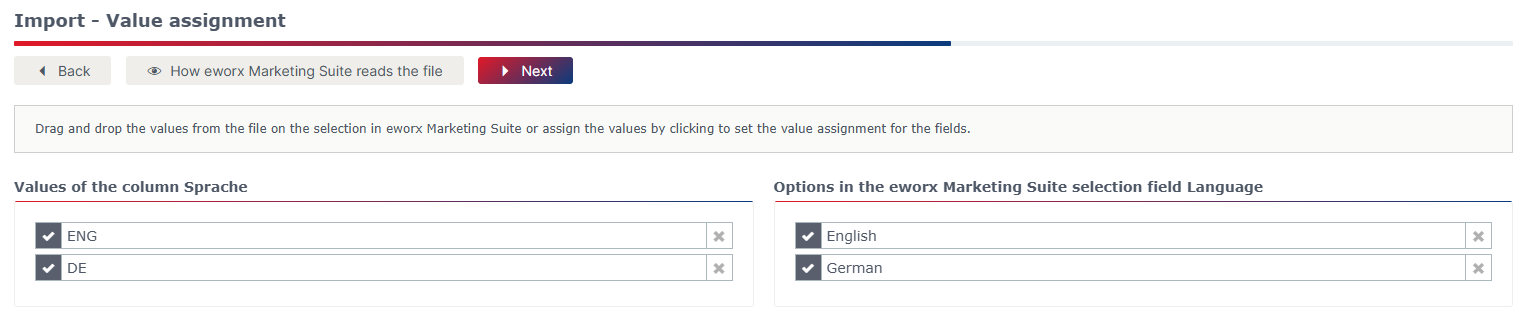
How do I format phone numbers correctly?
You have two options for formatting your telephone numbers in Excel.
Option 1
With the country code formatted as a number and without decimal places.
To do this, enter the number in the Excel cell, e.g. 43501212200, and select the value Number as the cell format.
Option 2
Without country code formatted as text. The area code must then be defined.
Enter the number e.g. 0501212200 in the Excel cell and select the value Text as the cell format.
What happens if “Import in multiple accounts” is activated?
If the “Import in multiple accounts” field is activated, the subscribers you have imported will be visible for all your accounts. Depending on the situation in your company, you should decide whether it makes sense for you to make the subscribers available to every account in your company with exactly the same settings. This would only make sense if the data should look exactly the same for both accounts. In principle, it is often helpful to carry out the imports for one account, as this account may also have set the subscribers fields differently to another client. This ensures a clean separation of data.
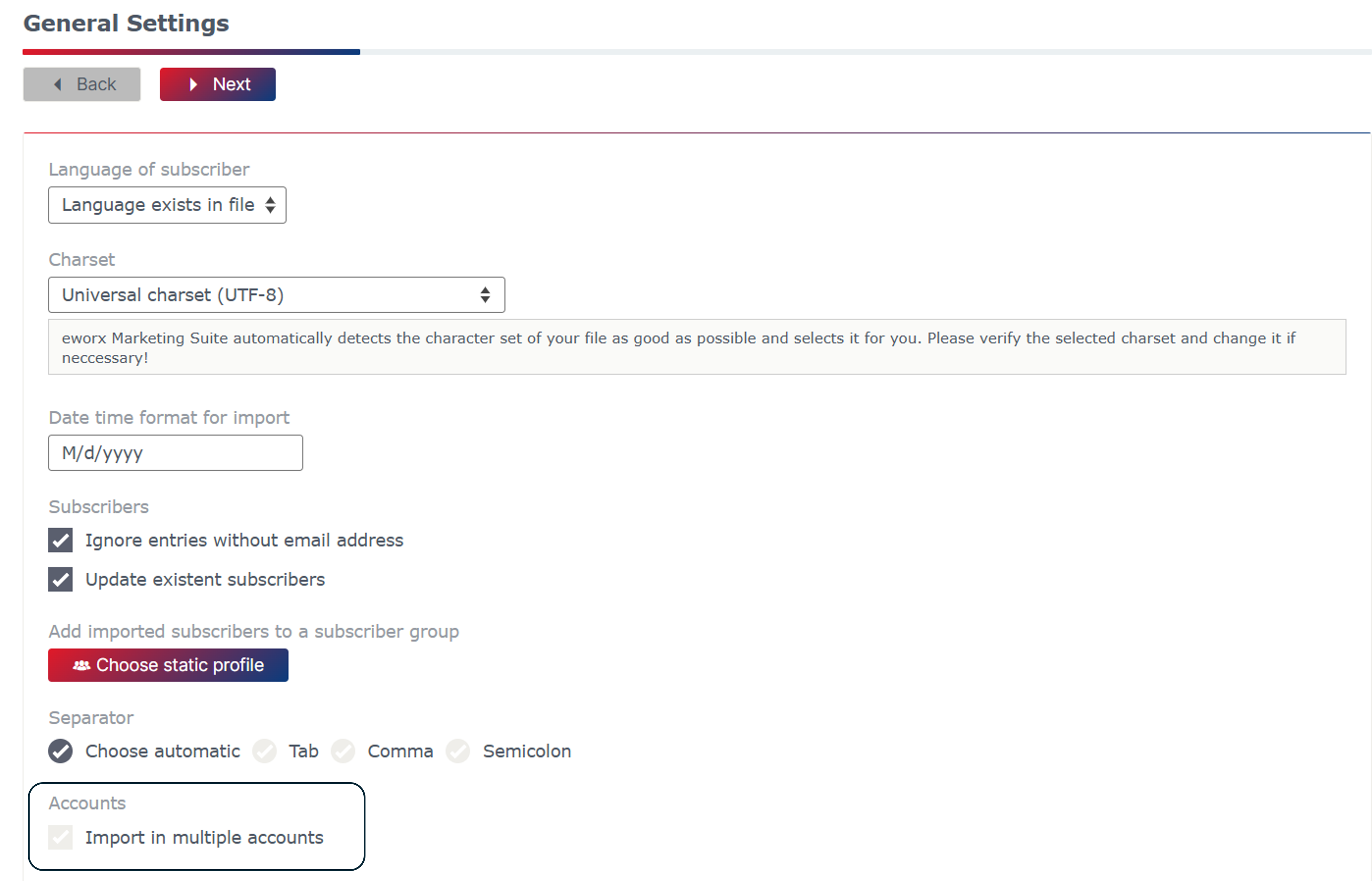
How do I make the field assignment for an import?
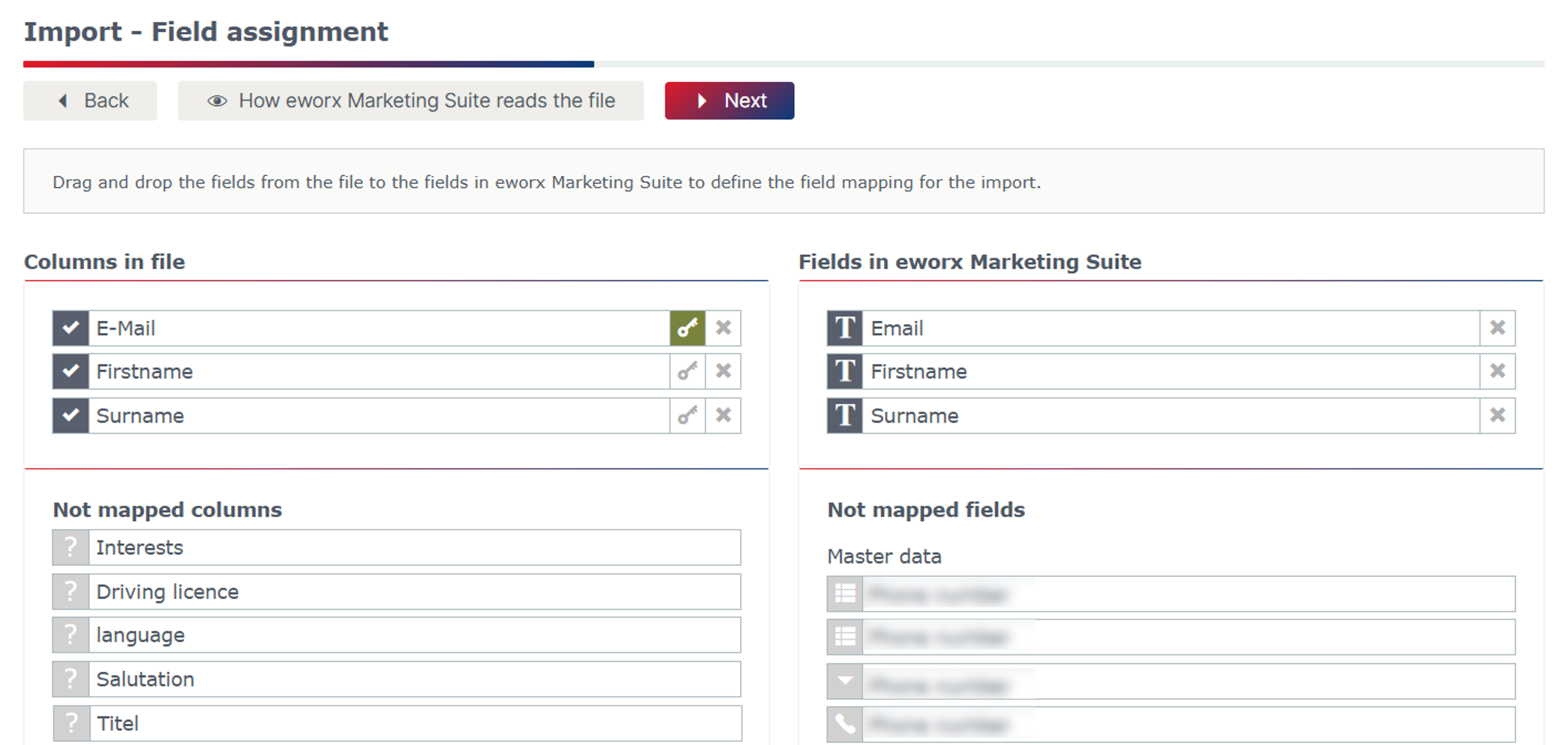
You will see all the fields of your CSV file in the left-hand column and the fields that you have created as subscriber fields in the right-hand column. Column names that match the subscriber field names from the eworx Marketing Suite are automatically assigned and are visible in the upper area. Columns that have not yet been assigned are shown below with a grey question mark in front of them. You can assign these columns using simple drag & drop.
What is the effect of setting a duplicate criterion?
A duplicate criterion must be defined for each import. This criterion or key is used to determine whether a subscriber already exists in mailworx or needs to be created.
To avoid sending subscribers more than once, the email address should ideally be used as the duplicate criterion. This ensures that each email address only exists once in the eworx Marketing Suite.
The green key is active for the field that is selected as a duplicate criterion for the import.

In addition to the email address, the first name or surname can also be used as a duplicate criterion . A common application example is the general office address, which is used as the email address by various people in the company.
If only the e-mail address is used as a duplicate criterion in this case, the data of the individual persons is overwritten by an import. This can be prevented by using another duplicate criterion. The key is therefore set for both the e-mail address and another field, e.g. the surname.
But be careful! When importing, do not forget to select all duplicate criteria by setting the green key so that there is no confusion in your subscriber database!
Usually, however, it is sufficient to use the e-mail address as the duplicate criterion.
It is possible to clean up duplicates afterwards, i.e. to decide at the time of dispatch whether to allow multiple mailings for e-mail addresses that occur more than once.
How are values assigned during import?
As with field assignment, fields with the same name are automatically assigned to each other during value assignment. For example, if you want to assign the subscriber field value No to an empty line from your CSV file, you can do this simply by drag & drop. You also have the option of assigning several column values to one value in the eworx Marketing Suite.
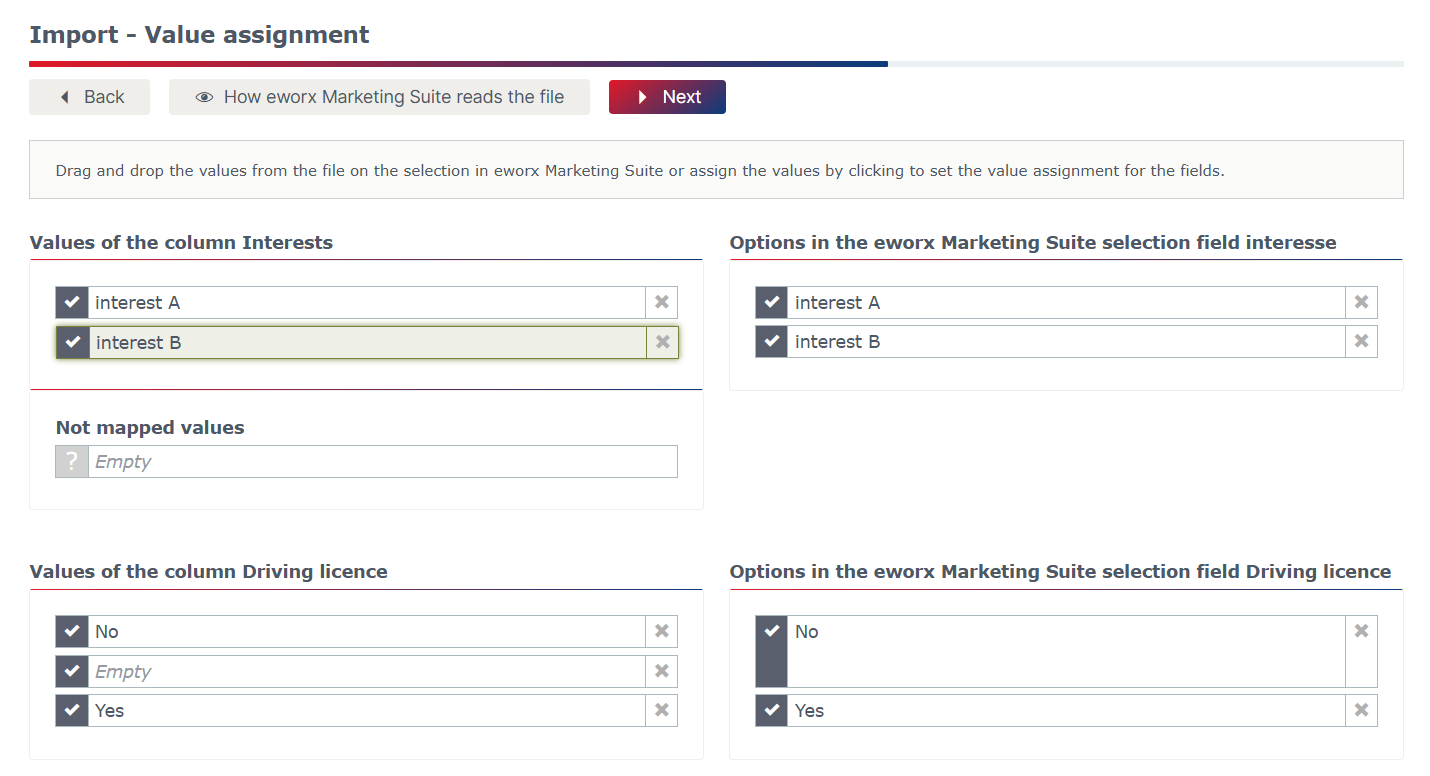
How can I clean up incorrect or duplicate data after the import?
You can clean up incorrect data records directly via the corresponding links in the results list. Click on the Excel symbol to download the CSV file. You can now correct it accordingly and then import it again.
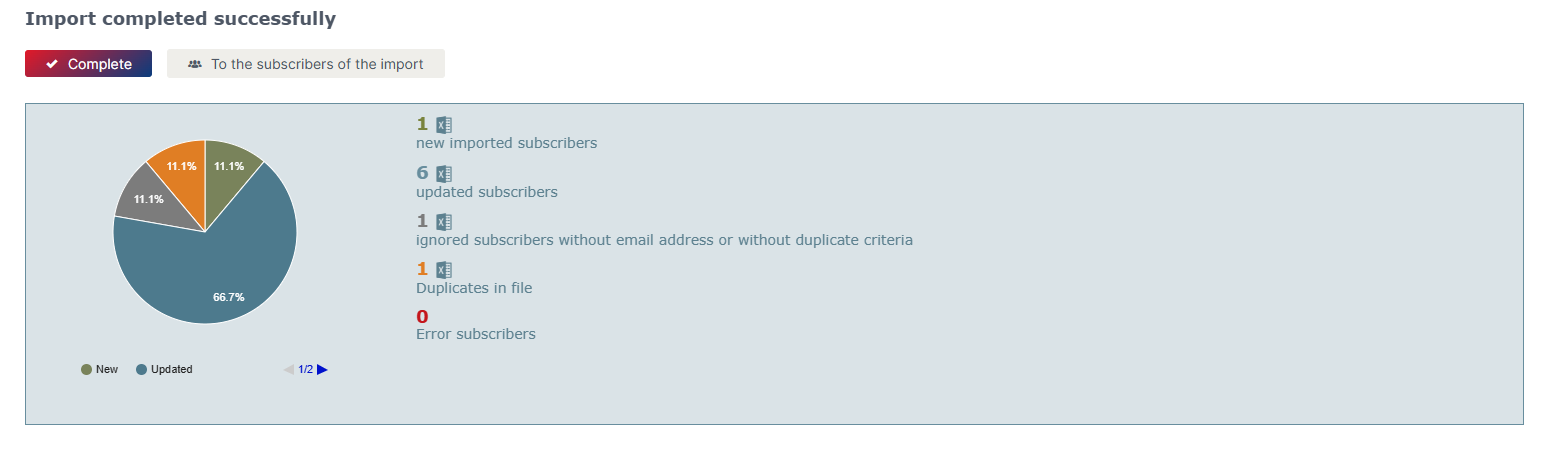
How can I see if an import process is currently running?
When you start an import, our email marketing software immediately shows you if an import is currently running in this client. A notification also appears in the notifications in the navigation bar if an import is active. While an import is running, you should not start a second import in the same account - but only again when the currently running import is finished.

Is there an overview of the last imports?
The last 10 imports are clearly listed on the import start page. The exact time of the import is also displayed. If you click on one of the last imports, you can call up the import result again.
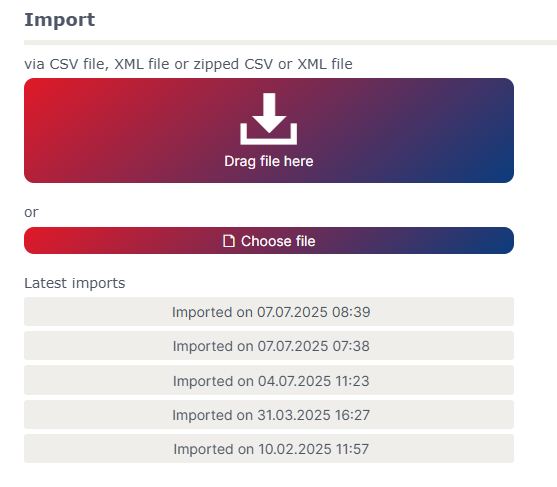
Is it possible to speed up the import?
With our email marketing software, you have the option of carrying out an import using a template. To do this, you save a previously performed import as a template. You can use this template for a new import and thus save a lot of time.
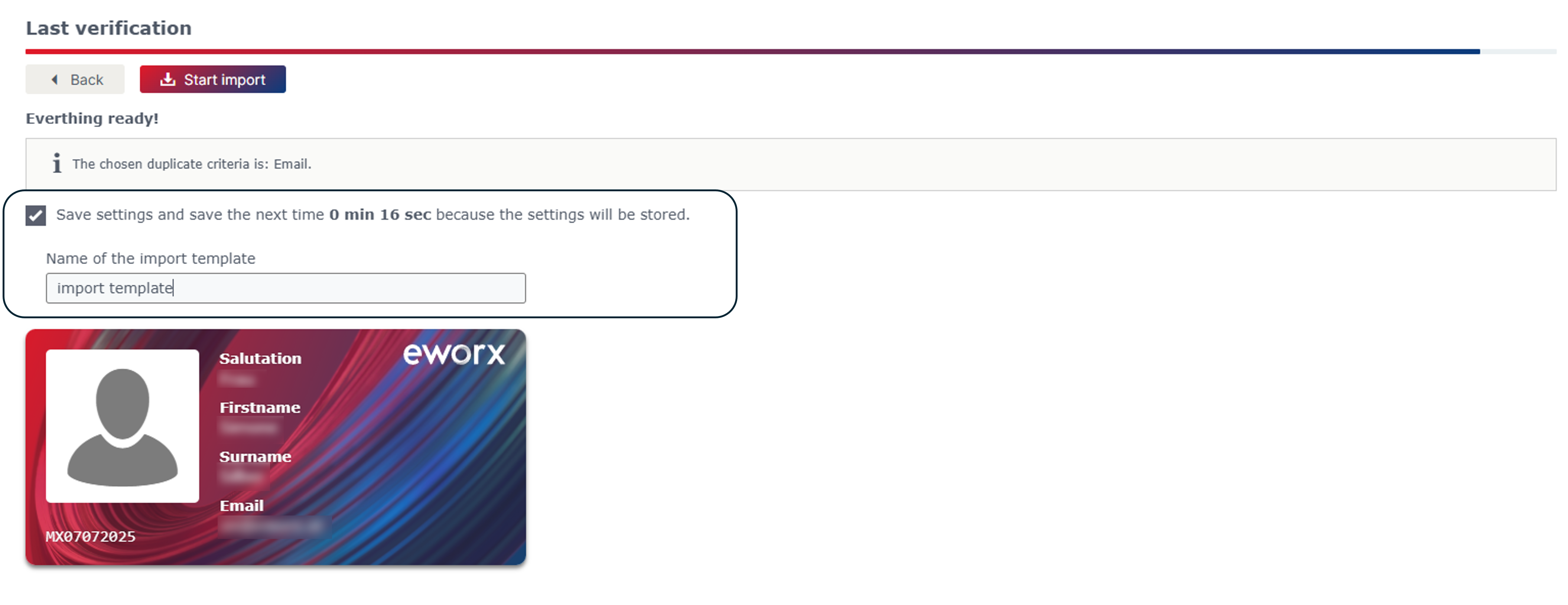
How can I create an import template?
Give your import a meaningful name before you start it and continue the import as described above.
Where can I find my existing import templates?
You can use this existing import template for your next import. You will then find a list of all existing import templates here.
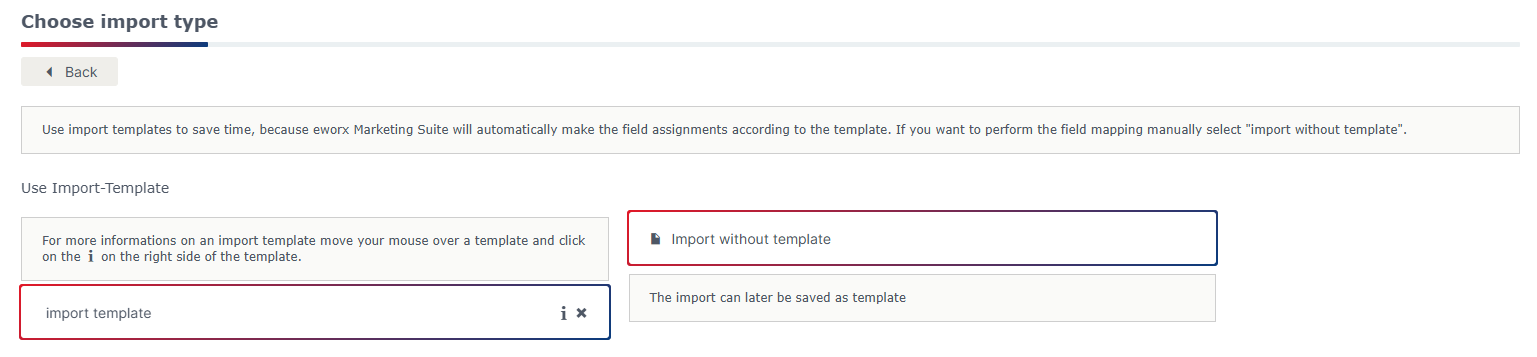
Where can I view the information on my import template?
Click on the information icon to find all the details of your import template.
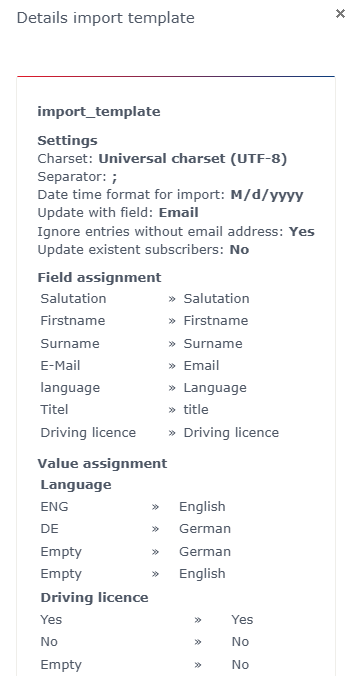
Another option would be to fully automate your import, find out all the information in the whitepaper Automated import.
The use of the eworx Marketing Suite CRM Online Connector also offers a major advantage. This ensures duplicate-free synchronisation between the eworx Marketing Suite and Microsoft Dynamics CRM systems. This saves valuable resources and guarantees an optimised flow of information.
Note: Please make sure that the field assignment matches the template during a later import.
Updated 23 days ago
