[EN] Preperation for your import file
Create optimal conditions for your import
To be able to carry out the import process quickly and easily, it is worth preparing the import file correctly. In this white paper, you will learn how the import file should look for an efficient import.
Which subscriber fields must be included in the import file?
Firstly, it must be ensured that all subscriber fields that are to be imported also exist in the eworx Marketing Suite. We have summarised a few tips on the most important fields for you here:
- The most important field is, of course, „e-mail adress“
- In order to personalise your campaigns, first and last name are also essential
- The salutation and title are also important elements, especially for the perfect letter salutation for your subscribers
- Furthermore, it is also a good idea to enter specially created subscriber fields in the CSV file
- Caution is advised with system fields: For example, if you import the „Opt In“ field, there is a risk that the value of this field will be changed and that unsubscribed recipients may be sent again
How should the CSV file be structured?
To ensure the correct import of your CSV file, the first line of your import file must contain meaningful column headings. For a smooth import, we recommend naming the column headings after the subscriber fields so that the eworx Marketing Suite can automatically assign all columns to the correct fields.
However, you can also manually assign the columns of the CSV file to the respective recipient fields during import.
What values does the Salutation field expect?
Here, the eworx Marketing Suite expects „Mr“ and „Mrs“ as values for the english form of address. These are also processed by the standard text module „Letter salutation“. If you send campaigns in other languages, you should use the standard salutations of the respective languages.
If you want to use other values for the salutation, such as „Family“, this is of course also possible. However, please note that the „Letter salutation“ text module must be adapted accordingly.
Which format is used to correctly transfer telephone numbers to our eworx Marketing Suite?
To ensure that telephone numbers are correctly transferred to your file, it is advisable to format the numbers as shown in the example below. Two different formats are possible:

The Example’s number is made up of the country code 43 (without the plus sign), the area code, in this case 50, and the number 1212200. It is advisable to choose this format as you can easily import telephone numbers from several countries.
Mr Mustermann’s number has a similar structure. However, the country code has been replaced with a „0“. If you select this format, it is important that the cells are formatted as „Text“, otherwise Excel will remove the „0“ in the first position. When importing this type, you can select a country code for all numbers that begin with a „0“.
What formatting do selection fields need in order to be imported correctly?
In order to import selection fields correctly, you must label the selection options in the correct column.
In the following example, the letter „x“ is used for Yes and an empty field for No.

It is also possible to select values other than „x“ and an empty field. It is only important that there are only as many different values for selection fields as there are in the recipient field.
The values can be assigned later during import:

Wie müssen Mehrfachauswahlfelder in der Importdatei aussehen?
Um Mehrfachauswahlfelder richtig zu importieren, müssen Sie pro Auswahlmöglichkeit eine eigene Spalte erstellen und ein „x“ in jenes Feld setzen, wo die jeweilige Möglichkeit zutrifft.

Multiple selection fields are particularly suitable for subscribing and unsubscribing to different types of newsletters, for example. You can find out more here!
What values are expected for the recipient field „Language“?
For the values of the language field, it is generally sufficient to use an abbreviation for the various languages (e.g. DE, EN), as these can be assigned accordingly during import.

How do I use the filter in Excel to clean the data?
A clean data set is a great advantage in mailworx. Excel offers a few helpful tools, such as the filter, so that duplicates and incorrect data records can be removed directly in the import file.
The filter is extremely helpful for data cleansing, as it can be used to check the values of the fields for certain content. To use the filter, select the „A1“ field and click on the funnel symbol with the word „Filter“ underneath it in the Data tab. The first line changes so that the headings are displayed as a drop-down field.
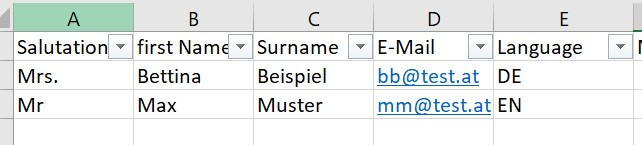
If the import file contains empty email fields, for example, you can display and remove them. However, subscribers with empty e-mail fields can be ignored during import.
The filter can also be used to search for incorrectly displayed special characters. As Excel displays non-displayable special characters as „?“, these can be searched for using „Text filter“ > „Contains“. As the „?“ is also an operator in Excel, „~?“ must be entered for a correct search.
Updated 23 days ago
