[EN] Simple content creation with AI assistant
How AI creatively supports your content
Artificial intelligence (AI) is a computer system that is able to understand natural language and independently create content such as text, images or other media.
With an AI, you can create your content efficiently and creatively. For example, you can have texts written or summarized, generate ideas such as topic suggestions, subject lines or call-to-actions, translate your text or adapt it to the target group. Formulations in different tones are also possible.
How do I activate the AI assistant in the text editor?
The eworx Marketing Suite uses the AI technology from OpenAI to use the AI assistant integrated in the text editor. However, you must first activate the function. By activating this option, you confirm that you agree to its use.
You can activate the AI assistant under “Administration” (top right in the user area) in the “System Settings”.
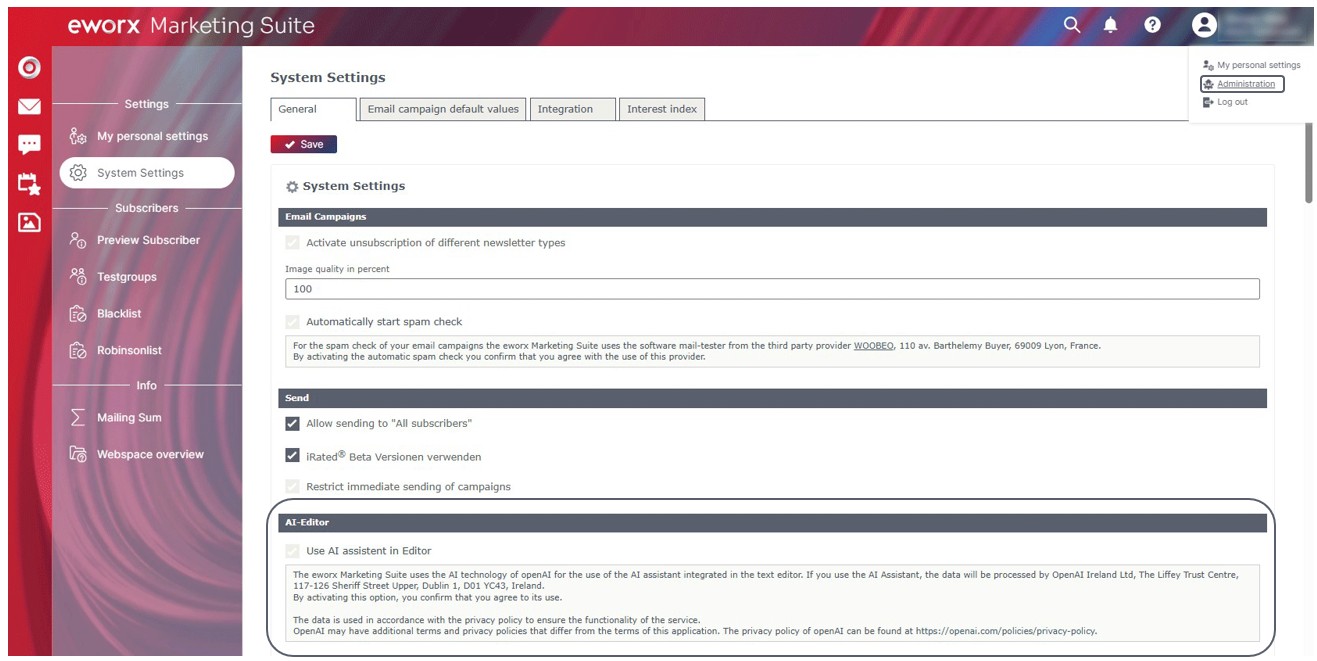
As soon as you have activated the AI Assistant, two additional icons are available in the Text Editor.

Using the AI assistant in the text editor
When you click in a text field, the Text Editor appears. If the AI Assistant has been activated (see above), the AI Assistant is available in the Text Editor.

You can use the AI Assistant to generate or edit texts. By clicking on the icon, you can enter the desired commands (prompts) for what the AI should do or deliver. The quality of the response depends heavily on the wording of the prompt (i.e. your input or instruction to the AI). The clearer and more specific the formulation, the better the AI can respond.
Prompt examples:
- “Formulate a motivating call-to-action at the end of a newsletter that encourages readers to read a blog article.”
- "Write a friendly conclusion with a call for feedback for a newsletter. Tone: personal, open."
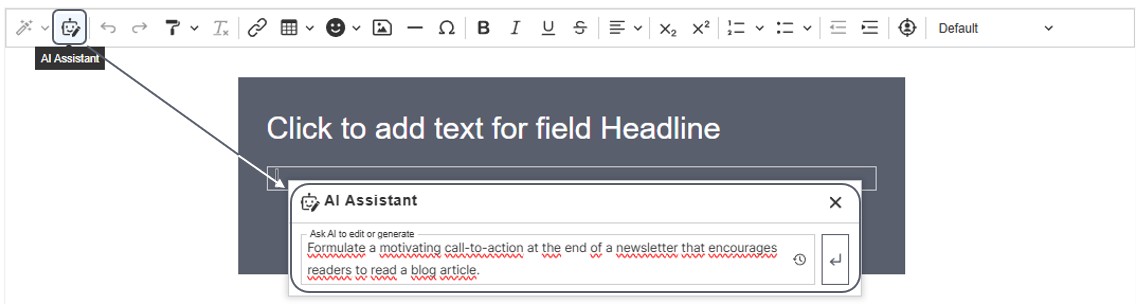
After entering the command, the answer is provided by the AI in a few seconds. You then have the option of copying the text and pasting it into the text field. If the AI's answer is not satisfactory, you can click on “Try again” to generate a new answer.

Attention!
Please note that links that are inserted via the AI cannot be tracked via the statistics. Links should be inserted directly via the text editor. When inserting AI-generated content (text, tables, etc.), there may be differences in formatting.
What AI commands are available and how can I use them?
If you have already inserted a text in a text field, an additional symbol is available in the text editor when you click in the text field.
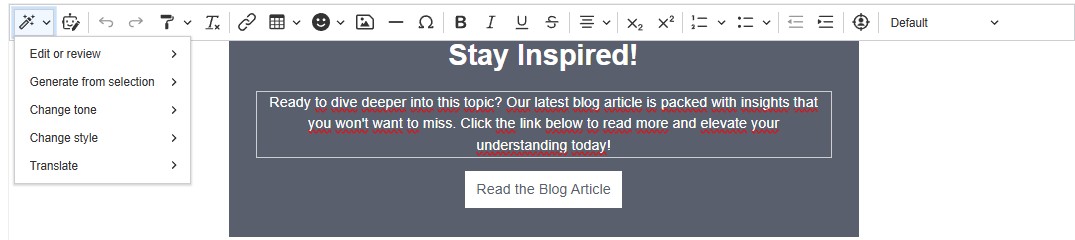
Using the KI Assistant, various commands are available to efficiently revise, improve or redesign texts. These functions help you to prepare content in a targeted and professional manner.
To do this, click into the respective text field or select the desired text. You can then select the desired commands by clicking on the icon in the text editor.
The most common AI commands are presented in the following white paper:
Edit or review:
These commands help to specifically improve the quality of a text. Possible options are:
- Improve writing: Optimizes expression and removes linguistic weaknesses.
- Make shorter or longer: Adapts the text length to the desired format.
- Simplify language: Makes complex content easier to understand.
- Gender-sensitive language: formulates the text in a gender-appropriate way.
Generate from selection:
This creates new content based on a selected section of text. The following options are available:
- Summarize: Reduces content to the essentials.
- Continue: Continues a text logically.
- Headline or Introduction to selected text section: Creates suitable titles or introductions.
- Call-to-Action text: Formulates activating calls to action.
- Call-to-Action button text: Provides concise CTA text suggestions for buttons. The text can be copied and used for corresponding
Change tone:
The tone influences how the text affects the reader. The following tones are available:
- Professional: Serious and factual.
- Casual: Casual and colloquial.
- Direct: Clear and to the point.
- Confident: Determined and persuasive.
- Friendly: Accessible and approachable.
Change style:
Use the style command to customize the overall writing style to meet specific requirements:
- Business: For business communication.
- Legal: Legally correct and formal.
- Journalism: Factual, informative, media-friendly.
- Poetic: Literary and pictorial.
Translate:
This function enables texts to be easily translated into other languages.
These AI commands offer flexible and powerful ways to quickly adapt content to different contexts, audiences and communication goals.
Updated 23 days ago
