[EN] CRM Online Connector
Perfectly Connected: eworx Marketing Suite & Microsoft Dynamics CRM
The CRM Online Connector of the eworx Marketing Suite is the ideal solution for performing professional email marketing without losing the familiar comfort of your CRM system.
This whitepaper introduces several useful features of the CRM Connector.
Creating Marketing Lists in CRM
Under “Marketing Lists”, you can create a new list. Enter a descriptive name and choose between “Static” or “Dynamic” for the List Type. The type (Account, Contact, Lead) should remain consistent across your setup. If you have used “Contact” as the type before, the same type should also be selected under “Targeted At.”
Define Criteria for Dynamic Marketing Lists
After creating a dynamic marketing list, the option “Manage Members” becomes available. Here, you can set desired criteria and use the “Use Query” function — for example, you can use the Subscribed field as a filter.
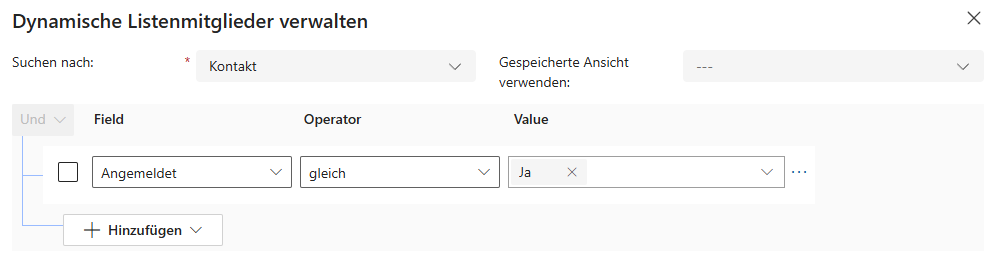
Synchronizing Marketing Lists to the eMS
Using the connector, you can synchronize marketing lists from CRM to the eworx Marketing Suite (eMS). When editing a marketing list, use the three-dot menu (⋮) and select “mailworx Synchronization”.
If the list is new, you’ll see a message indicating it’s not yet synchronized with the eMS and asking whether you’d like to change that.
You can see if a marketing list is synchronized in the “mailworx” tab when editing the subscriber group. There, you can also configure periodic synchronization.

Periodic Synchronization of Dynamic Marketing Lists
Starting with Connector version 5.3, you can create and synchronize dynamic marketing lists in CRM.
What settings are required in the eworx Marketing Suite?
Once the updated connector solution has been imported into CRM, it can be updated to version 5.3 in the eMS under “CRM Online Configurations”.
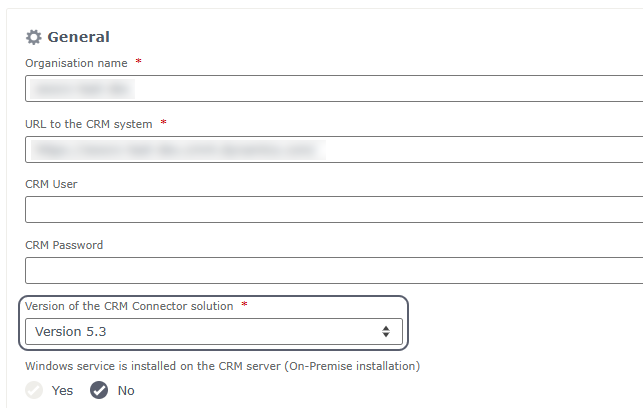
Navigate to: “Administration” (top-right in user area) > “Integration” > “Configure CRM Online”
At the bottom of this page, you can activate Synchronize dynamic marketing lists periodically, choosing between Hourly, Daily, Weekly or Point in time execution.
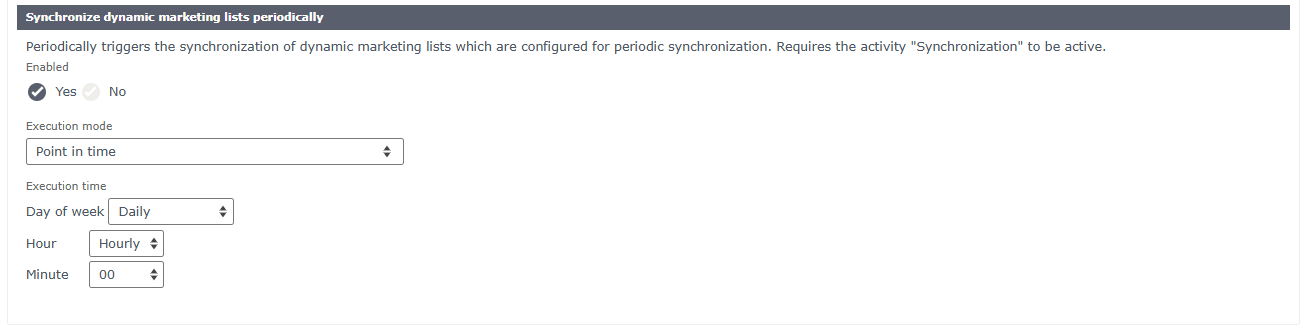
When activated, the eMS automatically creates a subscriber group, which is updated based on the selected schedule from the dynamic list in CRM.
(Screenshot: Periodic sync configuration)
What settings are required in CRM?
In CRM, create a dynamic marketing list with your desired criteria. In the mailworx tab of that list, you can enable periodic synchronization to mailworx by setting “Synchronize to mailworx” = Yes. This also activates the “Periodic Synchronization to mailworx” option.

Synchronizing Subscriber Groups & Subscribers to CRM
The bidirectional synchronization ensures that contacts are transferred both ways — from CRM to the eMS and vice versa.
Synchronizing a Subscriber Group from eMS to CRM
To enable synchronization from the eMS to CRM, configure the standard settings under: “Administration” > “Integration” > “CRM Online Configurations”
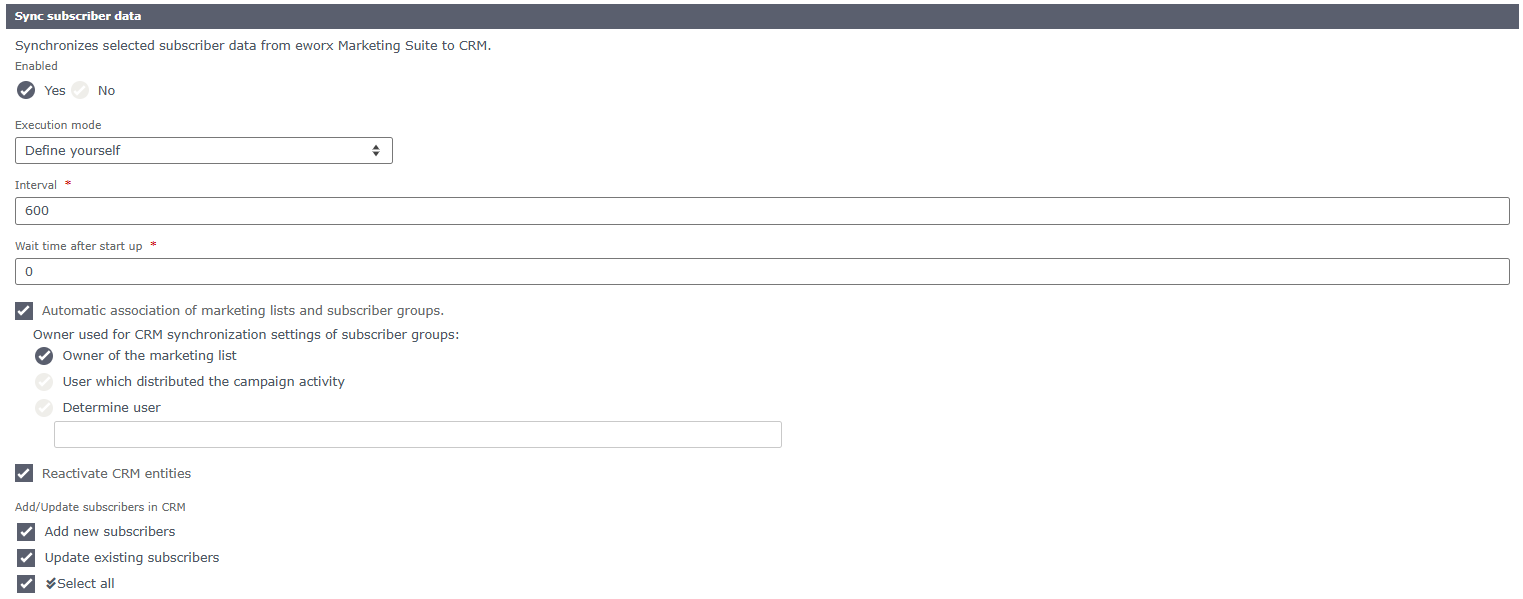
Settings in the eworx Marketing Suite
Synchronization occurs through subscriber groups. Each static subscriber group includes a “CRM synchronization” tab showing its synchronization status.
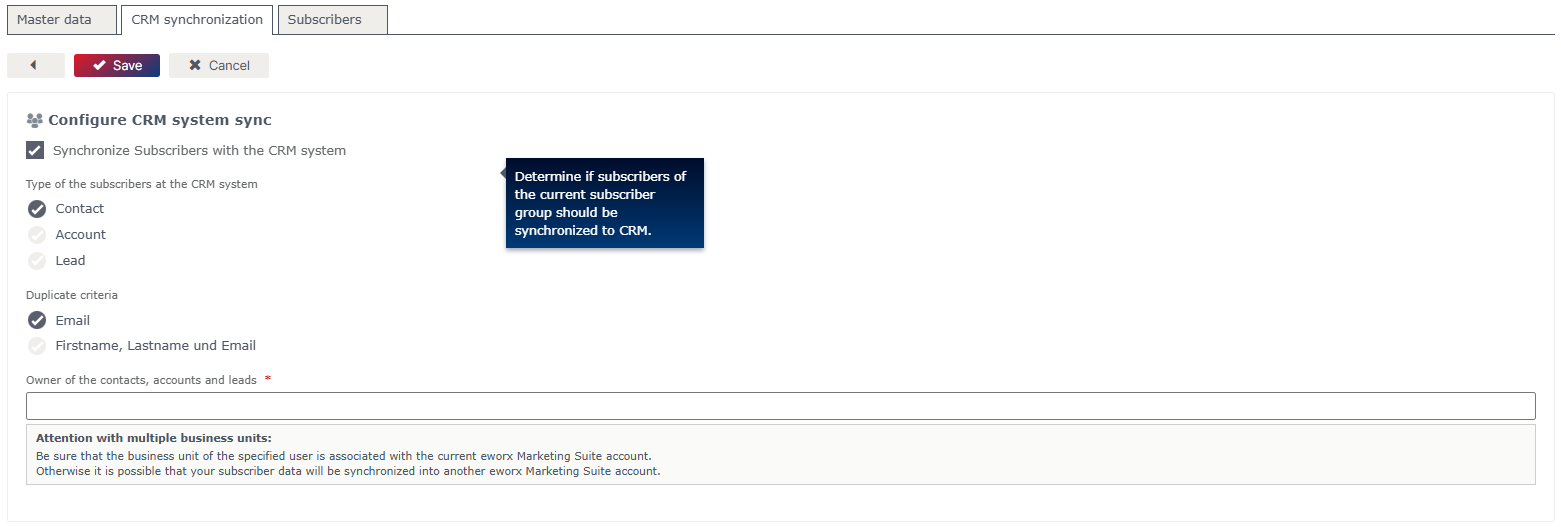
You can recognize synchronized subscirber groups by a dynamic symbol next to them.
Note:
The Owner of Contacts/Companies/Leads must be entered in the same format used for CRM login credentials:
- For CRM Online systems: usually an email address (e.g. [email protected])
- For CRM On-Premise systems: a domain user (e.g. DOMAIN/username)
Additional Field Notes
- Field “Owner of Contacts, Companies & Leads”
Just like in Microsoft Dynamics 365, this field assigns an owner to each contact. The value can be an email address or a domain username. - Field “Type of Recipients in the CRM System”
This type can only be set once. After saving, it can’t be changed.
There are also automatic linking settings that can only be modified by your system administrator.
Display in Microsoft Dynamics 365
Marketing lists created in CRM follow the naming pattern: “Name of eworx Marketing Suite Subscriber Group – Type of eworx Marketing Suite Subscriber.”
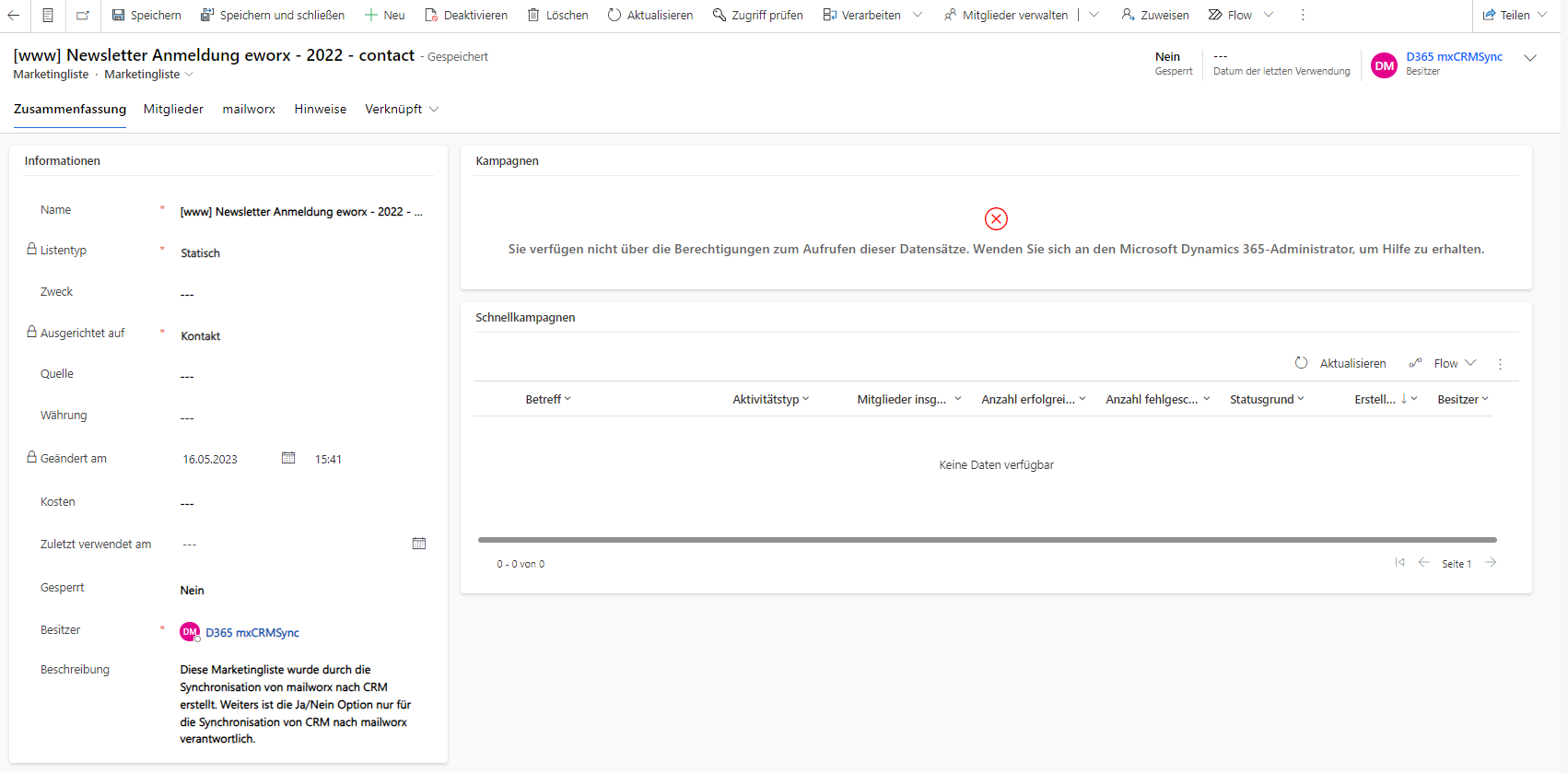
Example:
- eworx Marketing Suite Target Group – contact
- eworx Marketing Suite Target Group – lead
- eworx Marketing Suite Target Group – account
A single eMS Subscriber group can reference up to three CRM marketing lists (one per type).
If bidirectional synchronization is enabled (default), these lists are also synced back to eMS automatically.
Synchronizing Recipients from eMS to CRM
To sync a subscriber from eMS to CRM, add them to a synchronized subscriber group. Depending on configuration, new Contacts, Accounts, or Leads are created or existing ones are linked/updated.
The system matches by email address. If multiple records share the same address, the best matching record is used, in the order:
- Contact
- Account
- Lead
If the matched record is deactivated, it will be reactivated (if “Reactivate records in CRM” is enabled in the CRM Online configuration).
Qualified Leads are excluded from synchronization to prevent duplicates and are never reactivated. If duplicate subscribers exist in eMS (same email within one subscriber group), CRM will only create one record and merge the duplicates in eMS automatically. That unified subscriber will be linked to the CRM list and synced back if bidirectional sync is enabled.
Data is always reconciled based on the latest modification date.
Adding Field Mappings
Field mappings are managed in eMS under: “Administration” > “Integration” > “Configure CRM Online”
All mapped Subscriber Fields are continuously updated from CRM. Fields not mapped retain their data from eMS.
In the “CRM field” dropdown, you’ll find CRM attributes imported during synchronization. You can map simple fields or linked entities.
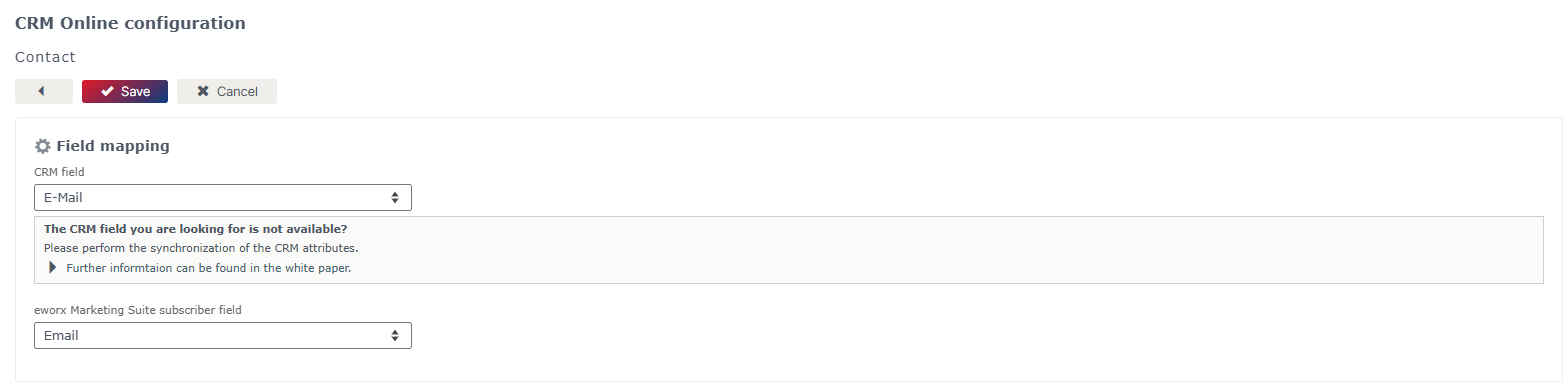
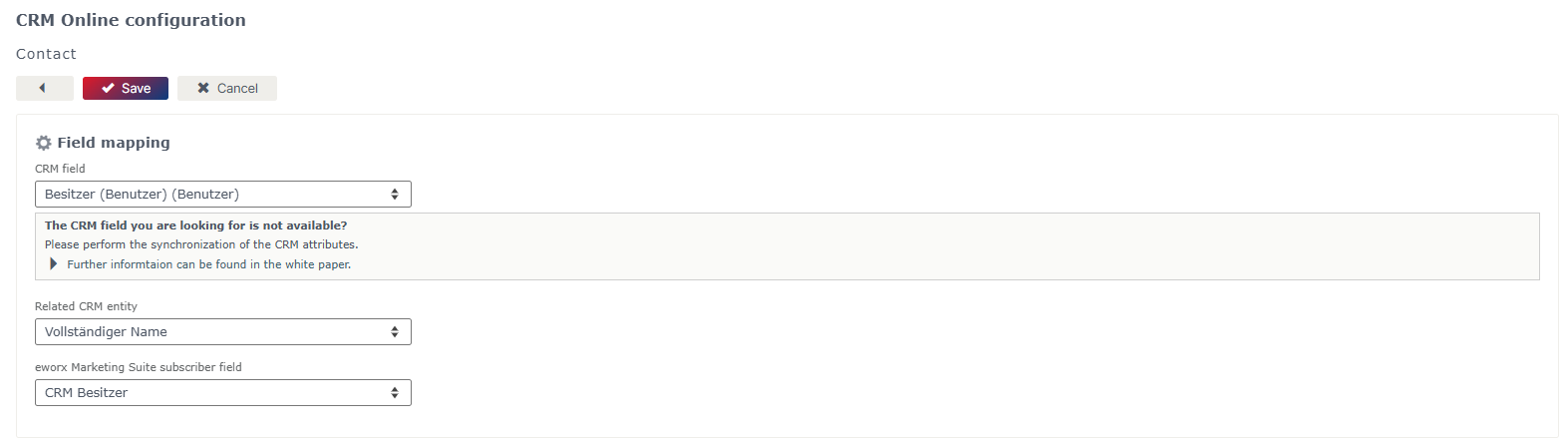
Note:
Data transfer for linked entities only works from CRM → eMS, not the other way around.
You can also map single-choice (option set) fields.
(Screenshot: option set mapping)
Subscriptions & Unsubscriptions
Subscriptions and unsubscriptions are automatically synchronized by the CRM Connector and stored in the mailworx entity — no manual mapping is required.
When editing a Contact, you can check in the mailworx-tab whether synchronization occurred, and view the Subscribed and Email state fields.
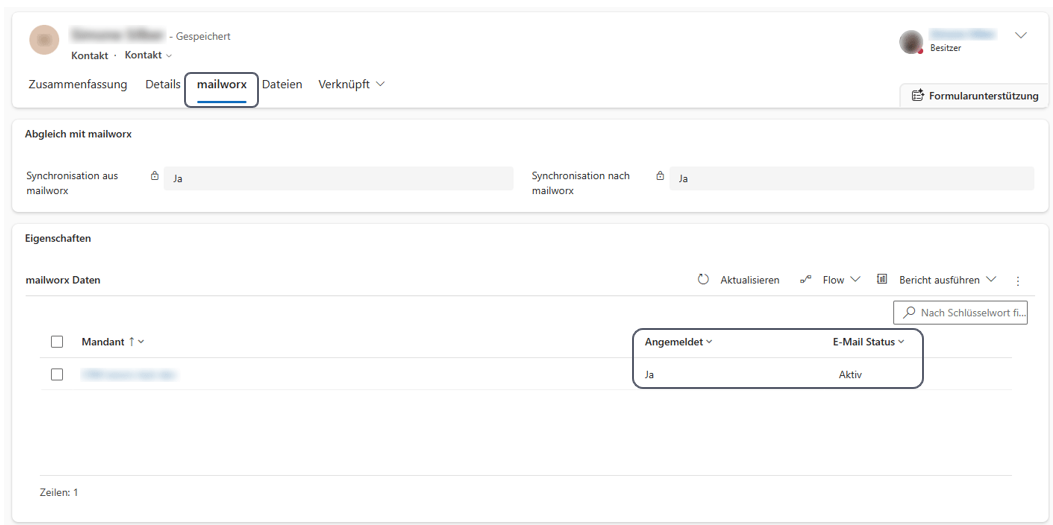
Language
Language mapping can be configured under: “Administration” > “Integrations” > “CRM Online Configurations” > “Business Units tab”.
Edit or create a business unit, then add a new Field Mapping for the language field. This keeps the subscriber language field synchronized in both directions.
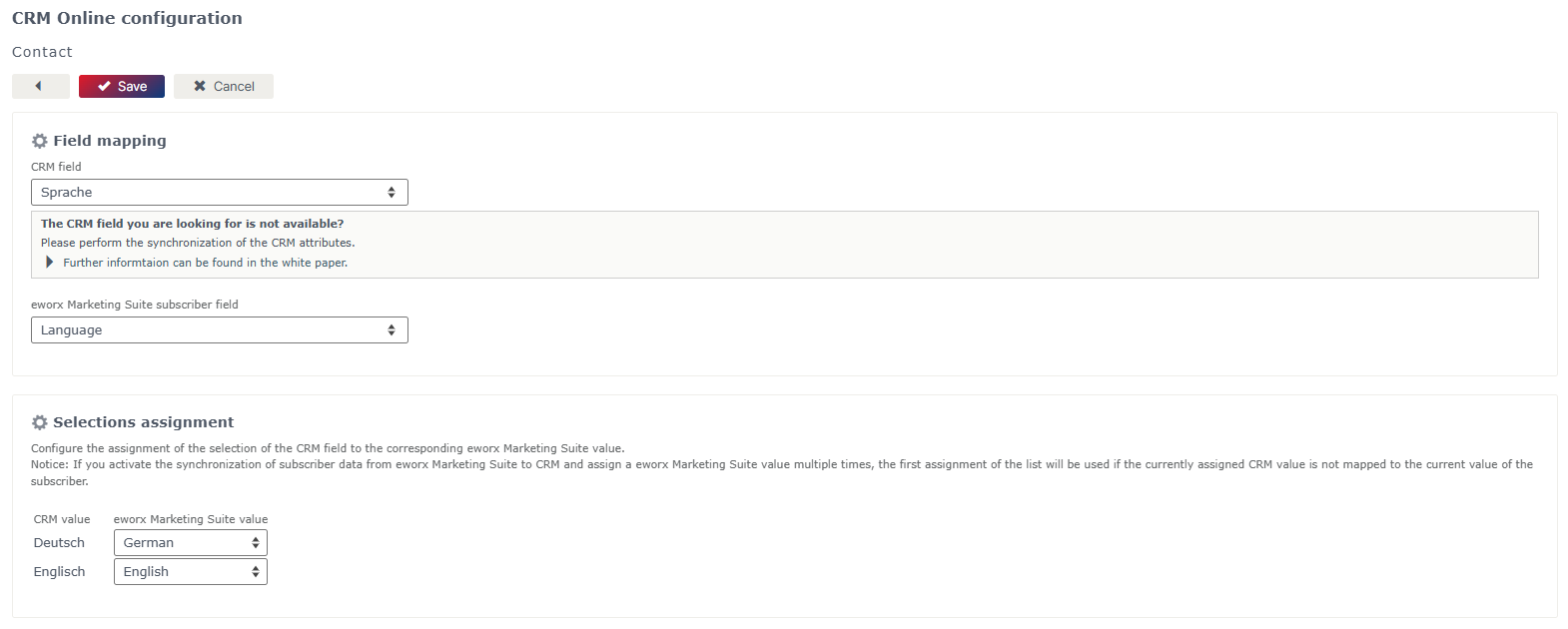
Important:
Always set up language mapping, otherwise all records will be transferred to eMS in the tenant’s default language (usually German).
Double Opt-In Status
You can also synchronize the Double Opt-In Status from CRM to eMS. Only the values “Unknown” or “Externally documented” can be transferred.
In CRM, create an Option Set field (e.g., “Unknown,” “Externally documented”). Then, under “Administration” > “Integrations” > “CRM Online Configurations” > “Business Units”, add a new Field Mapping.
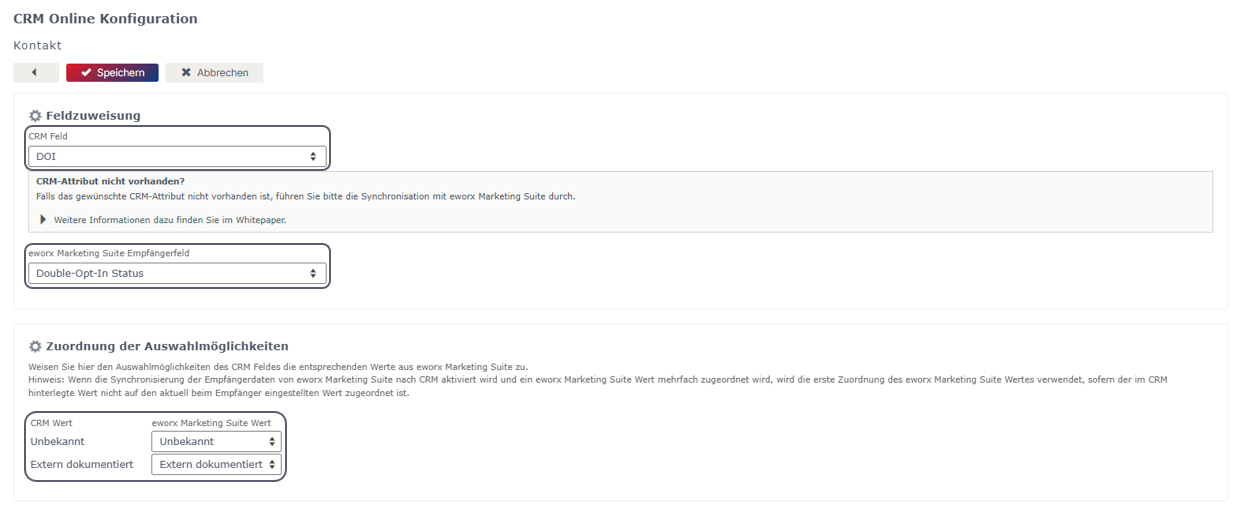
However, we recommend obtaining newsletter consent directly via the Double Opt-In process in the eMS. More information can be found here.
Creating & Sending a Campaign
In CRM, go to Campaigns, click + New, and give your campaign a name. After saving, link a marketing list — either an existing one or create a new one.
In the “Related” section, open Campaign Activities, create a new activity, set the Subject, and choose Channel = mailworx Campaign.
After saving, open the three-dot menu and select “Send mailworx Campaign”. A window opens where you can create or select an existing campaign and set sender and subject options.
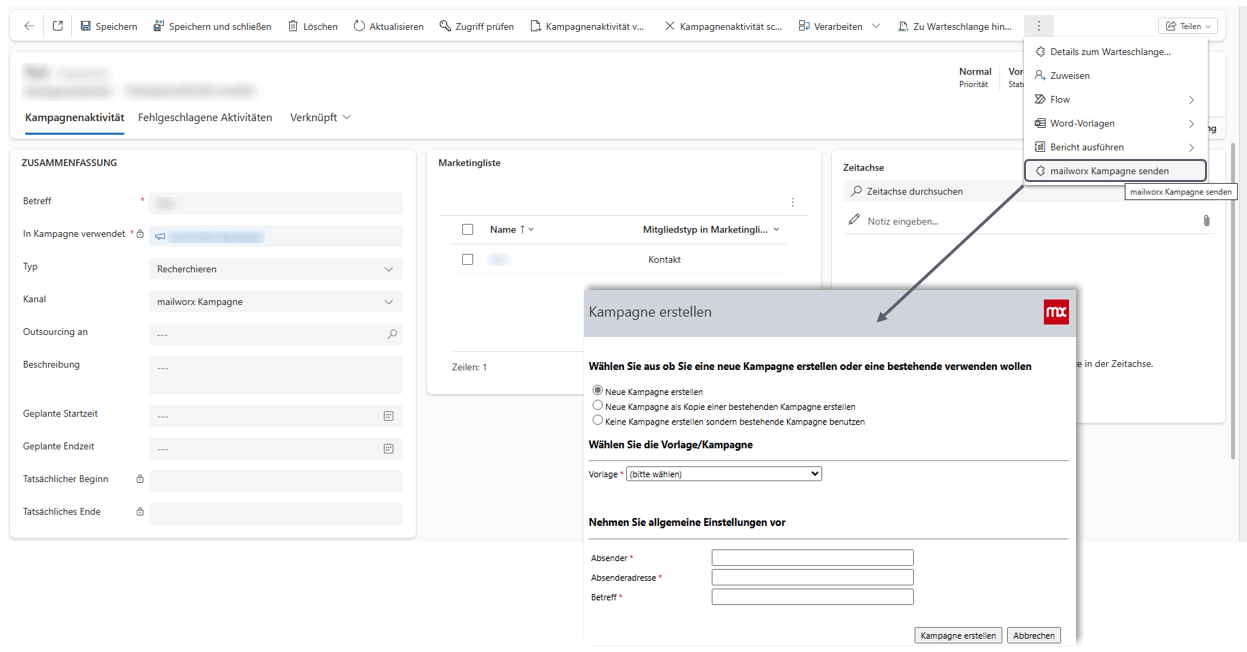
Editing, reviewing, and sending the campaign occurs directly in the eworx Marketing Suite.
Viewing Campaign Reactions in CRM
Under “Related” > “Campaign Responses”, you can see clicks, opens, and bounces. These reactions are only visible for campaigns created via CRM.
Practical Example
To make using the mailworx CRM Online Connector easier, here’s a practical example.
Create a Form
Create an eworx Marketing Suite form and embed it on your website once all steps are complete. Instructions can be found here.
Create a Subscriber Group
Next, create a subscriber group in eMS and link it to your form. In the form editor, under the tab “Action” > “Actions for user”, you can create and link a new subscriber group directly.
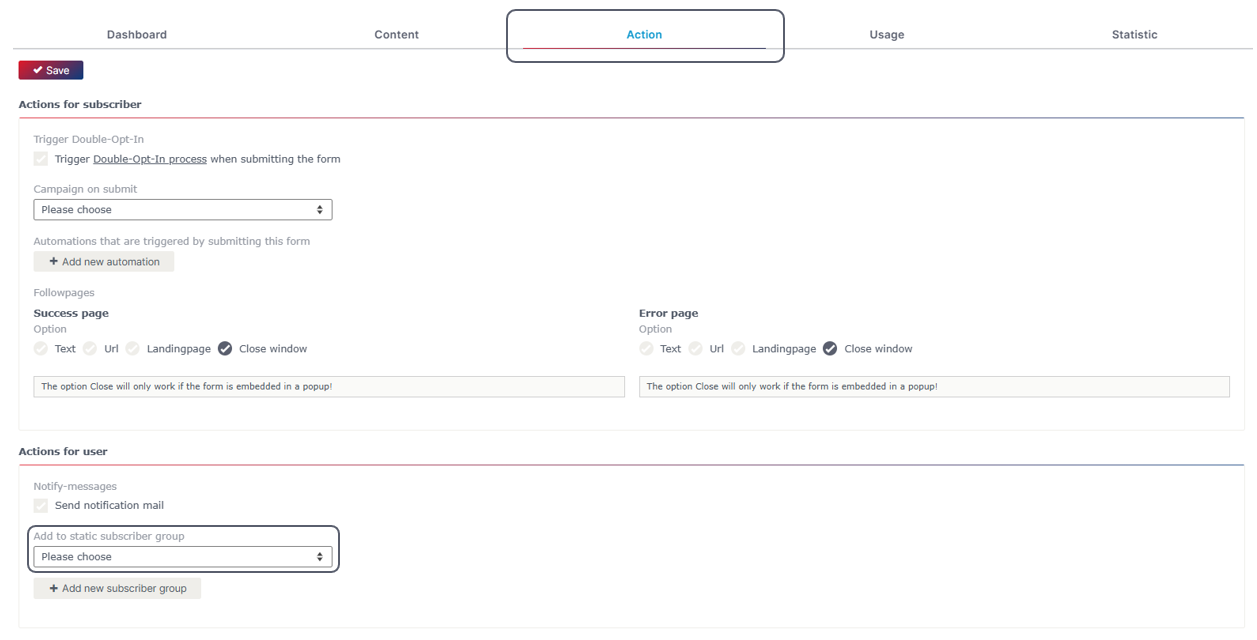
Synchronize the Subscriber Group with CRM
Under “Subscriber” > “Subscriber Groups”, open your Subscriber Group and check “Synchronize Subscribers with the CRM system”.
Process Contacts in CRM
New contacts will then automatically appear in your CRM system and can be further processed there.
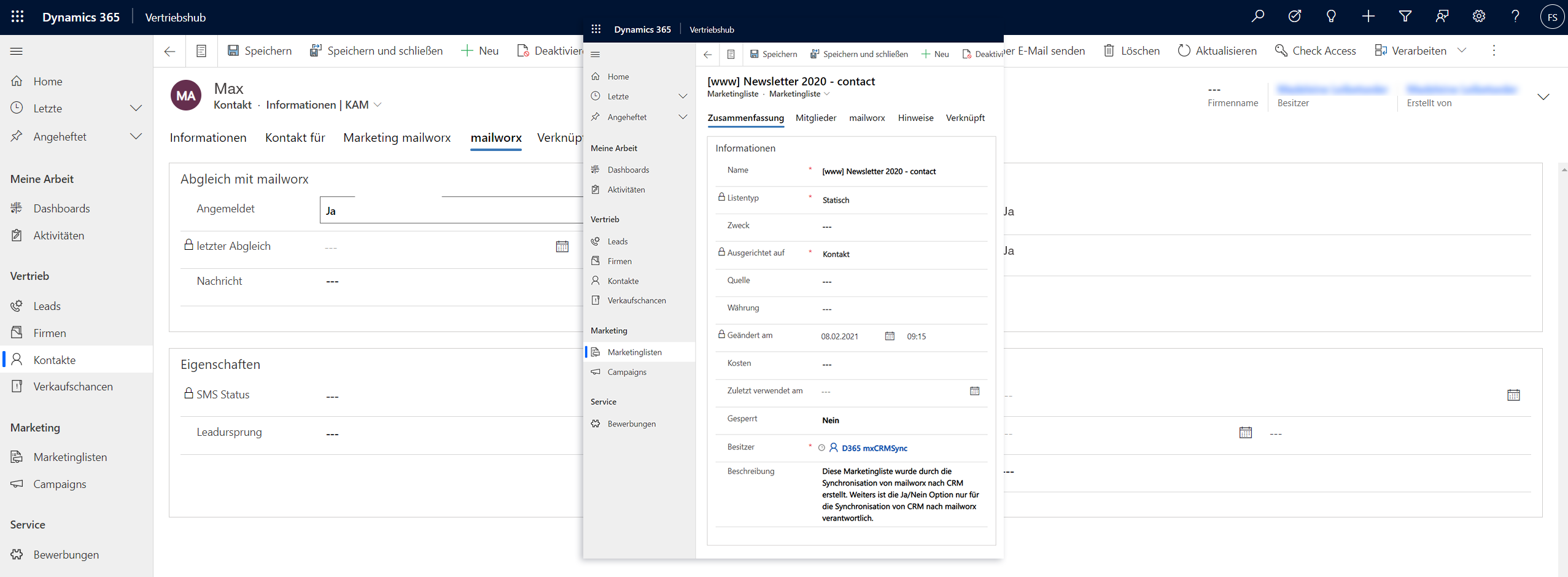
Installation Guide
A detailed installation and configuration manual can be found here.
Updated 15 days ago
