[EN] Lead Nurturing
From lead to customer – fully automated
Generating a customer from a lead requires perseverance. Most people are only ready to buy after they have built up trust in your product or service. With marketing automation via the eworx Marketing Suite Workflow Editor, you can continuously build this trust and be ready when your customer is. Gain more leads by offering concrete benefits – such as downloading an eBook. You can use their interest in the topic for further offers, such as an invitation to a webinar. In this application example, we show you how simple such a process can be. See for yourself how automated lead nurturing works.

What preparations do I need to make for this workflow?
Before you start creating the workflow in the eworx Marketing Suite Workflow Editor, we recommend that you prepare all the necessary elements, such as forms, email campaigns, etc. In our practical guide, we summarise these elements for you in a checklist.
- Form: Download eBook
- Email campaign: Campaign incl. download eBook
- Email campaign: Campaign incl. free checklist
- Email campaign: Invitation to paid webinar
- Email campaign: Reminder for paid webinar incl. discount
- Subscriber field: Interest YES/NO
- Subscriber field: Webinar registration
- Subscriber group: Webinar registration took place/did not take place
Have you created all these elements and, if necessary, integrated them into the website, activated them or set email campaigns to “ready to send” status? Then you're ready to go!
How do I create the process in the eworx Marketing Suite Workflow Editor?
Have you created all the additional elements? Then switch to the eworx Marketing Suite Workflow Editor. You can find this in the navigation bar under "Automation". Add a new workflow and give it a meaningful name. As the trigger and thus the starting point for the process, use the download form on your website, which is linked to the eworx Marketing Suite. In our application example, we offer an eBook on the topic of marketing automation.
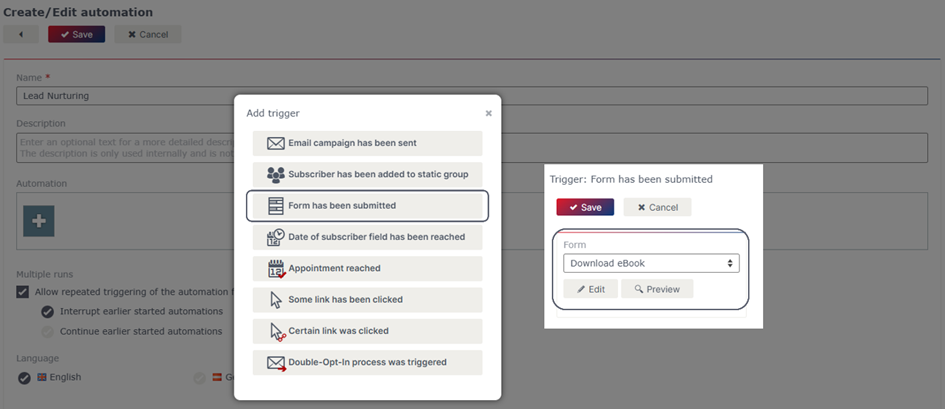
After submitting the form, your prospects will eagerly await an email from you containing the requested information or, in our case, the eBook on marketing automation. So link the corresponding campaign directly to the triggering form. If your download is not linked to receiving the regular newsletter, make sure that the “send to opt out subscribers as well” option is activated.
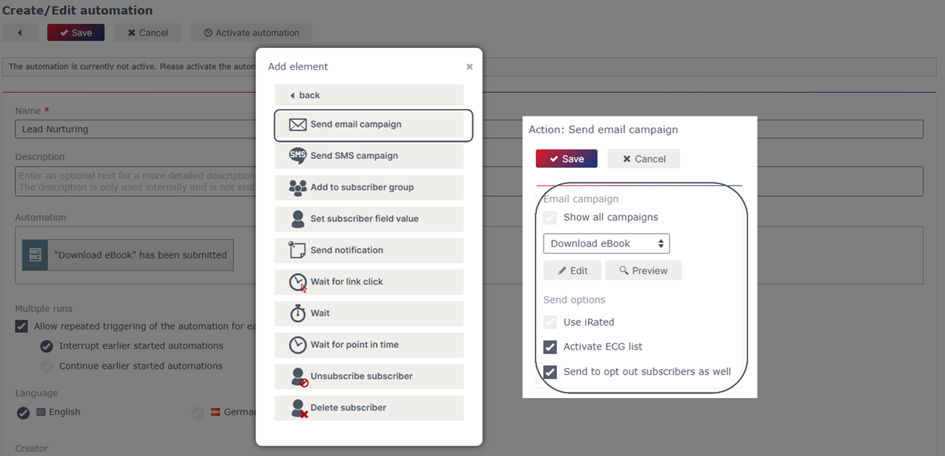
By downloading an eBook, the respective subscriber signals that they are interested in the corresponding content of the documents. You can easily use this knowledge for further campaigns. To do this, set the respective subscriber field – this way, this information will be available to you for further measures at a later date.
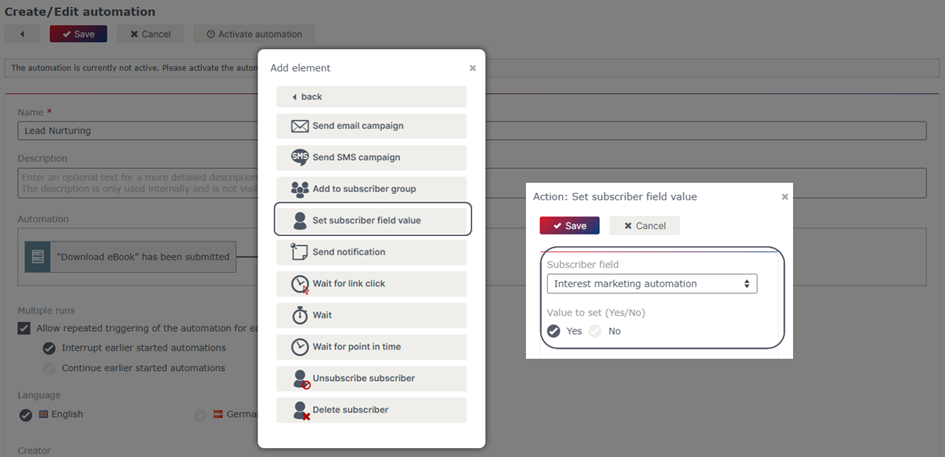
The automated process for managing your lead does not have to end at this point. Send your prospect some valuable content a few days after the initial contact. Use the wait element to wait a few days.
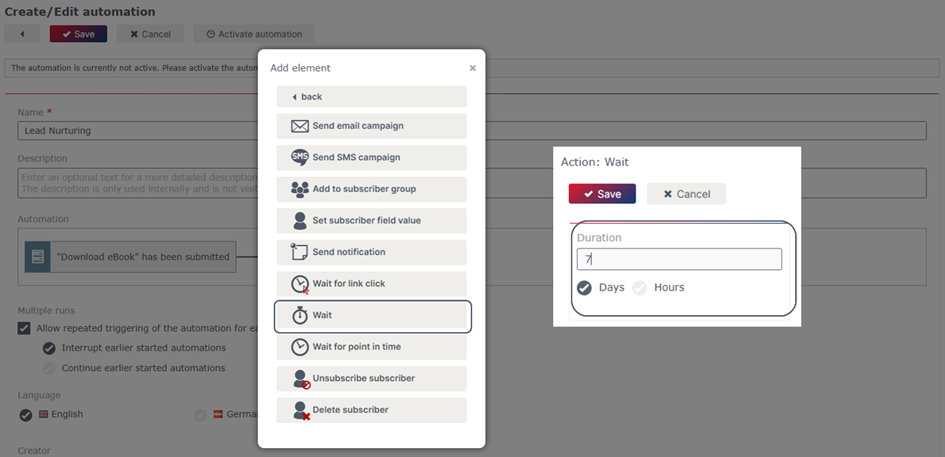
Perhaps you have some free content, such as a checklist, that you can make available to your prospects. By offering informative resources, you can inspire your potential customers and set yourself apart from your competitors with your service – fully automated. Package the download in an appealing mailing and link it to the “Send email campaign” action.
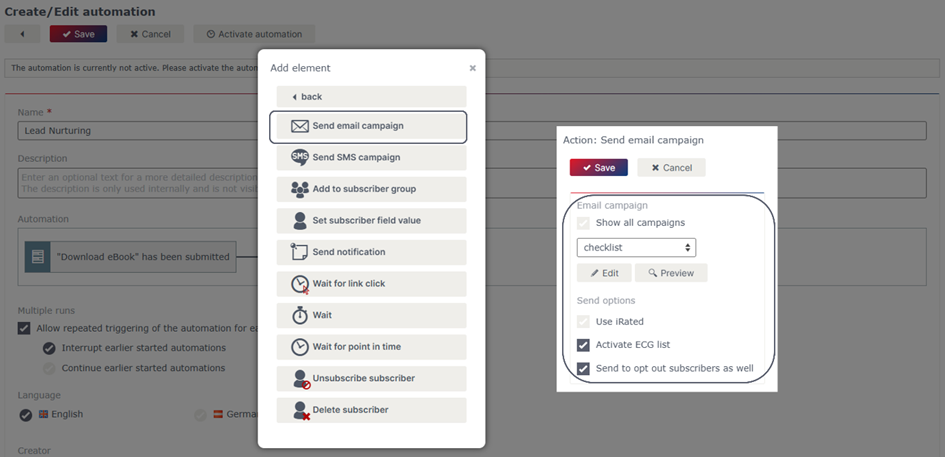
You can now provide your prospective customers with as much information as you deem necessary. At some point, the time will come when you can try offering a paid product or service. For example, advertise a webinar on the relevant topic – in this example, marketing automation. After sending this email campaign, give your leads a little time to respond to your offer and register for the webinar. To do this, use the wait element again.
Once the defined period has elapsed, use a subscriber group as a filter. This subscriber group contains all those who have not yet registered for the webinar.
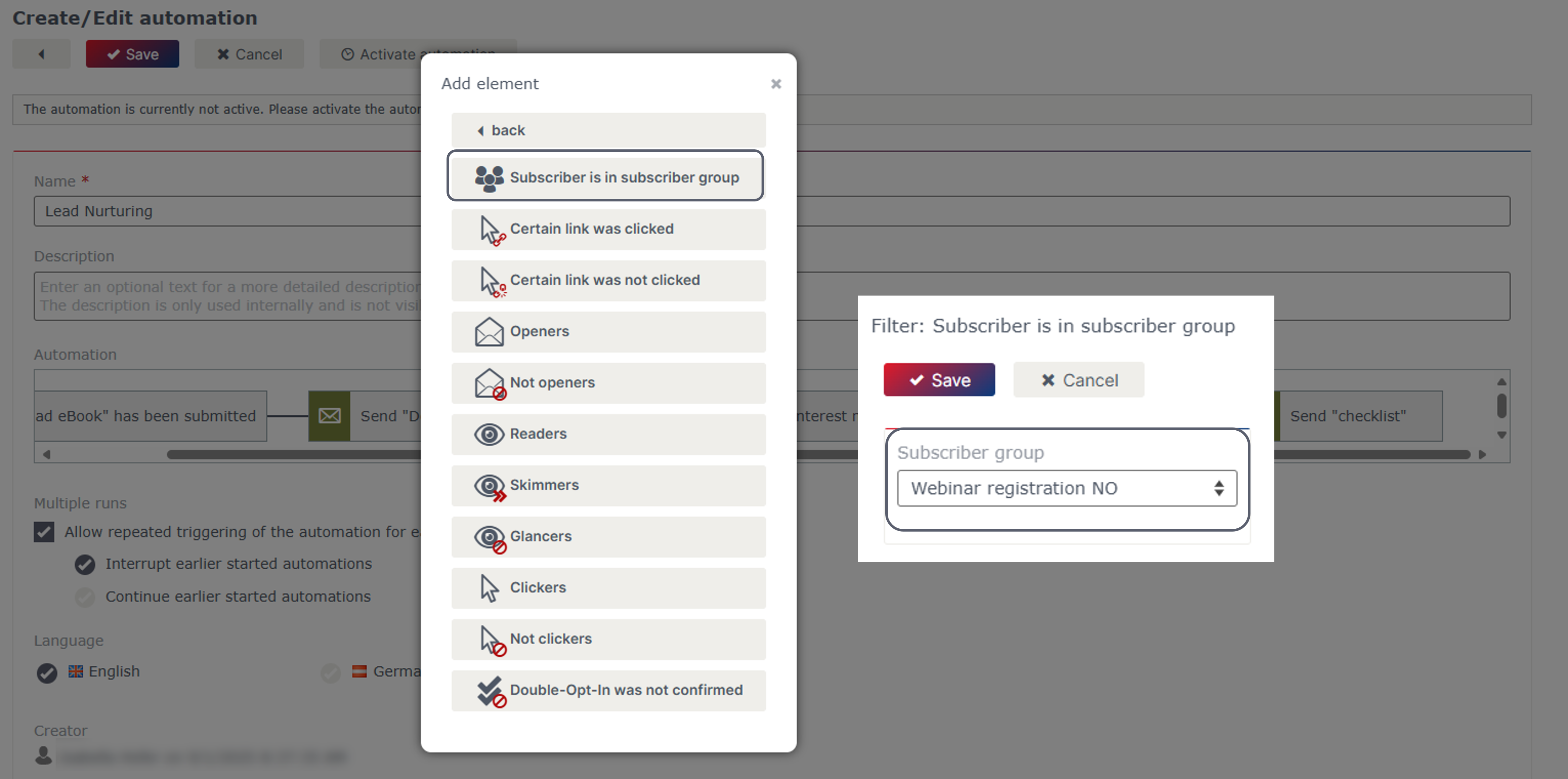
You can send a reminder to anyone who has not yet registered for the webinar. Try offering a discount – this may convince your prospects to participate in your paid webinar.
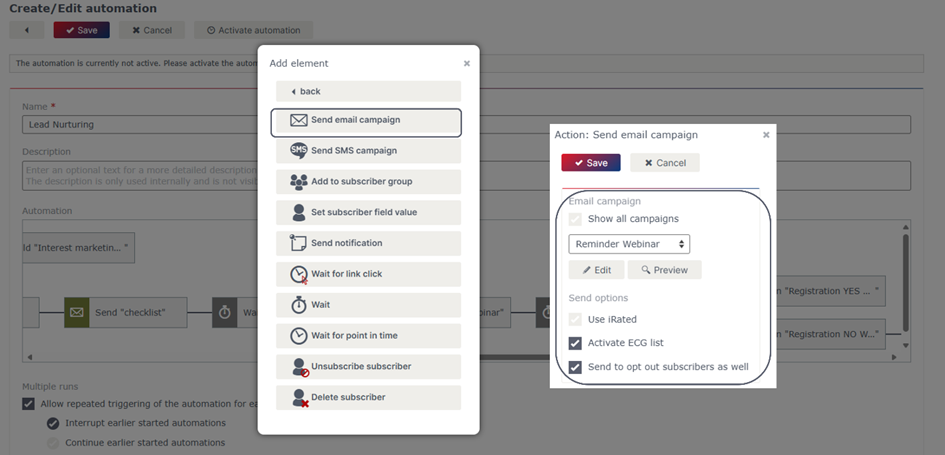
For greater clarity, it makes sense to add a filter for the subscriber groups of those subscriber who have already registered for the webinar. This way, you will know exactly whether your activities were successful and whether the discount offers were convincing or not. However, the process itself only continues for those subscribers who have not yet registered for the webinar. Once the elements of the workflow have been fully merged, the finished process looks as follows.

Important note
Ensure that you have tested and activated the workflow before sending the triggering campaign or using the form. The workflow does not work retroactively, but only from the time of activation.
Updated 23 days ago
