[EN] Context-sensitive e-mail surveys
Successfully implement context-sensitive surveys
In the whitepaper “Simple surveys by email”, we described how you can create a simple survey with just a few mouse clicks. On this basis, we will show you here how you can create a context-sensitive or extended email survey with the email marketing software eworx Marketing Suite. In our example, the participant either receives thank-you feedback or is asked for more detailed information, depending on their response.
When does an extended e-mail survey make sense?
In the last example, we gave the survey participant the following answer options:
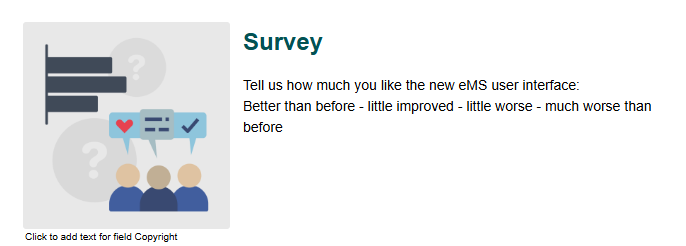
Depending on the answer, we would now like to find out more about what the subscribers of the email survey think. For example, if the answer is “much worse than before”, we would also like to know why the subscriber thinks so.
How can an extended email survey be implemented?
In order for the eworx Marketing Suite to be able to save the details of the survey, a subscriber field is created in the email marketing software for each detailed question, which is later used for the survey form. The landing page already used in the simple survey is then simply replaced by the form.
How can subscriber fields be created?
Go to “Subscribers / Subscriber fields” and add the desired questions that you would like to use in the email survey (TIP: Tutorial for structuring subscriber data within the email marketing software):
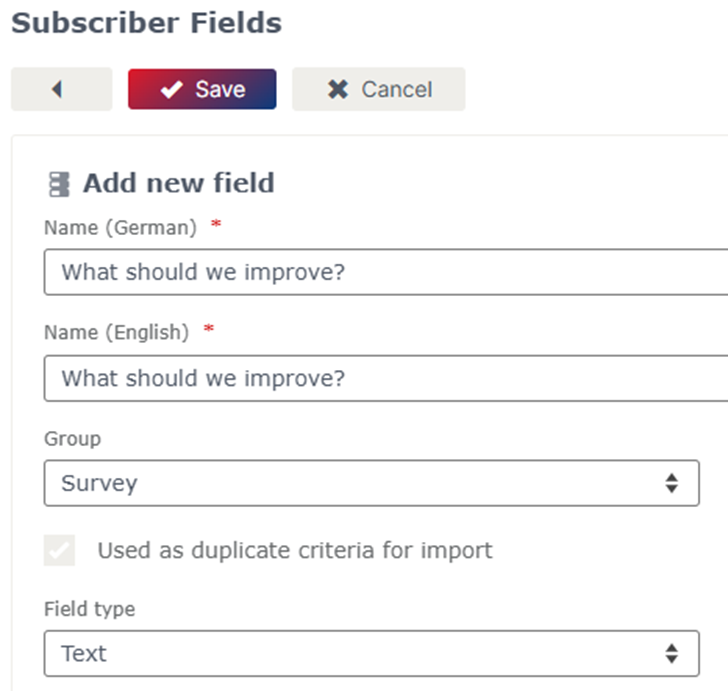
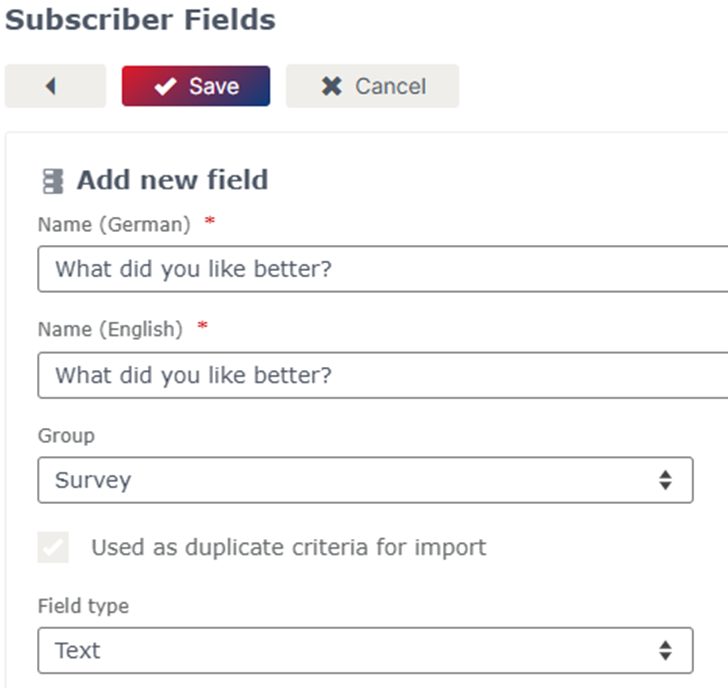
In this example, we use two memo fields “What did you like better?” and “What should we improve?” These are the two central questions we want to ask our subscribers.
How can the corresponding form be created?
Once the questions have been defined, the form is created. Simply create a new form in the “Forms” module:
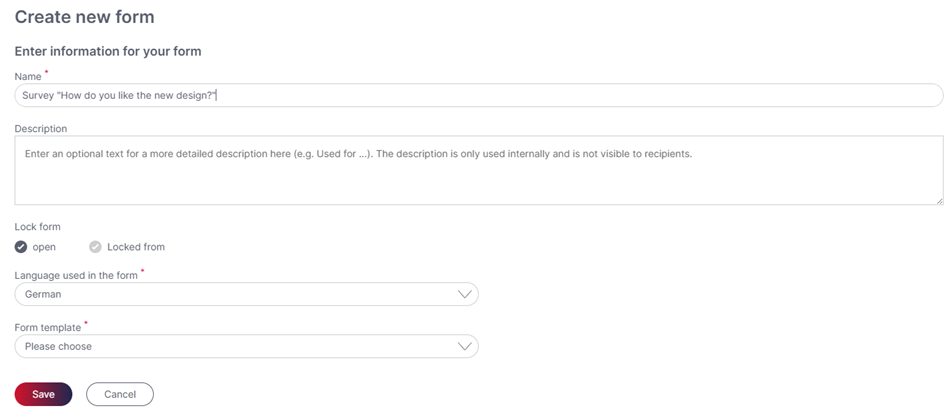
After you have clicked on “Save”, you will find your previously created subscriber fields that you need for this form in the “Content” tab under the “Subscriber fields” category. You can simply drag and drop these into the form.
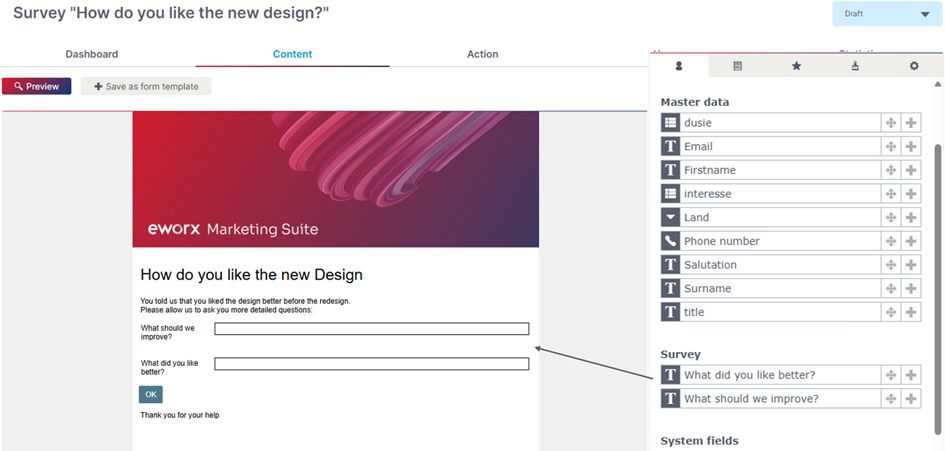
By clicking on the cogwheel icon, you can make further settings for this field (width, is required, default value, etc.).
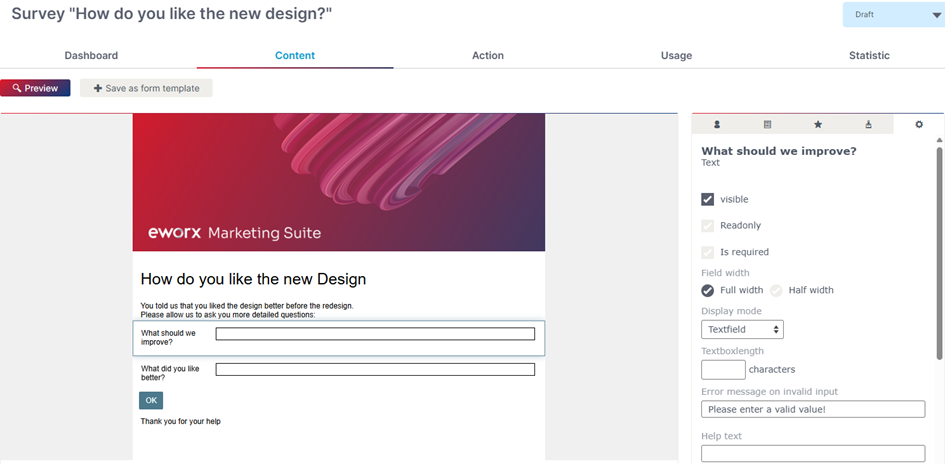
After you have also customised the appearance of the form to your requirements in the “Content” tab in the “Layout” category and ideally defined a few introductory words before your question, configure what should happen after the subscriber has sent the form in the “Action” tab.
Here you can select the landing page already created for the simple email survey if it is not campaign-related. Select this for the success page and create a text on the error page that will be displayed if an error occurs.
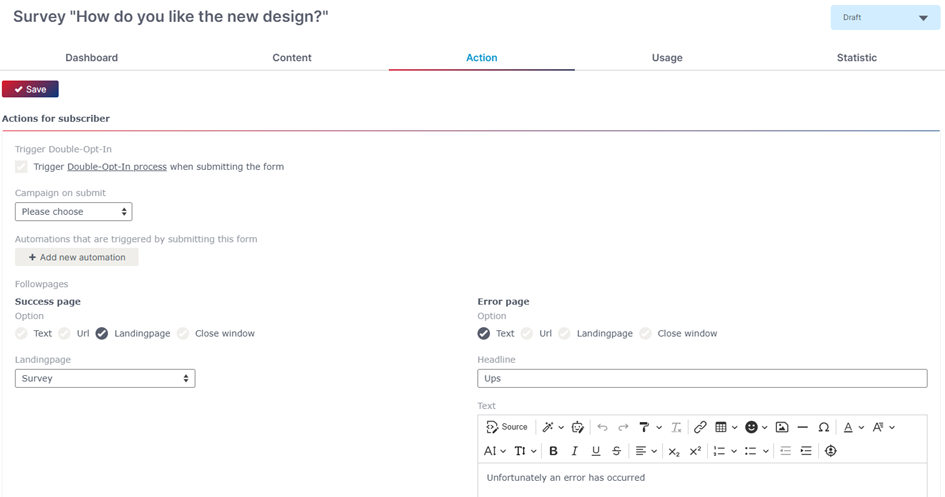
The easiest way to be informed that someone has sent suggestions for improvement as part of your e-mail survey is to configure a Notify message: Simply activate this in the “Action” tab:
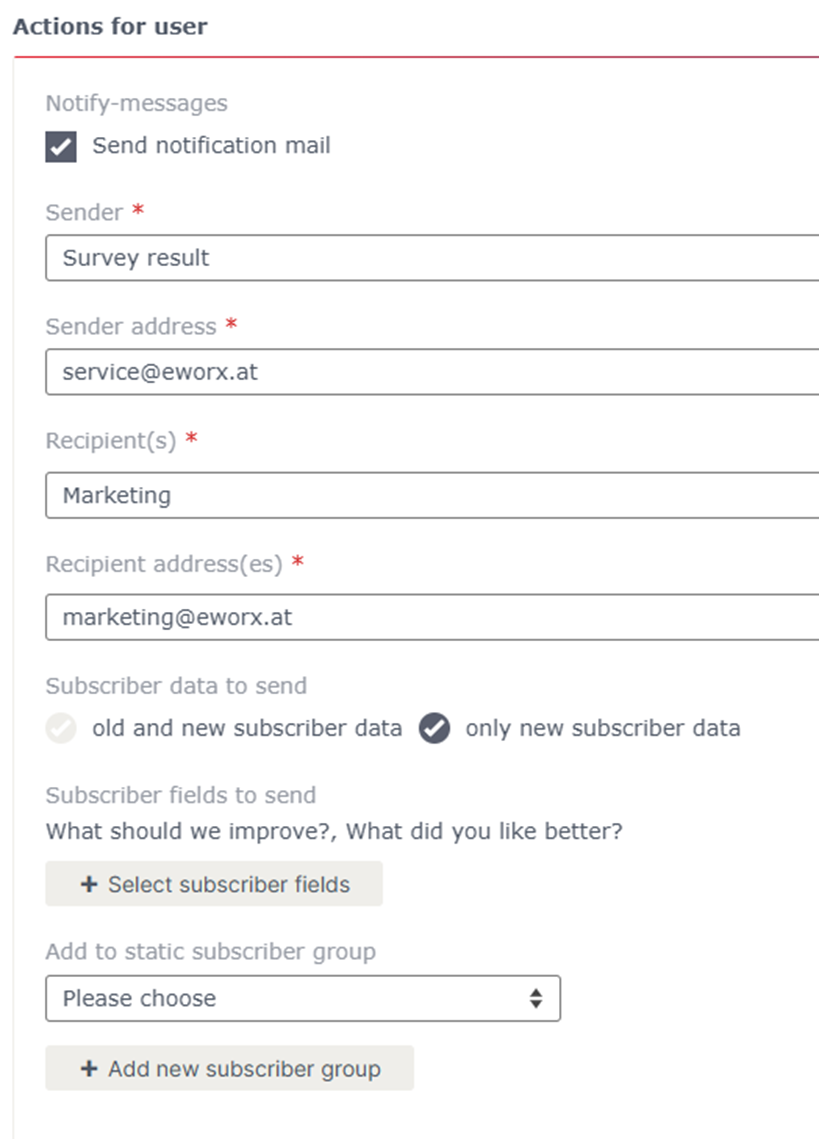
How is the created form integrated into the email campaign?
Using the form is now very simple: go to the newsletter and the section containing your survey.
Select the text for the voting “much worse than before” and click on “Add link” in the menu bar of the text editor. Now select “Form” as the link type instead of the landing page and select the form you have just created.
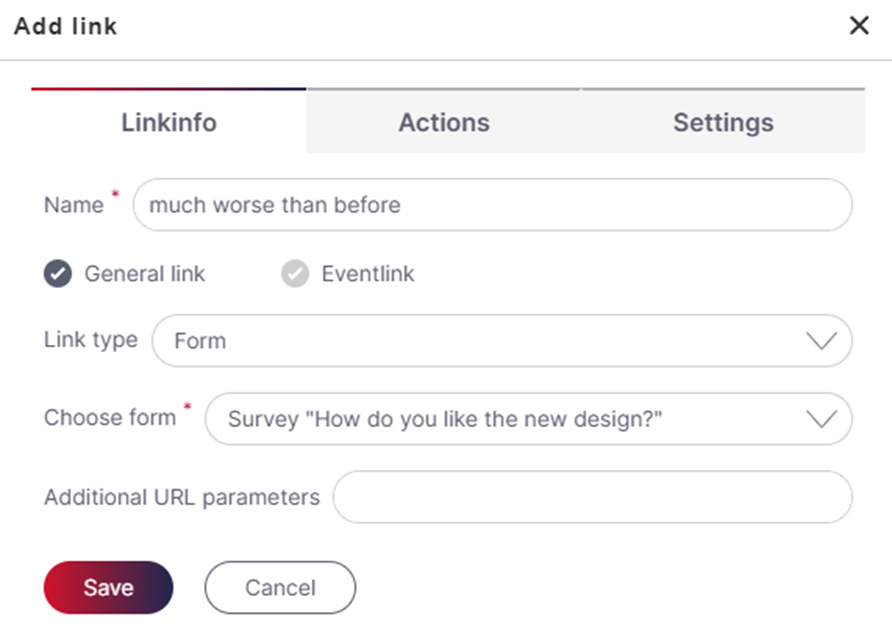
Save all changes and the newsletter is ready to be sent with our email marketing software using the integrated context-sensitive email survey. Of course, nothing stands in the way of further content-related applications!
Updated 3 months ago
