[EN] Information series including statistics filter
Inspire your subscribers with information series
Would you like to send your subscribers more information on a specific topic? Preparing an information series is often a good way to do this. For example, you can announce the topic in a regular newsletter and interested subscribers can subscribe to a multi-part information series with a single click. The eworx Marketing Suite Workflow Editor is perfect for implementing this information series.
In addition to sending the campaigns, you can also get an interesting overview via the statistics filter. This is exactly what we want to show you in this practical guide. With a few simple steps, you can see at a glance how many subscribers open each campaign and quickly determine, for example, whether the information series is perhaps too long because interest declines rapidly after three campaigns.
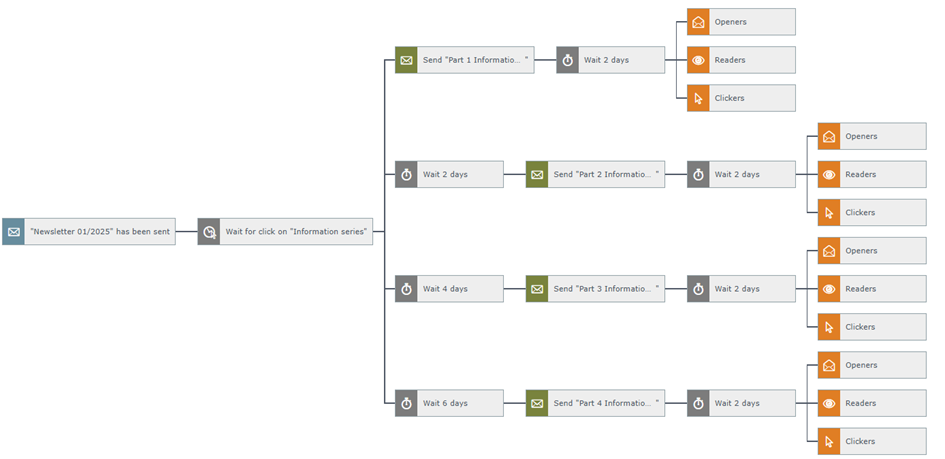
What preparations do I need to make for this workflow?
Before you start creating the workflow in the eworx Marketing Suite Workflow Editor, we recommend that you prepare all the necessary elements, such as forms, email campaigns, etc. In our practical guide, we have summarised these elements for you in a checklist.
- Email campaign: Newsletter announcing the information series, including a section for registration
- Email campaign: Desired number of mailings for the information series
Have you created all these elements and, if necessary, integrated them into the website, activated them or set email campaigns to "ready to send" status? Then you're ready to go!
How do I create the process in the eworx Marketing Suite Workflow Editor?
Have you created all the additional elements? Then switch to the eworx Marketing Suite Workflow Editor. You can find this in the navigation bar under "Automation". Add a new workflow and give it a meaningful name. The trigger for the entire process is easy to find: you announce the information series in one of your regular newsletters and also offer the option to sign up for the information series.
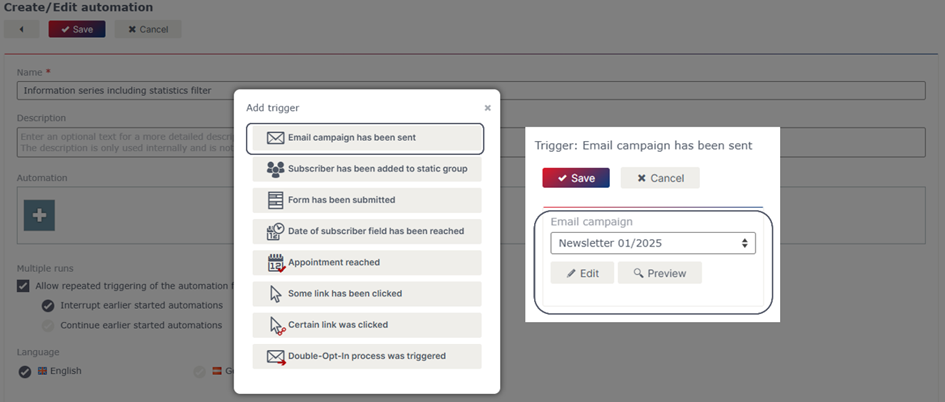
As soon as the respective subscriber has clicked on the link to subscribe to the information series in your newsletter, they should be provided with the first part. To do this, use the action “Wait for link click” and select the corresponding link for your campaign. If you have several links that your subscribers can use to subscribe to the information series, use the “or link” function.
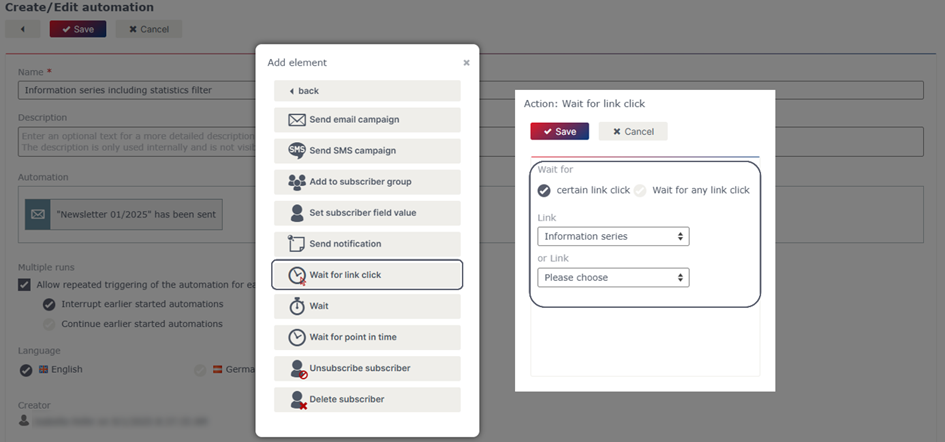
By the way: You can also use the “Certain link click” function as a trigger for the workflow and directly select the email campaign and define the corresponding link as the starting point of your workflow.
You can attach the first part of your information series directly to the “Wait for link click” element. This way, your subscribers will receive the first information from your information series immediately after subscribing.
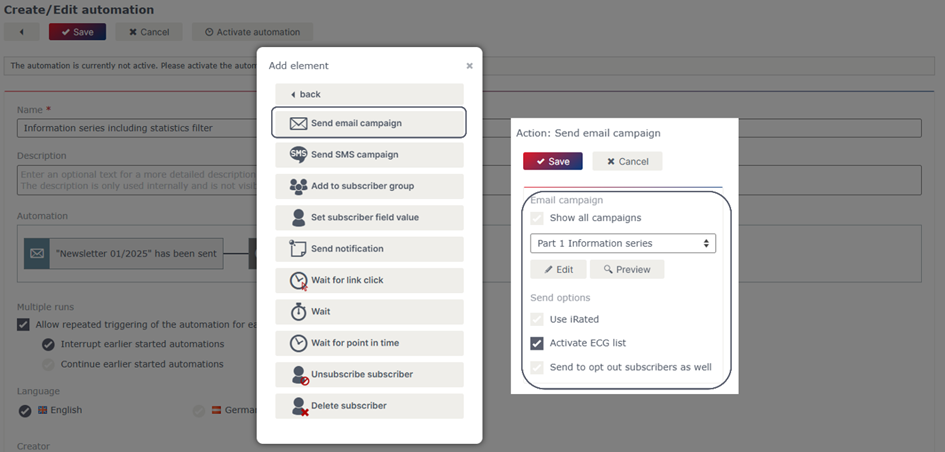
If you send the email campaigns in your info series at different times, you will need to use a wait element for the next parts – you will also find this under Actions. You then link the respective email campaign in your info series to these elements.
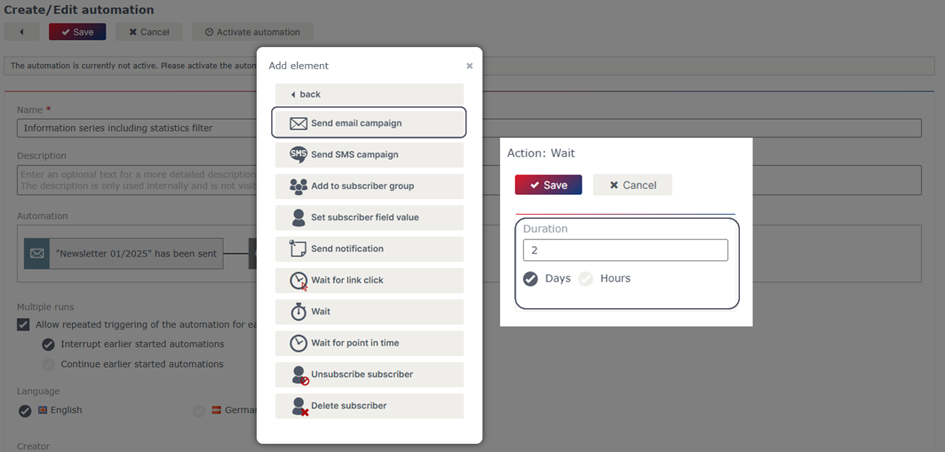
Once you have defined the sequence of your information series and carefully linked all email campaigns in the eworx Marketing Suite Workflow Editor, you can now use the respective statistics filters to get a great overview of the success of your information series. It is important that you also give your subscribers the chance to respond – this means that it is best to use a wait element here as well. Experience shows that emails are opened by the majority of subscribers within the first two days – you can apply this knowledge here.
Once you have inserted the wait element, you can work with the respective statistics filters. For example, insert a filter for openers, clickers or readers to get a great overview of the results later on.
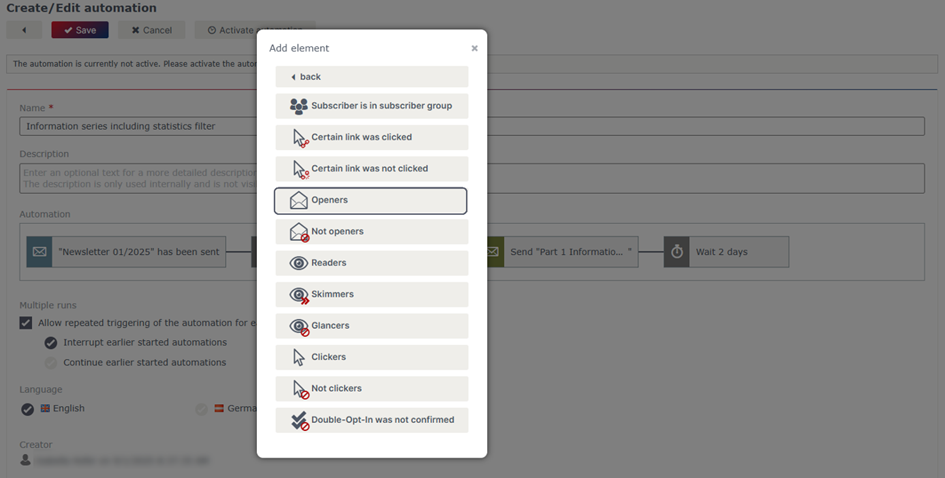
Have you included all the relevant elements? Then your workflow could look like the one in our example. After activating the workflow and sending your newsletter campaign, you can always get an overview of the results of your information series in the active workflow.
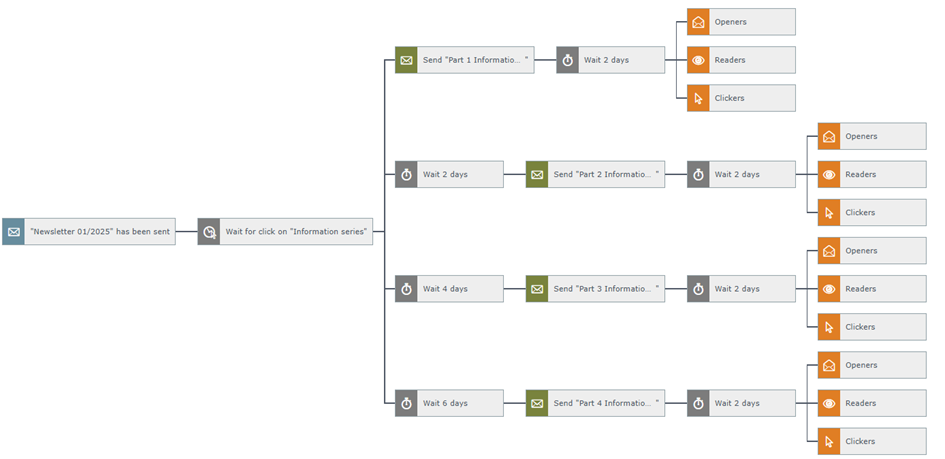
Important note
Ensure that you have tested and activated the workflow before sending the triggering campaign or using the form. The workflow does not work retroactively, but only from the time of activation.
Updated 23 days ago
